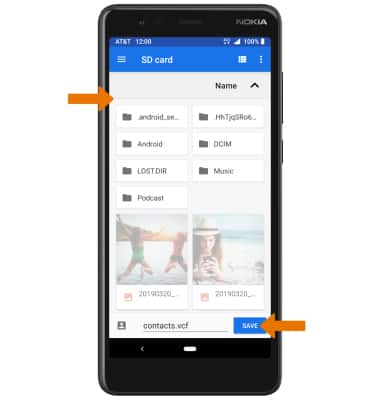Backup/Restore Photos & Files
1. Swipe down from the Notification bar with two fingers then select the Settings icon. Select Storage.
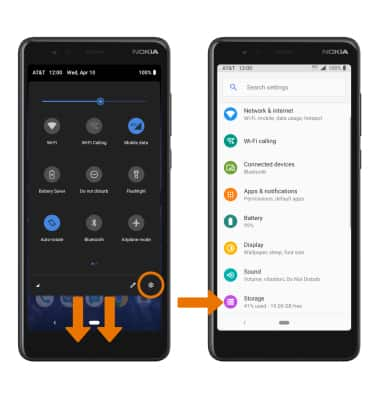
2. Navigate to, then select and hold the desired file(s).
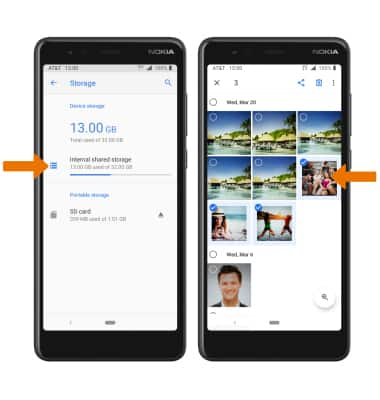
3. Select the Menu icon then select Copy to folder.
Menu icon then select Copy to folder.
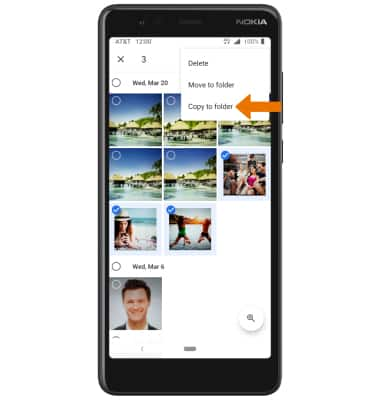
4. Select the SD CARD FOLDERS drop down arrow then select the desired folder. To copy images to a new folder, select New SD card folder then follow the prompts.
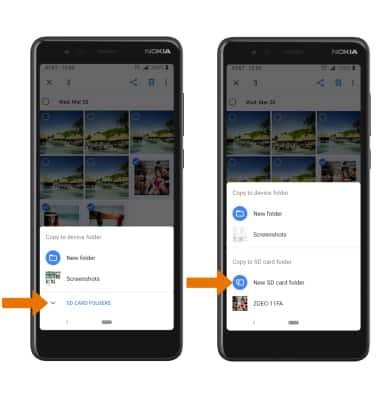
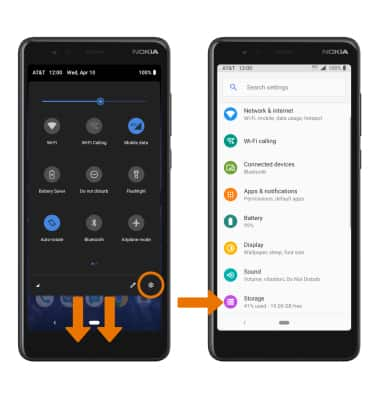
2. Navigate to, then select and hold the desired file(s).
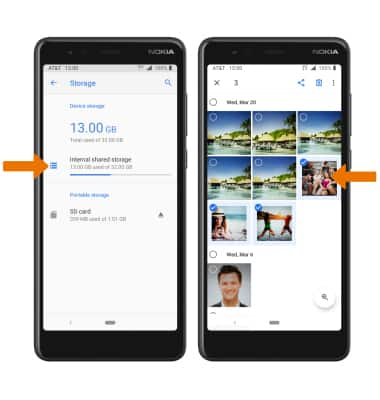
3. Select the
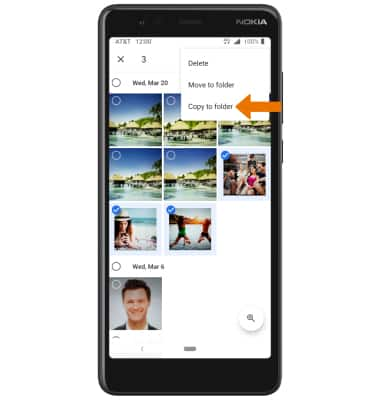
4. Select the SD CARD FOLDERS drop down arrow then select the desired folder. To copy images to a new folder, select New SD card folder then follow the prompts.
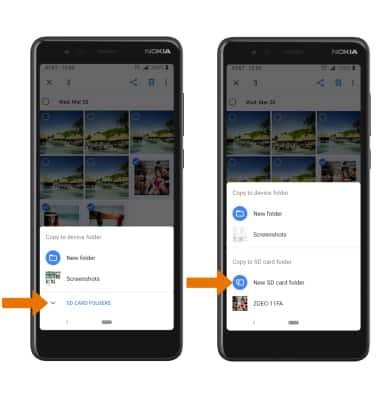
Backup/Restore Contacts
1. From the Home screen, select the Contacts app.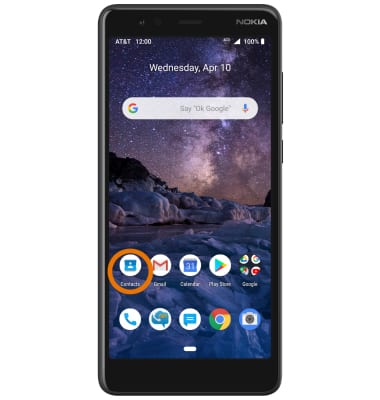
2. Select the ![]() Menu icon, then select Settings.
Menu icon, then select Settings.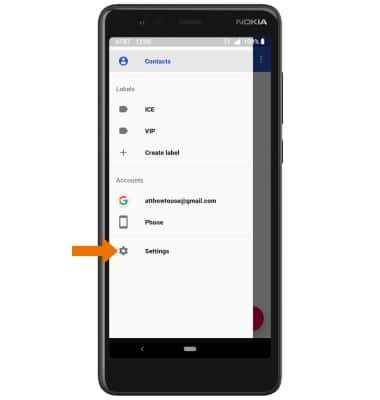
3. Scroll to and select Export then select Export to .vcf file. 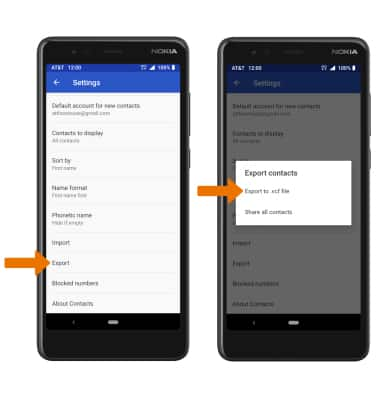
4. Select the ![]() Menu icon, then select SD card.
Menu icon, then select SD card.
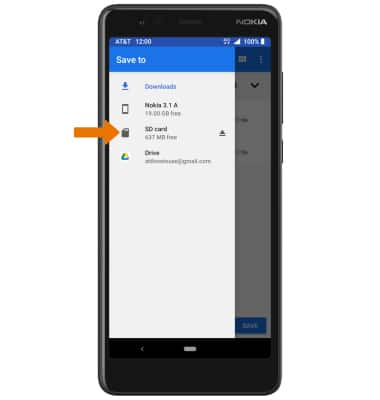
5. Navigate to the desired folder, then enter the desired file name. Select SAVE when finished. Your contacts are now backed up to your SD card.
Note: For information about your device's memory, visit the Available Memory tutorial.