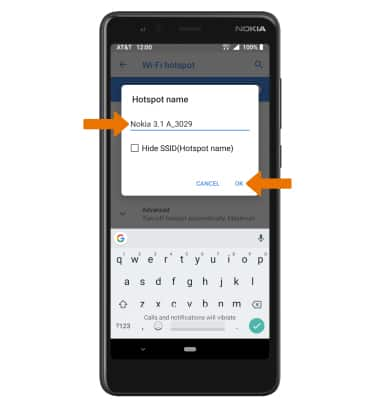When Mobile Hotspot is enabled, the  Mobile hotspot icon will be displayed in the Notification bar.
Mobile hotspot icon will be displayed in the Notification bar.
Turn Mobile Hotspot On or Off
1. Swipe down from the Notification bar with two fingers, then select the ![]() Settings icon. Select Network & internet.
Settings icon. Select Network & internet.

2. Select Hotspot & tethering.
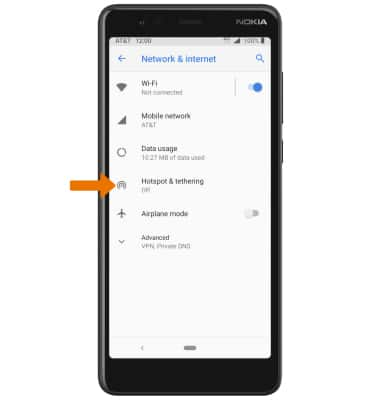
3. Select Wi-Fi hotspot, then select the Wi-Fi hotspot switch to turn Mobile hotspot on or off.
Note: You will be prompted to turn off Wi-Fi when turning Mobile hotspot on. Select OK.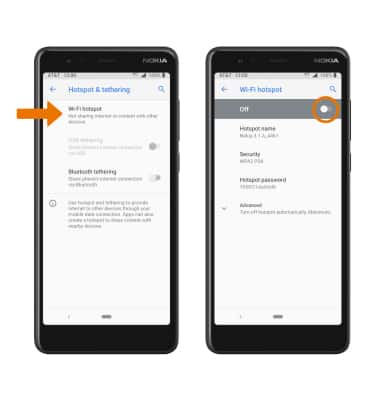
View Mobile Hotspot Network Name, Password & Connected Devices.
1. The Mobile Hotspot Network name, Mobile Hotspot Security type, and Mobile Hotspot Password will be displayed on the Wi-Fi hotspot screen. 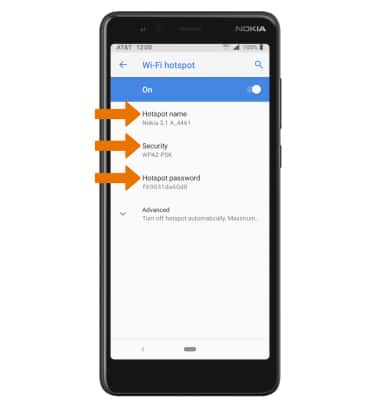
2. Select Advanced > Connected users to view connected devices.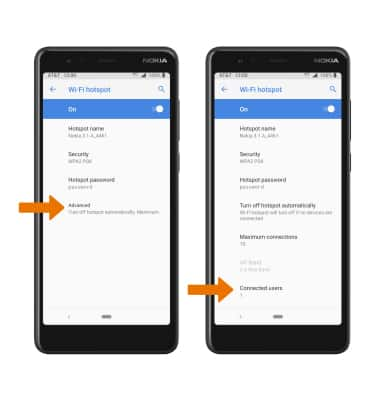
Configure Hotspot Settings
1. From the Wi-Fi hotspot screen, select the desired network setting.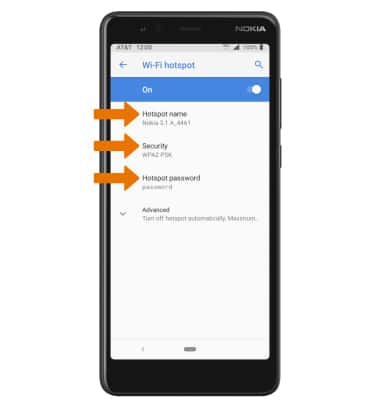
• HOTSPOT NAME: Change the name of the Mobile Hotspot network.
• SECURITY: Change the Security type of the Mobile Hotspot network.
• HOTSPOT PASSWORD: Change the Password of the Mobile Hotspot network.
2. Edit the desired information, then select OK when finished.