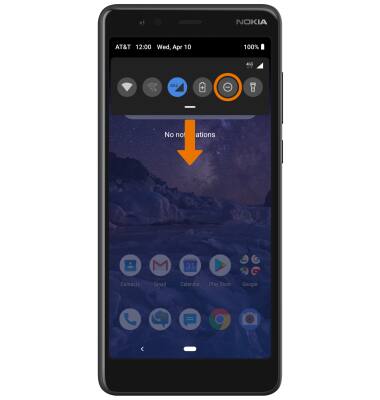Volume Options
ADJUST RING VOLUME: Press the Volume buttons located on the right side of the device to adjust the volume.
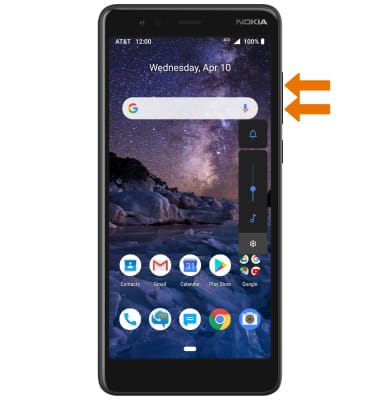
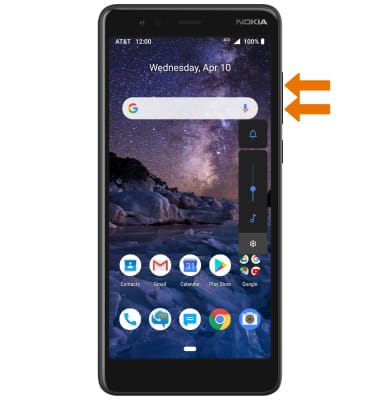
ACTIVATE VIBRATE MODE/SILENT MODE: Press the Volume buttons, then select the Volume icon to cycle through to Vibrate mode or Silent mode.
Note: When Vibrate mode is active, the Vibrate mode icon will display in the Notification bar. When Silent mode is active, the
Vibrate mode icon will display in the Notification bar. When Silent mode is active, the  Silent mode icon will be displayed in the Notification bar.
Silent mode icon will be displayed in the Notification bar.
Note: When Vibrate mode is active, the
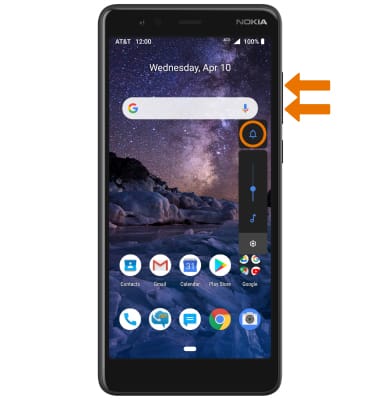
ACCESS ADDITIONAL VOLUME SETTINGS: Swipe down from the Notification bar with two fingers, then select the  Settings icon. Select Sound then edit sound settings as desired.
Settings icon. Select Sound then edit sound settings as desired.
Note: To adjust other volume settings, press the Volume buttons on the right side of the device then select the Settings icon at the right side of the screen. Adjust the Volume settings as desired.
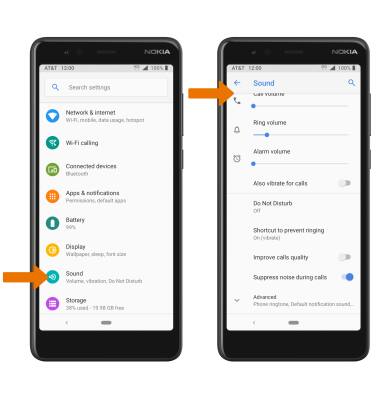
Note: To adjust other volume settings, press the Volume buttons on the right side of the device then select the Settings icon at the right side of the screen. Adjust the Volume settings as desired.
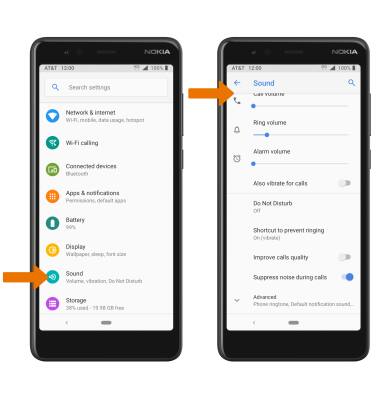
CHANGE RINGTONE: From the Sound screen, scroll to and select Advanced > Phone ringtone > desired ringtone, then select OK.
Note: For steps to assign a ringtone to a contact, please see the Contacts tutorial.

Note: For steps to assign a ringtone to a contact, please see the Contacts tutorial.

TURN ON/OFF DO NOT DISTURB MODE: Swipe down from the Notification bar, then select the Do not disturb icon.
Note: When Do not disturb mode is active, the Do not disturb icon will be displayed in the Notification bar. Do not disturb mode mutes sounds and the screen will remain off for incoming calls and alerts, but not alarms.
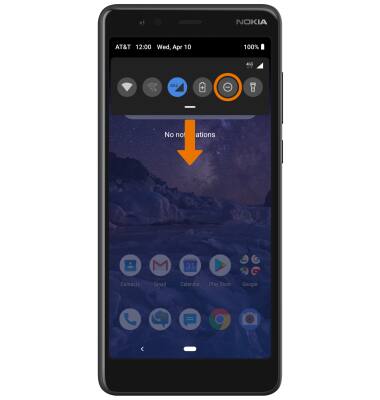
Note: When Do not disturb mode is active, the Do not disturb icon will be displayed in the Notification bar. Do not disturb mode mutes sounds and the screen will remain off for incoming calls and alerts, but not alarms.