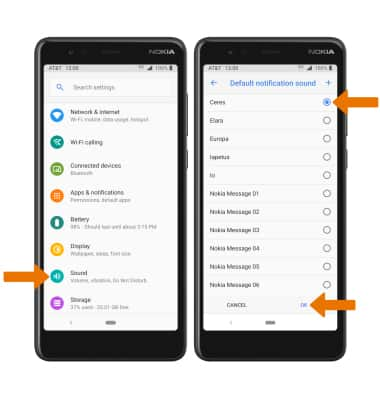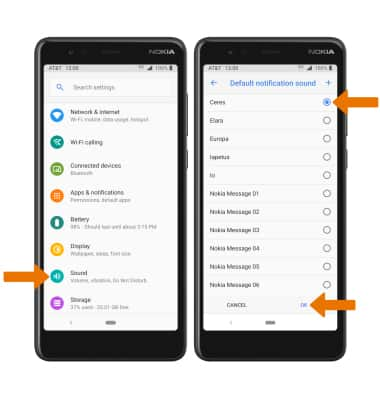1. ACCESS NOTIFICATIONS: Swipe down from the Notification bar. Notifications will be displayed.
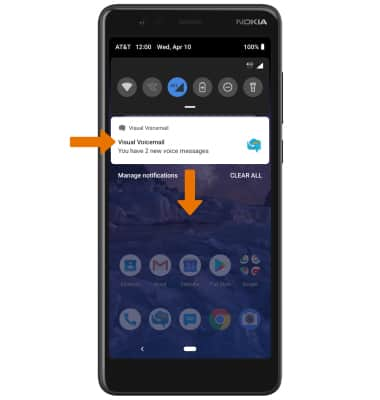
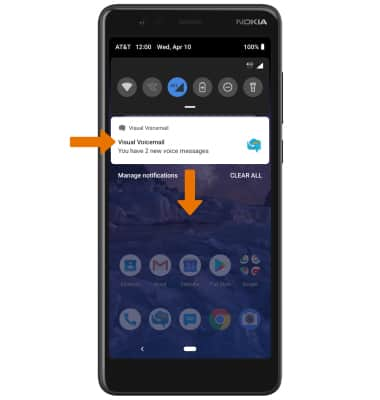
2. ACCESS NOTIFICATION SETTINGS: Swipe down from the Notification bar with two fingers, then select the Settings icon.
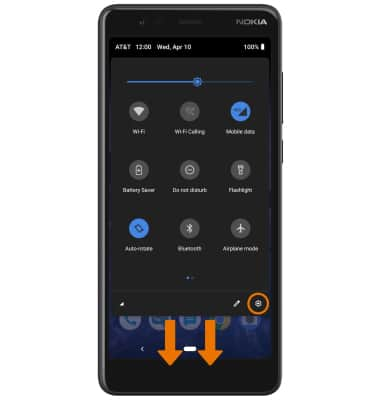
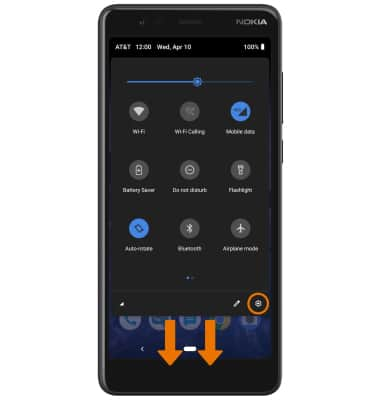
3. Select Apps & notifications > Notifications > edit settings as desired.
Note: To block or unblock notifications from appearing when the device is locked, swipe down from the Notification bar with two fingers then select the Settings icon > Apps & notifications > Notifications > On the lock screen > desired option.
Note: To block or unblock notifications from appearing when the device is locked, swipe down from the Notification bar with two fingers then select the Settings icon > Apps & notifications > Notifications > On the lock screen > desired option.
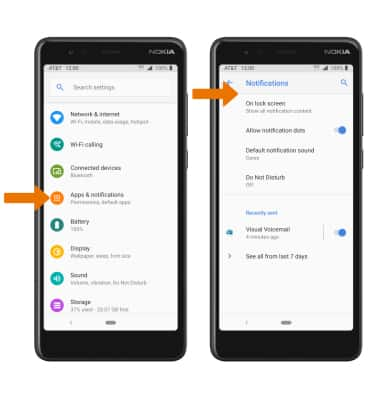
4. TURN ON/OFF NOTIFICATIONS BY APP: From the Apps & notifications screen, select the desired app > Notifications > adjust notification settings as desired.
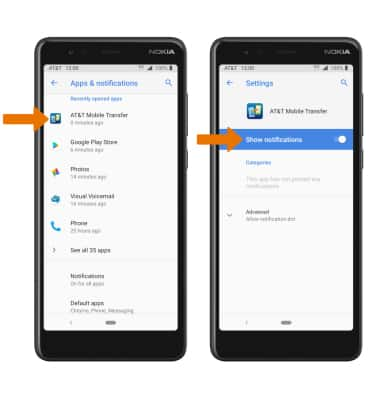
5. ADJUST NOTIFICATION SOUNDS: From the Settings screen, select Sound > Advanced > Default notification sound > desired sound > OK.