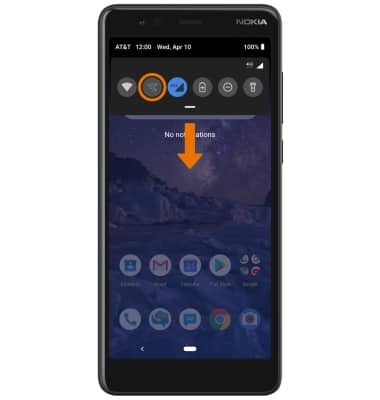In this tutorial, you will learn how to:
When your phone is connected to Wi-Fi, Wi-Fi Calling is on, and a cellular connection is unavailable or poor, you'll see the  Wi-Fi Calling icon in the Notification bar to indicate that calls will be carried over Wi-Fi.
Wi-Fi Calling icon in the Notification bar to indicate that calls will be carried over Wi-Fi.
Check Wi-Fi calling status
1. From the home screen, select the
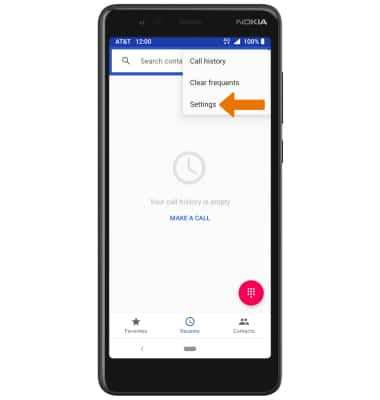
2. Select Calls, then select Wi-Fi calling.
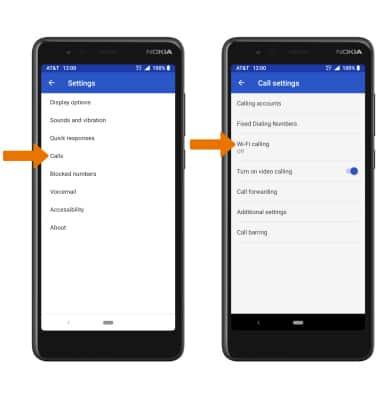
3. The Wi-Fi Calling switch is blue when turned ON and gray when turned OFF. Select the switch to change the status.
Note: When turning on for the first time, users will be prompted to review the Wi-Fi Calling prompt and to enter and verify the desired address.
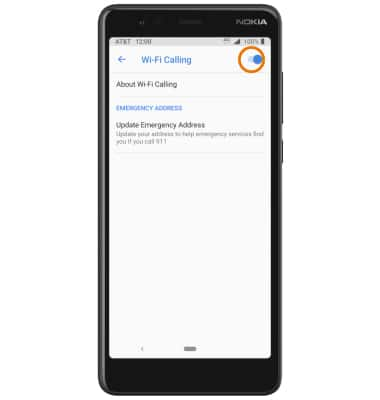
4. When setup is complete, select OK.
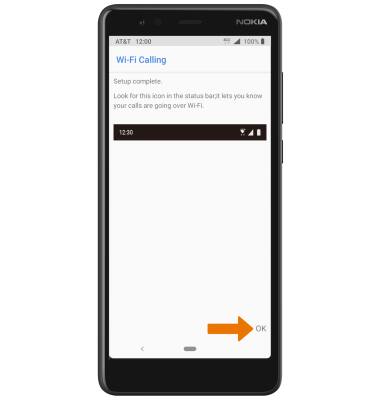
Make a Wi-Fi call
Making a call is the same whether on cellular or Wi-Fi. From the home screen, select the Phone app > Dialpad > dial the desired number > select the Call icon. When Wi-Fi Calling is enabled, the Call icon will change to the Wi-Fi Calling icon. 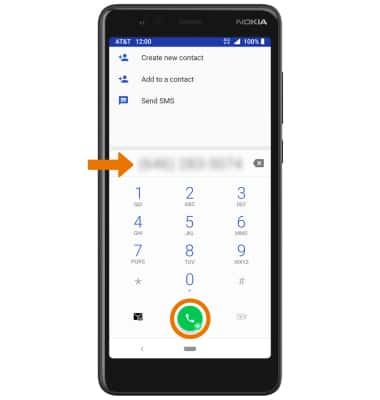
Quickly turn on/off Wi-Fi calling