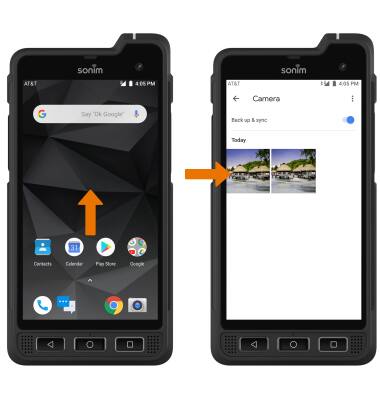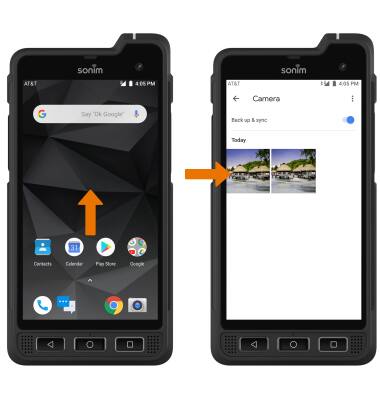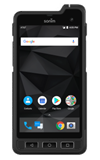Access Camera Modes and Filters
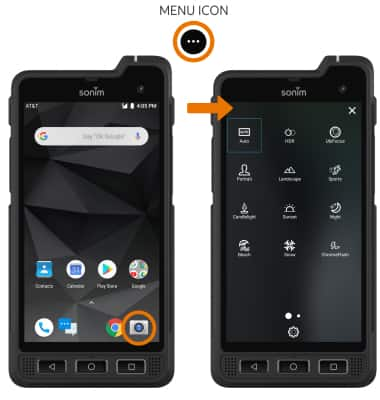
○ MODE ICON: To change the Camera mode, select the Menu icon then select the desired camera mode.
○ FILTER ICON: To change the Camera filter, select the Filter icon then select the desired camera filter.
Customize Photo and Video Settings
• To access camera settings swipe right from the Camera screen. Edit settings as desired.

Crop a Photo
1. From the home screen select the Google folder, then select the Photos app. Navigate to and select the desired photo.
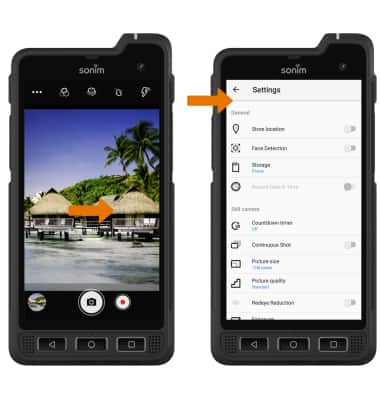
2. Select the Edit icon, then select the Crop icon.
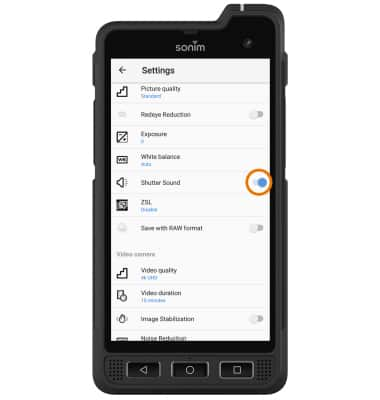
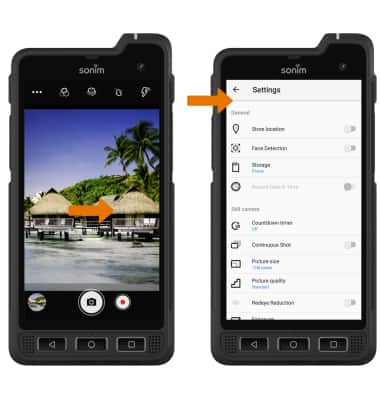
2. Select the Edit icon, then select the Crop icon.
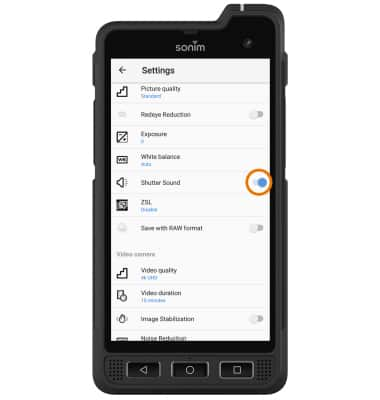
3. Select and drag the crop corners to crop as desired, then select Done.