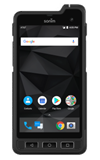VIEW WI-FI CALLING STATUS:
1. From the home screen, select the Phone app. Select the ![]() Menu icon, then select Settings.
Menu icon, then select Settings.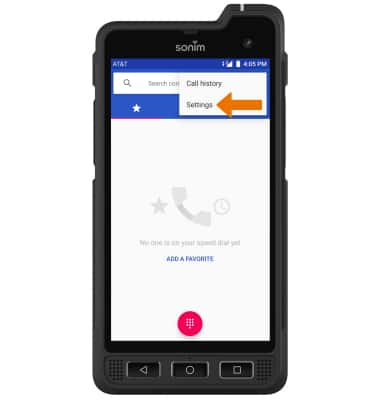
2. Select Calls, then select Wi-Fi calling. 
3. If the Wi-Fi calling switch is OFF, select to turn it ON. Review the Wi-Fi Calling prompt then scroll to and select Continue. 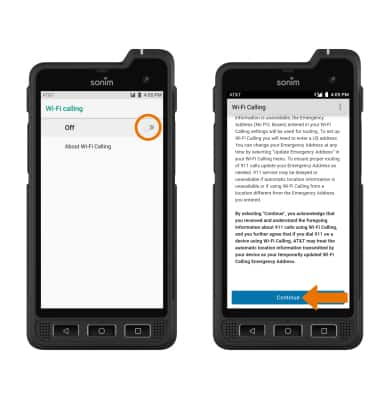
4. First-time users will be prompted to enter and verify the desired address.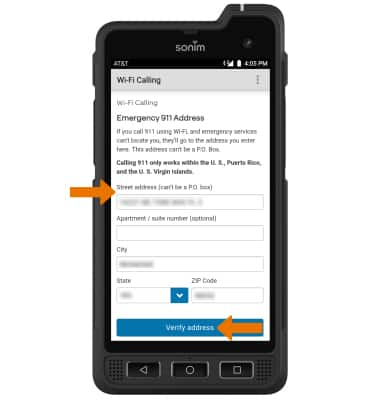
• Making a call is the same whether on cellular or Wi-Fi. From the home screen, select the Phone app > Dialpad > dial the desired number > select the Call icon. When Wi-Fi Calling is enabled, the Call icon will change to the Wi-Fi Calling icon.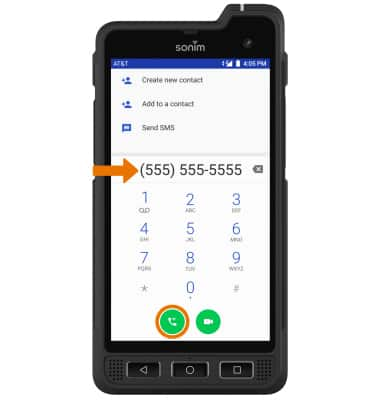
• When your phone is connected to Wi-Fi, Wi-Fi Calling is on, and a cellular connection is unavailable or poor, you'll see the Wi-Fi Calling icon in the Notification bar to indicate that calls will be carried over Wi-Fi.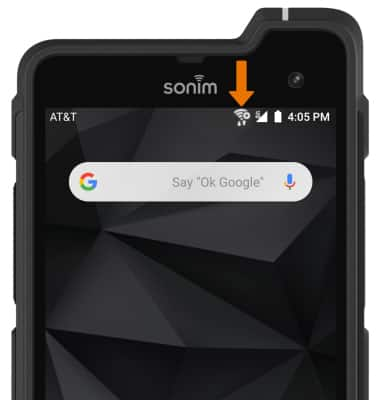
QUICKLY TURN ON/OFF WI-FI CALLING: Swipe down from the Notification bar, then select the Wi-Fi Calling icon.
Wi-Fi Calling
Sonim XP8 (XP8800)
Wi-Fi Calling
Use your Wi-Fi connection to talk and text when cellular coverage is limited or unavailable.
INSTRUCTIONS & INFO
Wi-Fi Calling is turned on as part of the activation process. To use Wi-Fi Calling, you'll need a Wi-Fi Internet connection and a postpaid AT&T wireless account provisioned with HD Voice. Certain restrictions, requirements or limitations may apply. Visit About Wi-Fi Calling or att.com/wificalling for more details.