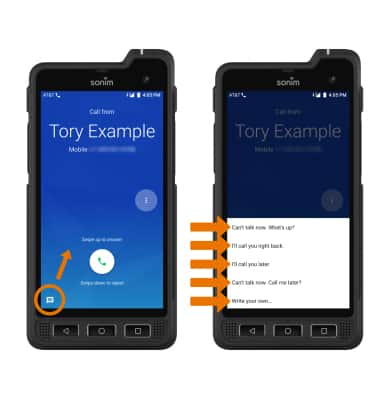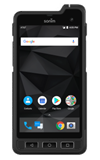In-call Options
While on an active call, the following options will be available:
• MUTE/UNMUTE: Select the Mute icon.
• SHOW/HIDE KEYPAD: Select the Keypad icon.
• ENABLE/DISABLE SPEAKERPHONE: Select the Speaker icon.
• ADD CALL: Select the Add call icon and follow the prompts.
• HOLD/RESUME CALL: Select the Hold icon.
• END CALL: Select the End Call icon.
Note: To answer a call while active in another call, select and drag the Hold & Answer icon or the End & Answer icon in any direction. If you select End & Answer the original call will be ended. If you select Hold & Answer you will answer the new call and put the original call on hold. To switch between calls, select Swap call. Select Merge calls to combine the separate phone calls.
Advanced Call Features
USE SPEED DIAL: From the dialpad, select and hold the desired speed dial number.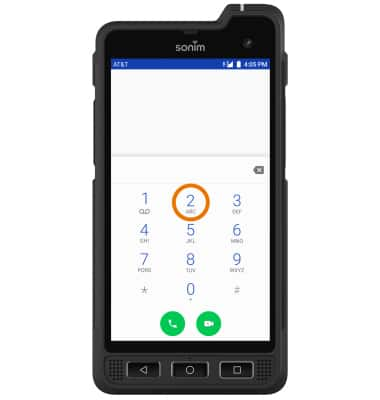
USE YOUR PHONE WHILE ON AN ACTIVE CALL: Press the Home button to access the home screen. To return to an active call, swipe down from the Notification bar then select the Active call.
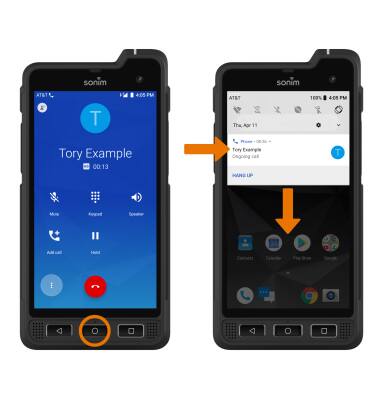
IN-CALL OPTIONS: To create a conference call, select the Add call icon. To end a call, select the End call icon.
Note: When creating a Conference call, after connecting with a second caller you will need to select Merge to combine the separate phone calls. The end call icon is the same icon in a single call or conference call.
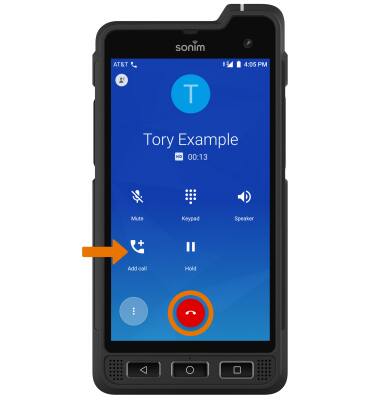
DECLINE A CALL WITH A TEXT MESSAGE: When receiving a call, select and drag the Message icon to decline the call and send a text message. Select the desired text message to send, or select Write your own to write your own.
Note: To create or edit text message replies, from the home screen select the Phone app > Menu icon > Settings > Quick responses > desired message to edit.