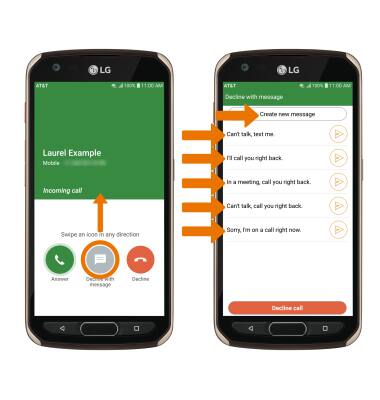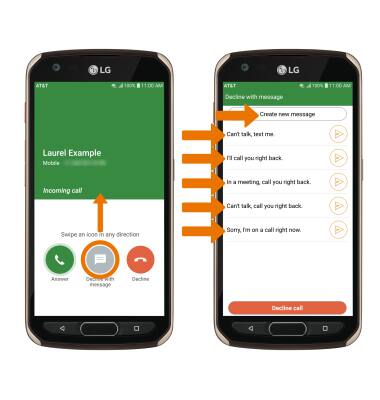In-call Options
While on an active call, the following options will be available: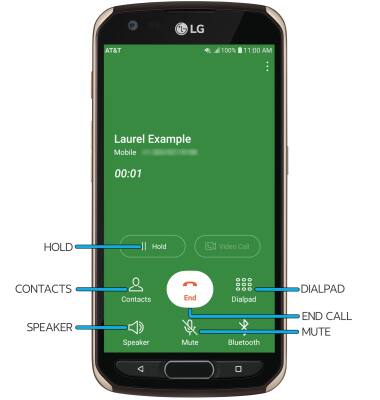
• HOLD/RESUME CALL: Select the Hold icon.
• ACCESS CONTACTS: Select the Contacts icon.
• SHOW/HIDE DIALPAD: Select the Dialpad icon.
• ENABLE/DISABLE SPEAKERPHONE: Select the Speaker icon.
• MUTE/UNMUTE: Select the Mute icon.
• END CALL: Select the End call icon.
• ACCESS CONTACTS: Select the Contacts icon.
• SHOW/HIDE DIALPAD: Select the Dialpad icon.
• ENABLE/DISABLE SPEAKERPHONE: Select the Speaker icon.
• MUTE/UNMUTE: Select the Mute icon.
• END CALL: Select the End call icon.
Advanced Call Features
USE SPEED DIAL: From the keypad, select and hold the desired speed dial number.
Note: To add a number to speed dial, from the Phone app select the Menu icon > Speed dial > desired speed dial number > desired contact.
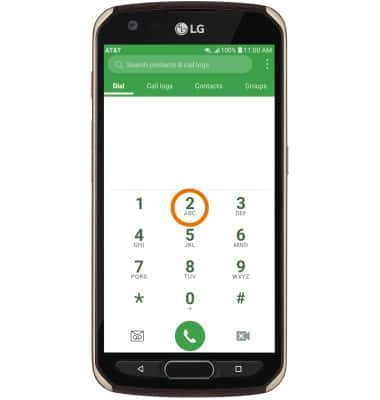
USE YOUR PHONE WHILE ON AN ACTIVE CALL: Press the Home button to access the home screen. To return to an active call, swipe down from the Notification bar then select the Active call.
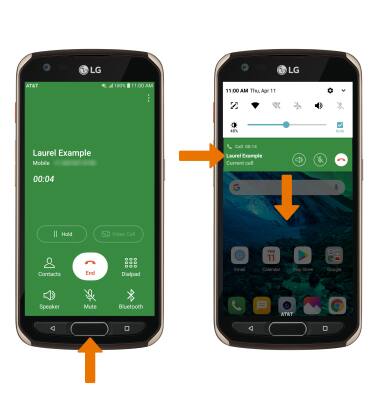
IN-CALL OPTIONS: To create a conference call, select the
Note: To end a call, select the End call icon. The end call icon is the same icon in a single call or conference call.
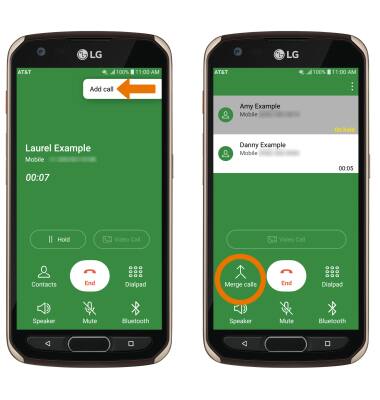
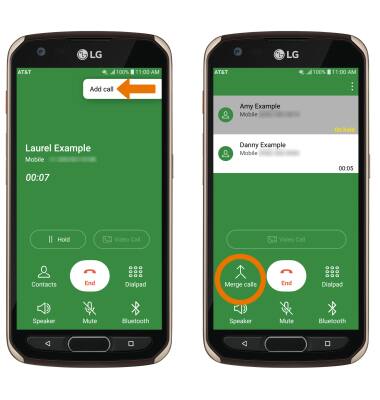
DECLINE A CALL WITH A TEXT MESSAGE: When receiving a call, swipe the Decline with message icon in any direction to decline the call and send a text message. Select the desired text message to send, or select Create new message to write your own.
Note: To create or edit text message replies, from the home screen select the Phone app > Menu icon > Call settings > Call blocking & Decline with message > Decline with message > desired message to edit.