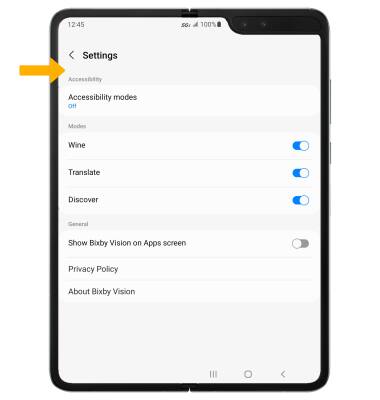Visual Intelligence
Which device do you want help with?
Visual Intelligence
Bixby Vision gives you a deeper understanding of what you're looking at through your camera by identifying landmarks, translating languages, or showing you where to buy an item.
INSTRUCTIONS & INFO
In this tutorial, you will learn how to:

• Access Visual Intelligence
• Use Visual Intelligence
• Access Visual Intelligence settings
Access Visual Intelligence
1. From the home screen, select the  Camera app.
Camera app.
2. From the Camera app, swipe left to MORE then select BIXBY VISION.
2. From the Camera app, swipe left to MORE then select BIXBY VISION.

Use Visual Intelligence
1. Select the Search icon. Point the device's camera at an object or location. Bixby Vision will automatically identify the object or location. Select Show more results.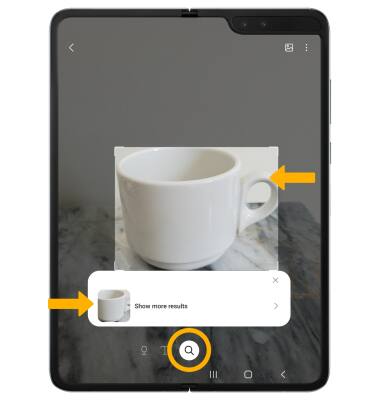
2. Select the desired search result.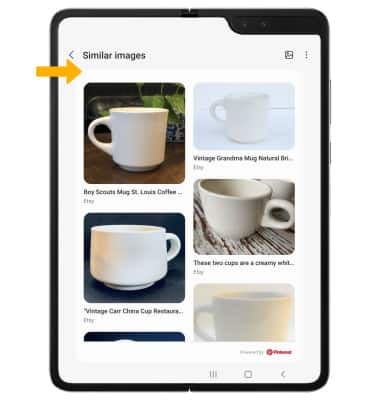
Access Visual Intelligence settings
1. From the Vision screen, select the ![]() Menu icon then select Settings.
Menu icon then select Settings.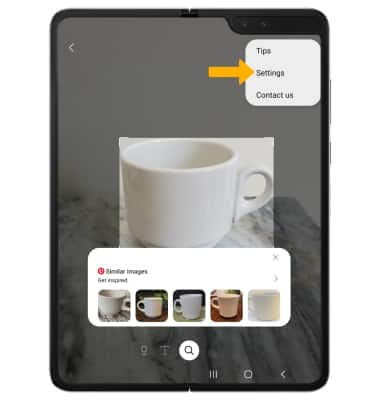
2. Edit settings as desired.