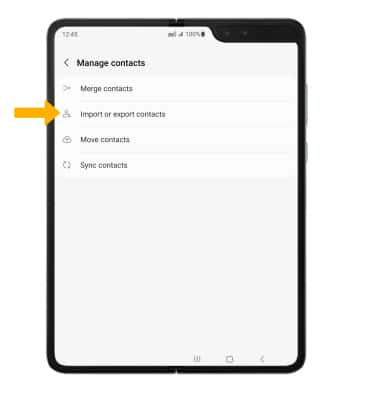Contacts
In this tutorial, you will learn how to:
• Add a contact
• Edit or delete a contact
• Add a ringtone
• Backup your contacts
Add a contact
1. Select the ![]() Add icon. Select the desired account you want to save the contact to.
Add icon. Select the desired account you want to save the contact to.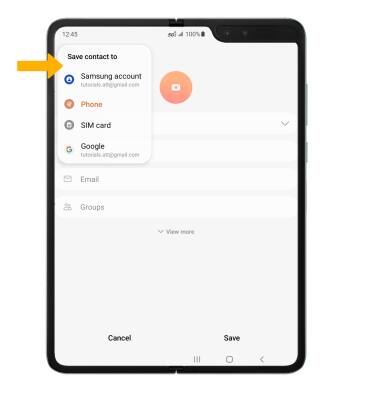
2. Enter the desired contact information in the corresponding fields. Select the drop-down icon to change the desired account you want to save the contact to. To add a picture, select the Photo icon then navigate to the desired image. Select Save when finished.
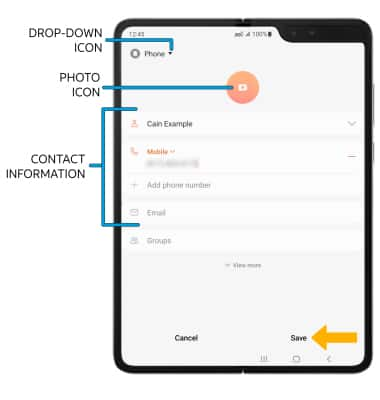
Edit or delete a contact
EDIT CONTACT: Select the desired contact, then select the ![]() Edit icon. Edit the contact as desired, then select Save.
Edit icon. Edit the contact as desired, then select Save.
DELETE CONTACT: Select the ![]() More icon, then select Delete. Select Move to confirm.
More icon, then select Delete. Select Move to confirm.
Add a ringtone
1. From the edit contact screen, select View more.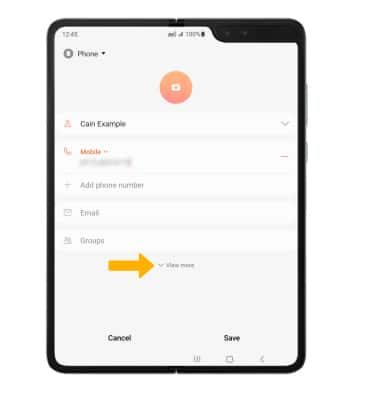
2. Scroll to and select Ringtone.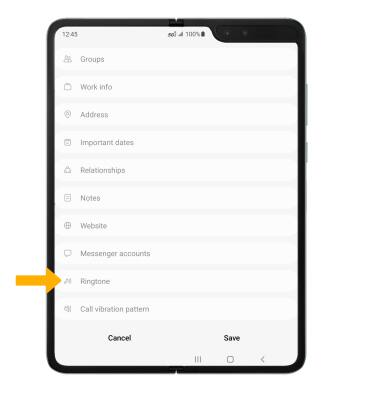
3. Select the desired Ringtone, then select the Back arrow.
Note: When finished, select Save.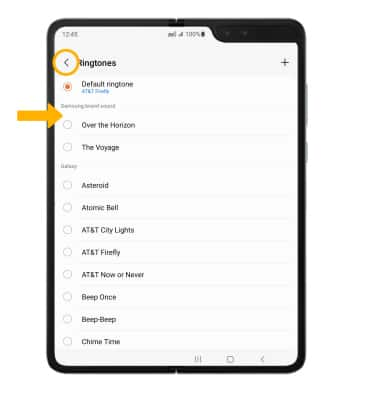
Backup your contacts
1. From the Contacts screen, select the ![]() Menu icon > Manage contacts.
Menu icon > Manage contacts.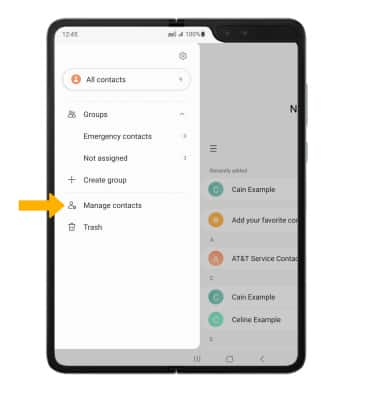
2. Select Import or export contacts then follow the prompts.