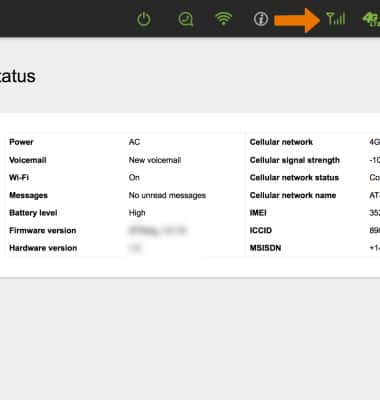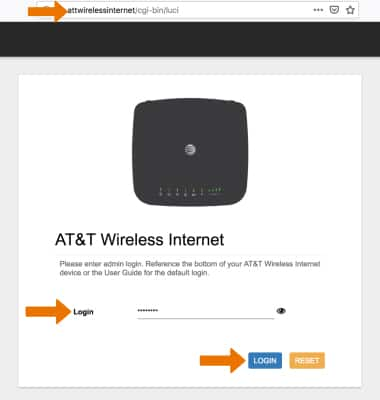
2. Click Connected devices. To unblock a device click the checkbox next to the desired device in the Block devices list. Click APPLY when Finished.
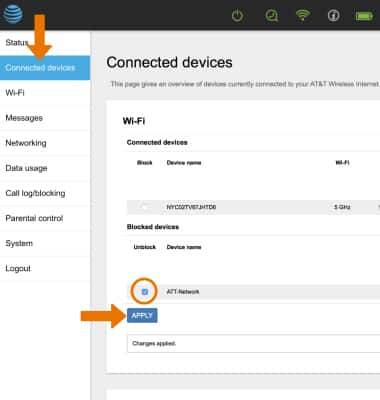
3. CHECK NETWORK STATUS: The signal strength will be displayed on top of the device.
Note: Three to four green/blue bars indicate a strong signal and is recommended for optimal performance. Less than three bars indicates a moderate signal and may be sufficient. You may need to move your AT&T Wireless Internet to an area with a stronger cellular signal, typically near a window or outside wall. See the LED States tutorial to learn more.

4. The signal strength is also displayed on the AT&T Wireless Internet website at the top of the screen.