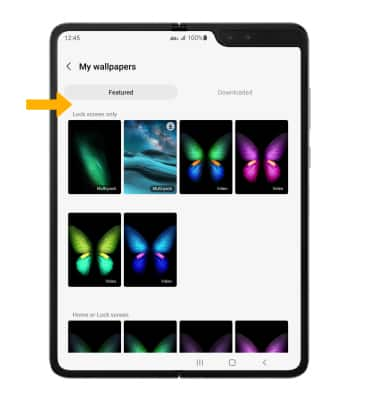• View battery usage
• Enable battery saver mode
• Turn off auto-sync
• Turn off auto-updates for apps
• Turn off unused services and activate Airplane mode
• Change display settings
• Disable infinity wallpapers
Use the original charger and battery to maintain optimal battery performance over the life of your device. The battery comes partially charged. Battery life and charge cycles vary by use and settings. This device supports wireless charging.
View battery usage
1. Swipe down from the Notification bar, then select the  Settings icon.
Settings icon.
2. Scroll to and select Battery and device care.
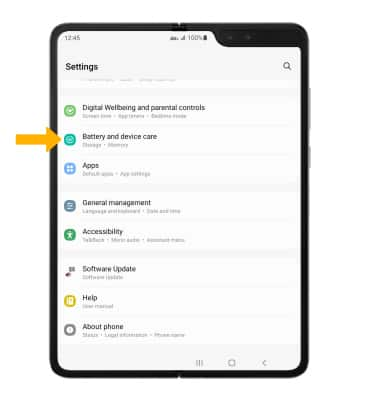
3. Select Battery.
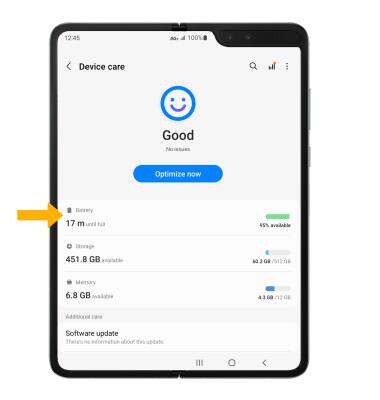
4. Battery usage information will be displayed. To view more details about the device's battery usage, select Usage since last full charge.
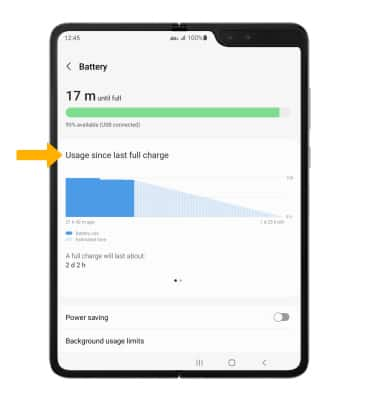
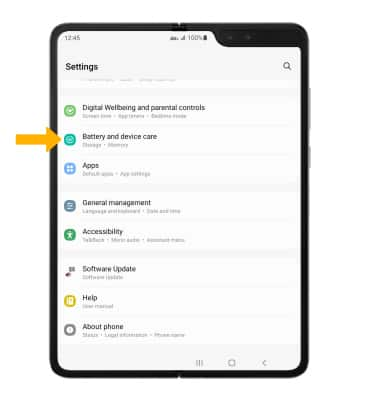
3. Select Battery.
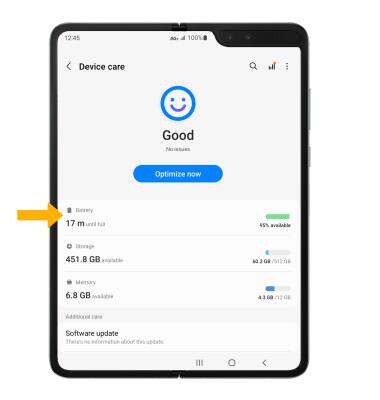
4. Battery usage information will be displayed. To view more details about the device's battery usage, select Usage since last full charge.
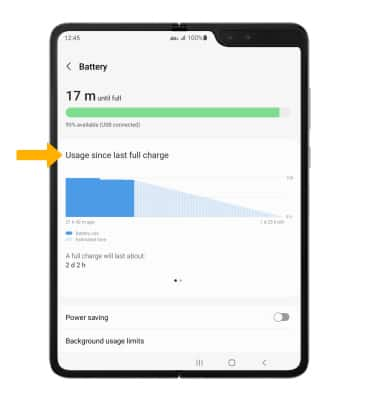
Enable battery saver mode
From the Battery screen, select the Power saving mode switch. Select Power saving mode to adjust the device's power saving options.
Note: Alternatively, swipe down from the Notification bar with two fingers then select Power saving mode.
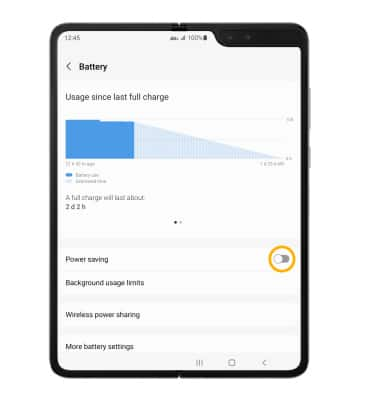
Note: Alternatively, swipe down from the Notification bar with two fingers then select Power saving mode.
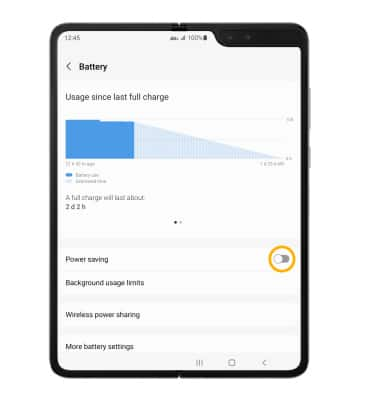
Turn off auto sync
1. From the Settings screen, scroll to and select Accounts and backup.
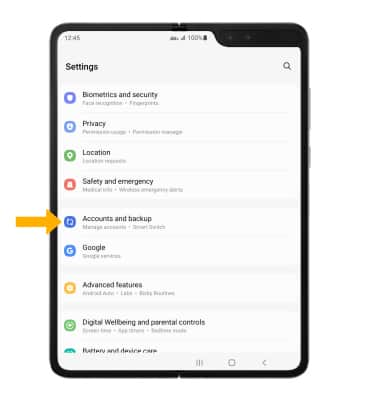
2. Select Manage accounts.

3. Select the Auto sync data switch to turn it off.
Note: Select OK to confirm. Turn Auto sync back on to allow apps to download new data like email, social media posts, etc.
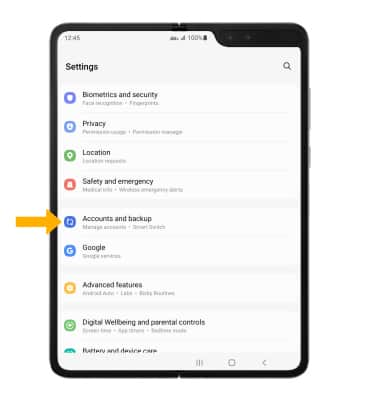
2. Select Manage accounts.

3. Select the Auto sync data switch to turn it off.
Note: Select OK to confirm. Turn Auto sync back on to allow apps to download new data like email, social media posts, etc.
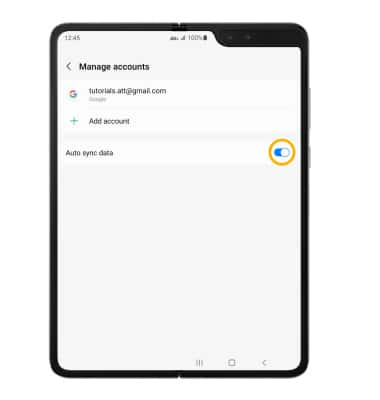
Turn off auto-updates for apps
1. From the home screen, select the  Play Store app > Account icon > Settings.
Play Store app > Account icon > Settings.
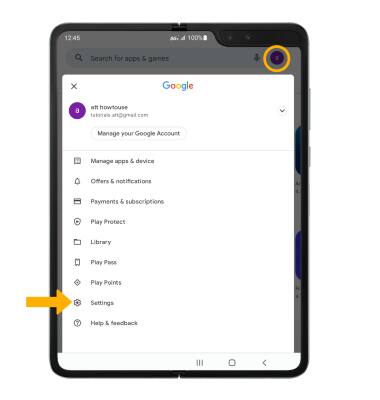
2. Select Network preferences.
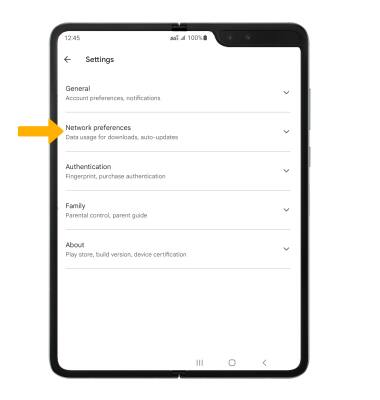
3. Select Auto-update apps.

4. Select Don't auto-update apps, then select DONE.
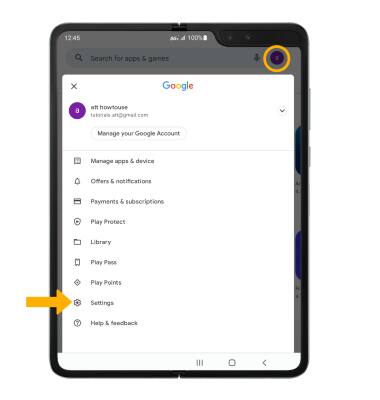
2. Select Network preferences.
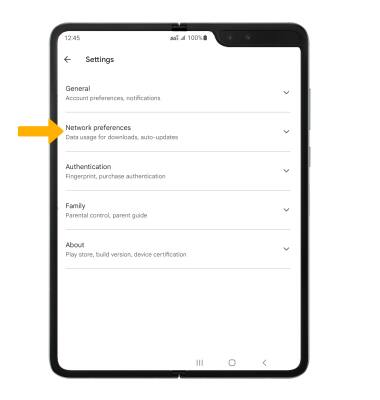
3. Select Auto-update apps.

4. Select Don't auto-update apps, then select DONE.
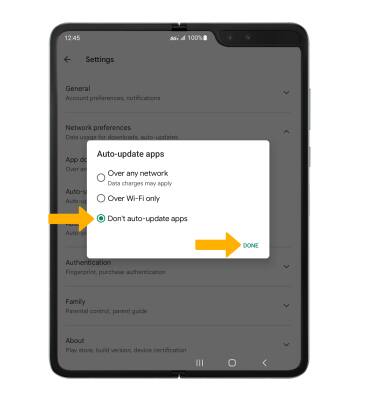
Turn off unused services and activate airplane mode
Swipe down from the Notification bar, then if enabled select Bluetooth and Wi-Fi to disable. If you are traveling and do not have access to mobile or Wi-Fi networks, enable Airplane mode. Select Airplane mode.
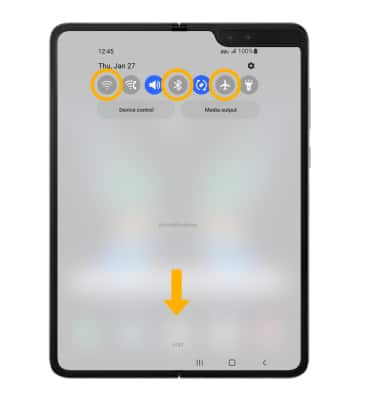
Change display settings
1. To extend battery life, turn off live wallpapers, set the screen to a lower brightness and decrease screen timeout. From the Settings screen, select Display.
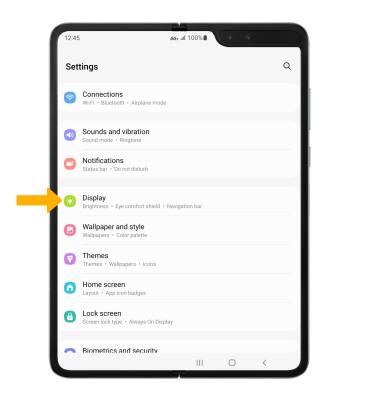
2. Adjust display settings as desired.
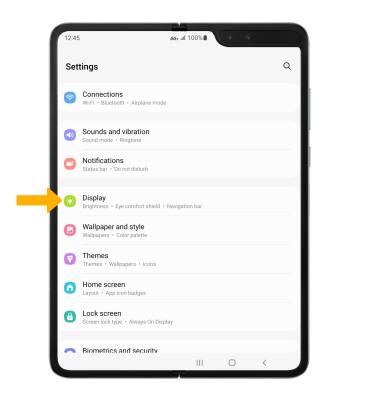
2. Adjust display settings as desired.
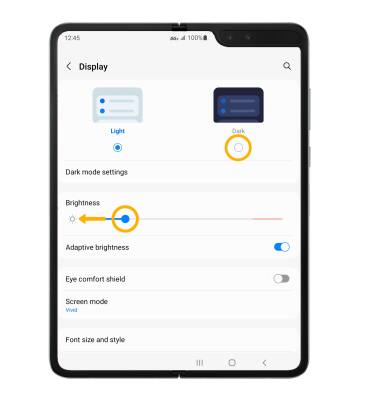
• LOWER SCREEN BRIGHTNESS: Select and drag the Brightness slider left to lower the screen brightness manually.
• ENABLE DARK MODE: Select the Dark mode circle.
3. DECREASE SCREEN TIMEOUT: Scroll to and select Screen timeout, then select the desired option.
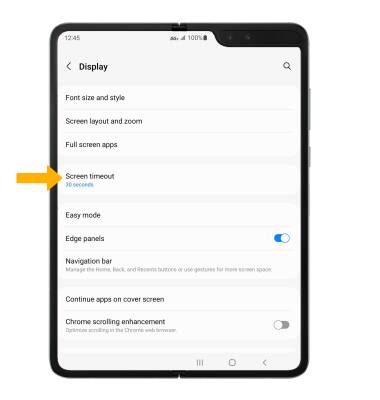
Disable infinity wallpapers
1. From the Settings screen, select Wallpaper and style.
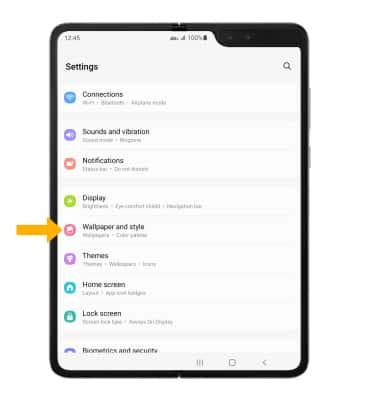
2. Navigate to and select the desired wallpaper that is not an Infinity or video wallpaper and follow the prompts.
Note: Visit the Learn & Customize the Home Screen tutorial for more information on wallpapers.
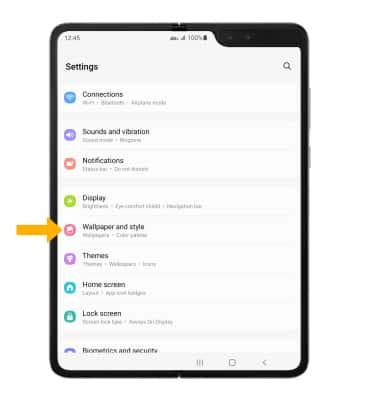
2. Navigate to and select the desired wallpaper that is not an Infinity or video wallpaper and follow the prompts.
Note: Visit the Learn & Customize the Home Screen tutorial for more information on wallpapers.