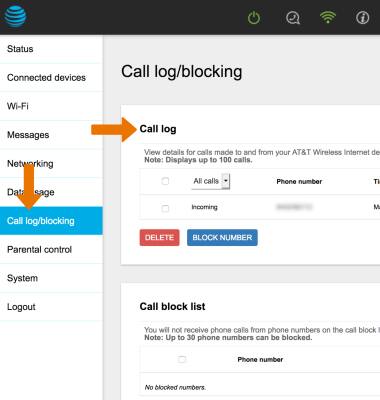In-Call Options
While on an active call, the following options will be available on your connected phone:
• MAKE A CALL: Dial the desired number.
• ANSWER CALL: When the phone rings pick up your receiver.
• REJECT CALL: Press the End call key.
• END CALL: Press the Off (or End) key or place the phone back on its base.
Tips
When making a phone call, be sure to dial the 10-digit phone number, including area code, even for local calls. If dialing an international number, verify an International Dialing feature is on the account. Ensure the correct dialing pattern is being used to place international calls. To learn about calling or using your device in other countries, visit the AT&T International website.When answering a call, some cordless phones require you to press the Flash (or Phone/Talk) key. To reject a call, press the End call key.
Advanced Call Features
• TURN CALL FORWARDING ON: Dial *21* followed by the 10 Digit phone number to forward calls to, then press #.Note: Example *21*1234567890# forwards your calls to the phone number 123-456-7890. Wait at least three seconds to hear a confirmation tone before ending the call.
• TURN CALL FORWARDING OFF: Dial #21#.
Note: Wait at least three seconds to hear a confirmation tone before ending the call.
Conference Calling
• ANSWER/REJECT AN INCOMING SECONDARY CALL: While on a call, to answer an incoming call and place the current call on hold press the Flash button. To reject an incoming call, press the 0 button then press the Flash button.Note: Depending on your phone, the Flash button may be labeled the Phone button or Talk button.
• PLACE CALL ON HOLD: While on an existing call, press the Flash button.
• MAKE A CONFERENCE CALL: While on an existing call, press the Flash button then dial the desired number. With both calls on the line, press the Flash button again to complete the three-way connection.
Note: 10-digit dialing is required, even for local numbers.
• DISCONNECT ONE CALL: Press the Flash button.
• END CALL: Hang up the phone to end both conversations.
View Call Log
1. From a device that is connected to the AT&T Wireless Internet network, open the web browser and go to http://attwirelessinternet. Enter your Login, then click LOGIN.
Note: The default login is attadmin. The login can be found on the bottom of the device.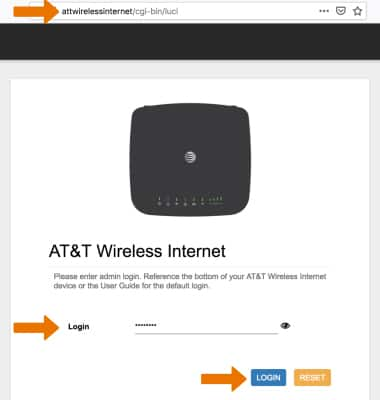
2. Click the Call log/blocking tab. Recent calls will be viewable under Call log.