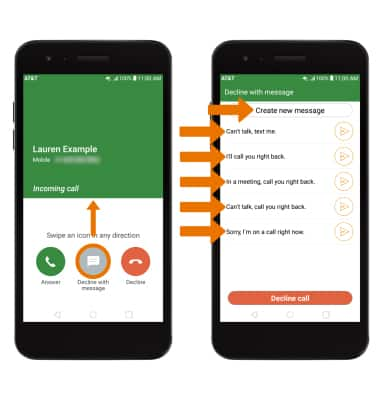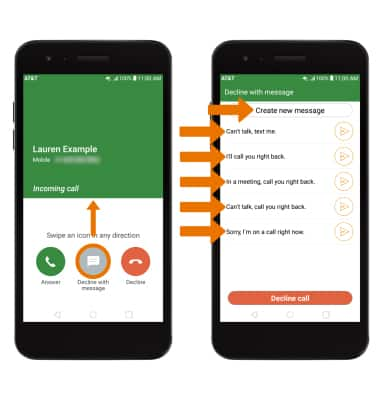In-call Options
While on an active call, the following options will be available:
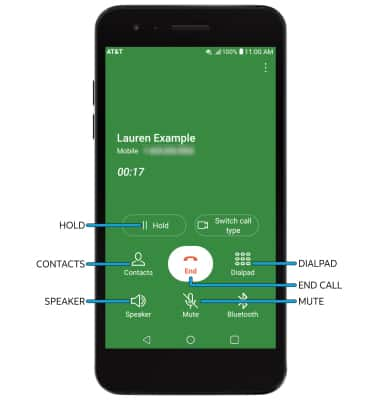
- ACCESS CONTACTS: Select the Contacts icon.
- HOLD/RESUME CALL: Select the Hold icon.
- SHOW/HIDE DIALPAD: Select the Dialpad icon.
- ENABLE/DISABLE SPEAKERPHONE: Select the Speaker icon.
- MUTE/UNMUTE: Select the Mute icon.
- END CALL: Select the End call icon.
Advanced Call Features
USE SPEED DIAL: From the keypad, select and hold the desired speed dial number.
Note: To add a number to speed dial, from the phone app, select the Menu icon > Speed dial > desired speed dial number > desired contact.
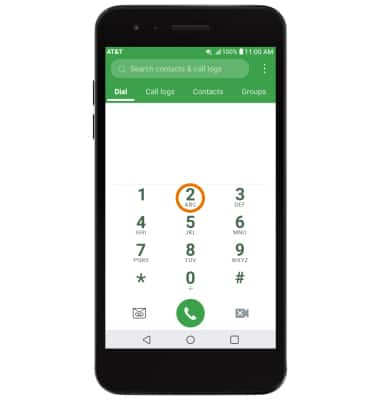
USE YOUR PHONE WHILE ON AN ACTIVE CALL: Select the Home key to access the home screen. To return to an active call, swipe down from the Notification bar then select the Active call.
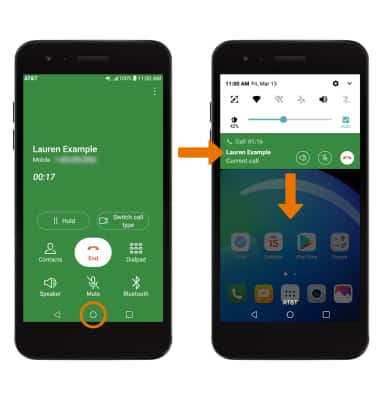
IN-CALL OPTIONS: To create a conference call, select the  Menu icon then select Add call. Enter the desired number, or select the desired contact or recent call from the call log, and then select the Send call icon. Once connected with the second caller, select Merge to combine the separate phone calls.
Menu icon then select Add call. Enter the desired number, or select the desired contact or recent call from the call log, and then select the Send call icon. Once connected with the second caller, select Merge to combine the separate phone calls.
Note: To end a call, select the End call icon. The end call icon is the same icon in a single call or conference call.
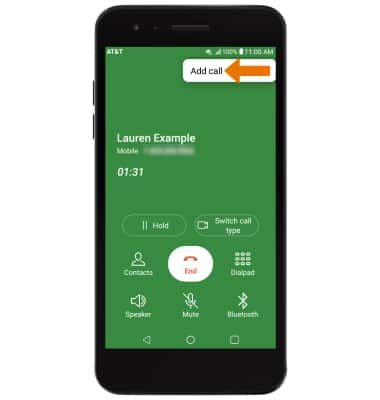
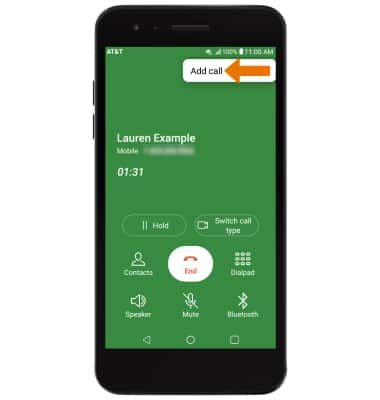
DECLINE A CALL WITH A TEXT MESSAGE: When receiving a call, swipe the Decline with message icon in any direction to decline the call and send a text message. Select the desired text message to send, or select Create new message to write your own.
Note: To create or edit text message replies, from the home screen select the Phone app > Menu icon > Call settings > Call blocking & Decline with message > Decline with message > desired message to edit.