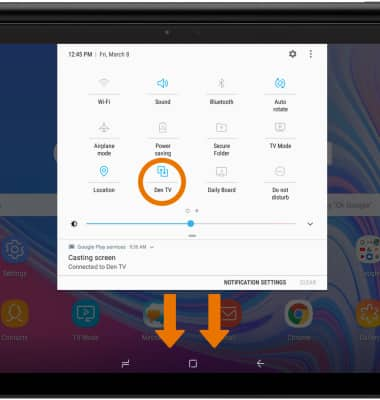Screen Projecting
Which device do you want help with?
Screen Projecting
Project photos, videos, and media on your device to another device (TV, tablet, computer, etc.).
INSTRUCTIONS & INFO
In order to project your screen to another device, both devices need to be connected to the same Wi-Fi network.
- Swipe down from the Notification bar, then select and hold the Wi-Fi icon.
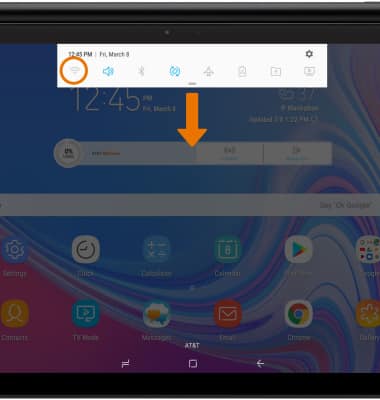
- Select the desired Wi-Fi network.
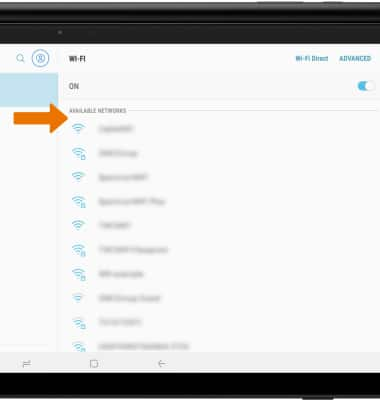
- If necessary, enter the Password then select CONNECT.
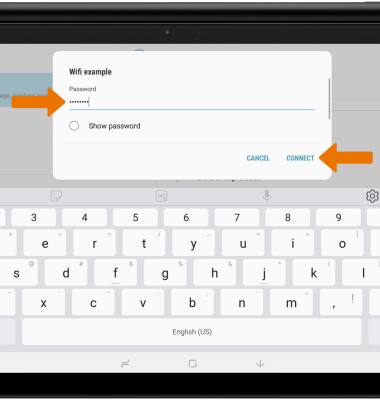
- ACTIVATE SCREEN PROJECTING: Swipe down from the Notification bar with two fingers, then select Smart View.
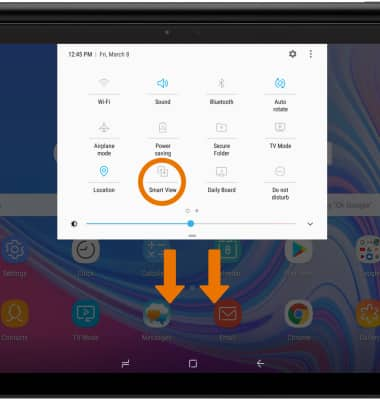
- Select the desired device.
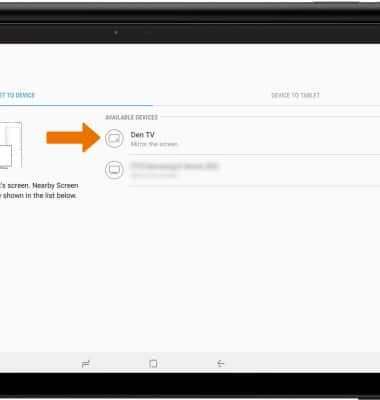
- When Casting your screen, the Cast icon will be displayed in the Notification bar.
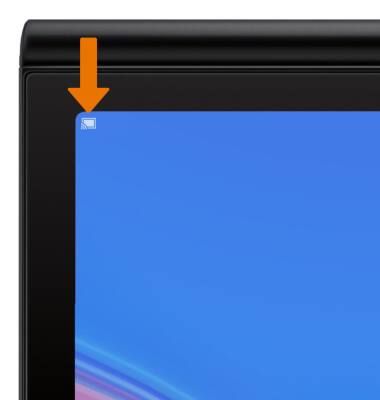
- TURN OFF SCREEN PROJECTING: Swipe down from the Notification bar with two fingers then select the Smart View icon to turn off screen projecting.