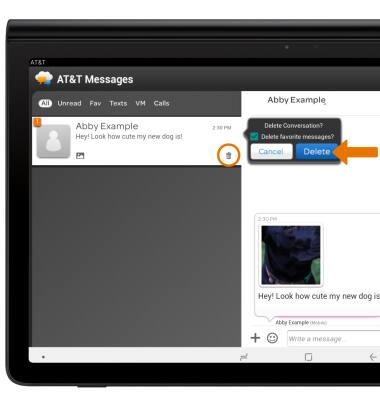Send & Receive Messages
Which device do you want help with?
Send & Receive Messages
Create and respond to text (SMS) or picture (MMS) messages, add, save, and view received attachments and more.
INSTRUCTIONS & INFO
View Messaging Settings to manage settings.
Send a Message
ACCESS MESSAGES: From the home screen, select the Messages app.• Select the Compose message icon.
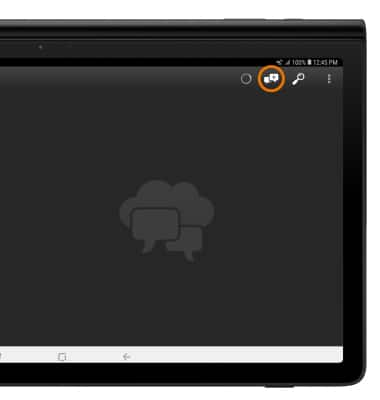
COMPOSE & SEND A MESSAGE: Compose and send a message using the following options as desired.
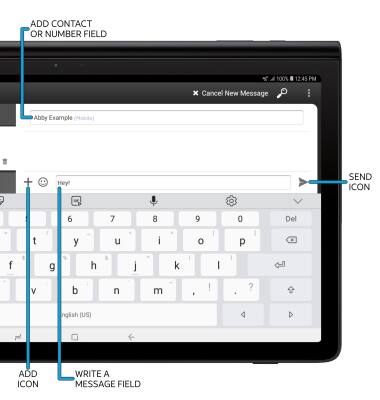
- ENTER RECIPIENT: Select the 'Add contact or number' field to enter a recipient.
- ENTER MESSAGE: Select the 'Write a message' field to enter the desired message.
- ADD ATTACHMENT: Select the Add icon and follow the prompts to add an attachment.
- SEND A MESSAGE: When finished composing a message, select the Send icon to send the message.
Note: To add additional recipient(s) and create a Group Message, enter the additional contact(s), then select the 'Enter message' field. To remove recipient(s), select the desired contact(s), then select the back key.
Receive a Message
READ A NEW MESSAGE: From the Messages inbox, select the desired message thread.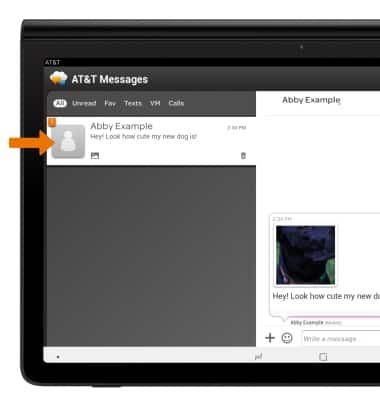
VIEW/SAVE AN ATTACHMENT: To view an attachment, select the desired attachment. To save an attachment, select and hold the desired attachment then select Download.
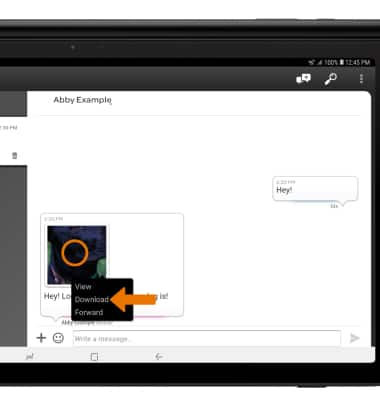
RESPOND TO A MESSAGE: Select the desired option.
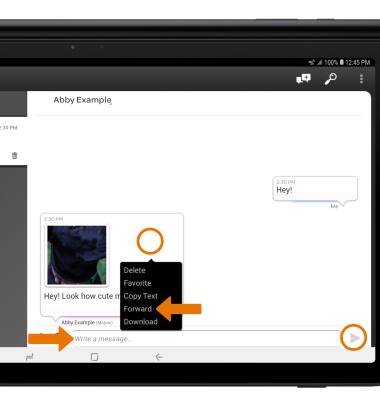
- REPLY: Enter the desired message in the 'Enter message' field, then select the Send icon.
- FORWARD: Select and hold the desired message, then select Forward and follow the prompts to forward a message.
DELETE A MESSAGE: From the desired message thread, select and hold the desired message then select Delete. Select Delete to confirm.
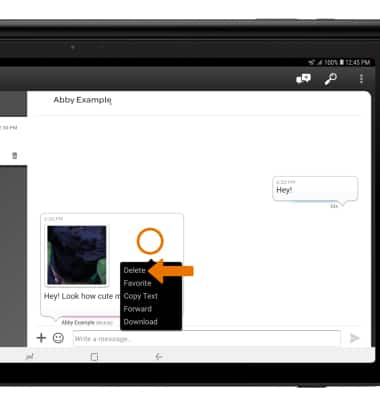
DELETE A MESSAGE THREAD: From the Messages screen, select the Delete icon next to the desired message thread then press Delete.