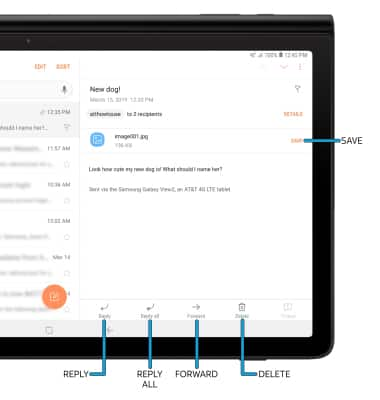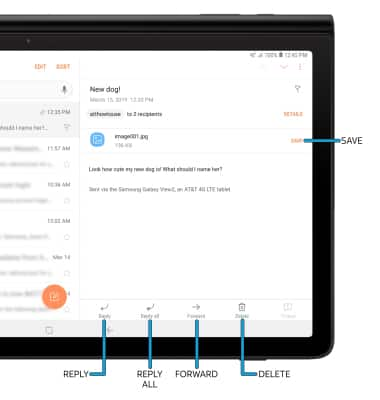Send & Receive Email
Which device do you want help with?
Send & Receive Email
Send and receive email, add and download email attachments, respond to an email and more.
In order to send and receive email, you must have already set up an email account.
When a new email is received, the Email icon will display in the Notification bar. When a new Gmail message is received, the Gmail icon will display in the Notification bar.
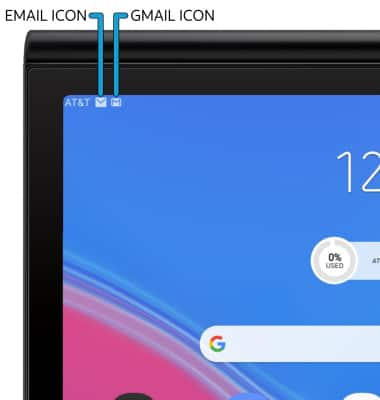
ACCESS EMAIL INBOX:
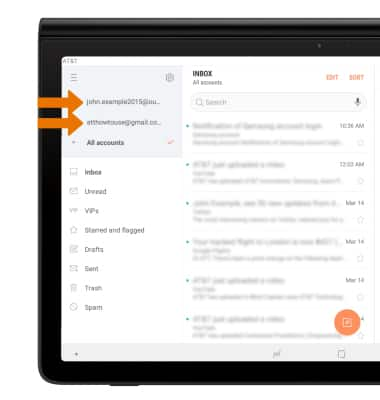
COMPOSE AN EMAIL:
REFRESH THE INBOX/VIEW AN EMAIL:
EMAIL OPTIONS:
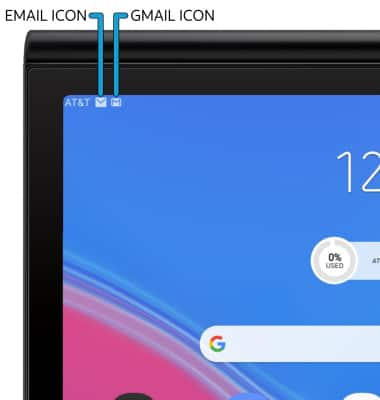
ACCESS EMAIL INBOX:
1. From the home screen, select the Email app.
2. If you have multiple email accounts on the device, select the ![]() Menu icon > desired email account inbox.
Menu icon > desired email account inbox.
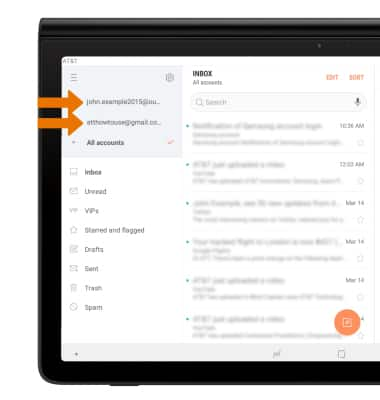
COMPOSE AN EMAIL:
1. From the inbox, select the Compose icon.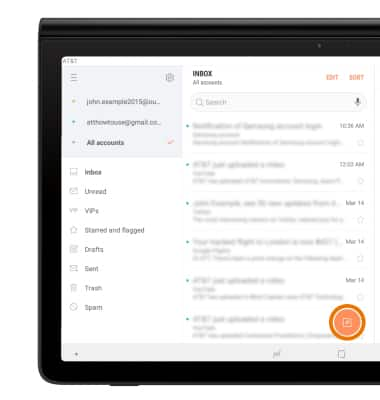
2. Enter the recipient(s) email address, then enter the desired subject and message. Select ATTACH to add an attachment. When finished, select SEND.
Note: You can also select the Drop-down icon in the sender field to change the sending inbox.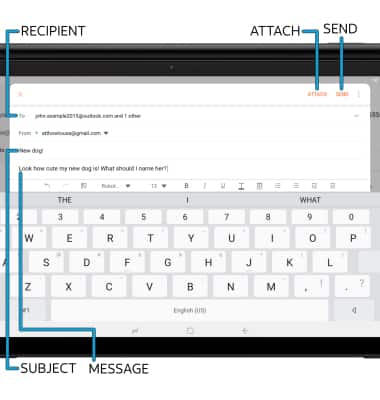
REFRESH THE INBOX/VIEW AN EMAIL:
1. Swipe down from the top of the inbox.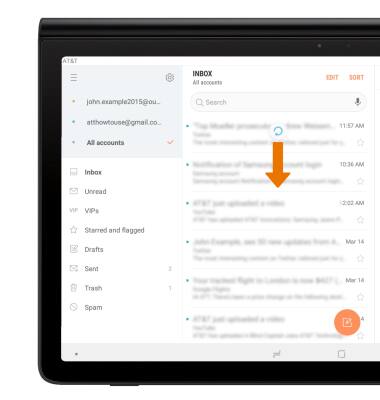
2. Select the desired email.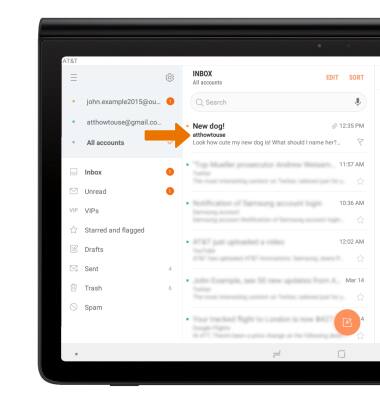
EMAIL OPTIONS:
• Select Reply, Reply all, or Forward to respond to an email. Select an attachment to view. Select SAVE to save the attachment. Select Delete to delete an email.
Note: By default attachments will be saved to the Download folder. To view saved attachments, from the home screen, select the Gallery app > Albums tab > Downloads.