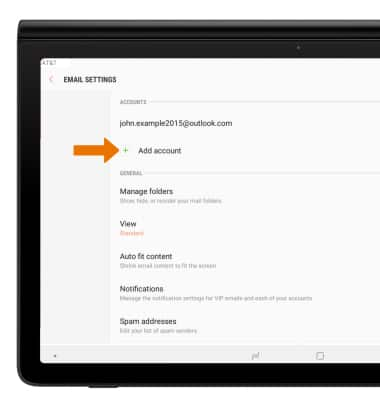Set Up Email
Which device do you want help with?
Set Up Email
Add your email accounts so you can read and send email on your device.
INSTRUCTIONS & INFO
- From the home screen, select the Email app.

- If you have an account linked to your device, select the desired account. To add a new account, select ADD NEW ACCOUNT.
Note: Depending on your email provider, you will be rerouted to your email provider's site when you select the Password field. Follow the prompts to log in. To manually configure email settings, select MANUAL SETUP and enter the required information. You will need your account's server settings. If your corporate server requires remote security administration, you will be prompted to set up security features. Select OK to continue. If you don't know this information, please contact your email provider for assistance.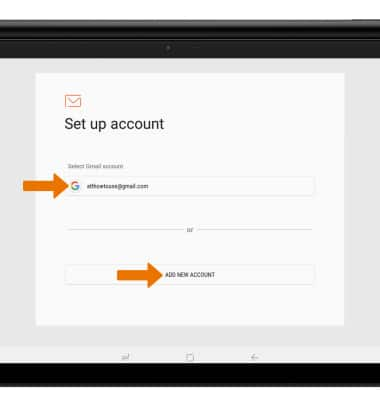
- When setup is complete, your Inbox will appear.
Note: If your corporate server requires remote security administration, select ACTIVATE to set up security features.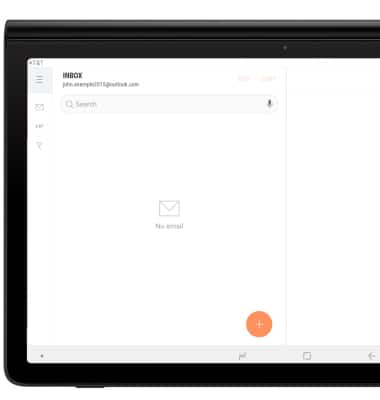
- ADD ADDITIONAL EMAIL ACCOUNTS: Select the Menu icon, then select the Settings icon.
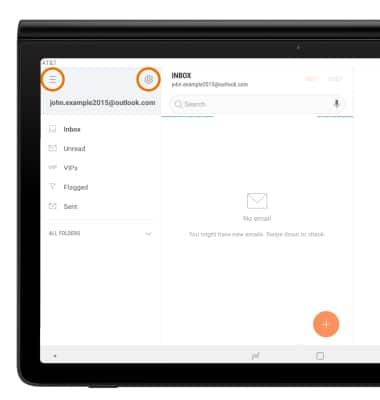
- Select Add account, then follow the prompts to complete setup.