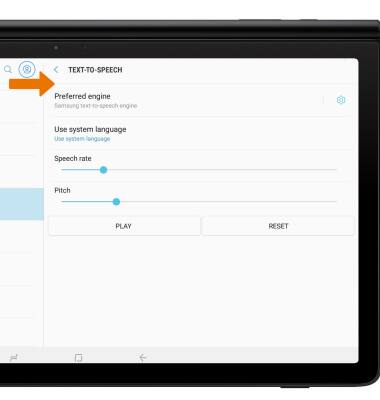Accessibility
Which device do you want help with?
Accessibility
Accessibility features allow you to improve the usability of your device for users affected by impaired vision or hearing, cognitive difficulty, or reduced dexterity.
INSTRUCTIONS & INFO
For more information about accessibility features and TTY compatibility, visit AT&T Accessibility.
Accessibility Features
• Swipe down from the Notification bar, then select the Settings icon. Scroll to and select Accessibility.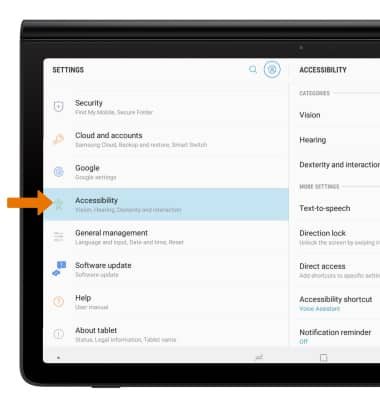
TURN ON VOICE ASSISTANT:
1. Select Vision.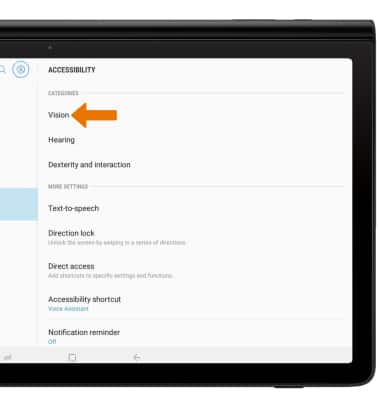
2. Select Voice Assistant.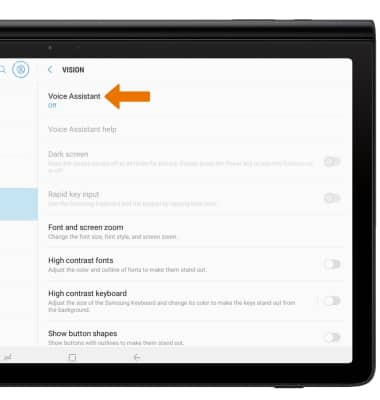
3. Select the Voice Assistant switch.
Note: You will see prompts. Select OK. To disable voice assistant, double-tap the Voice Assistant switch.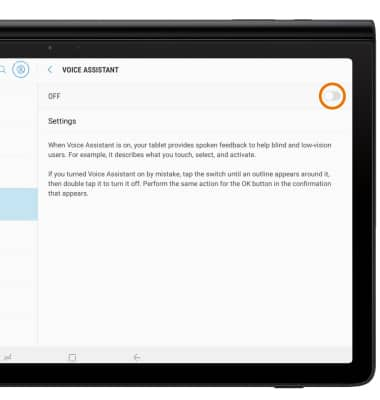
ACCESSIBILITY SHORTCUT:
1. From the Accessibility settings screen, select Accessibility shortcut. 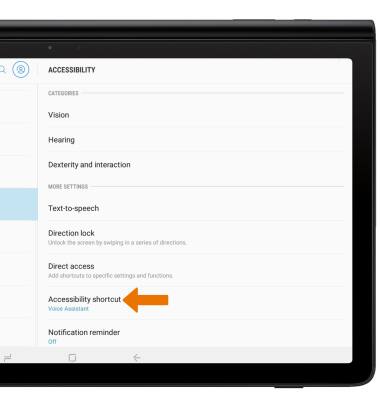
2. Select Shortcut service. 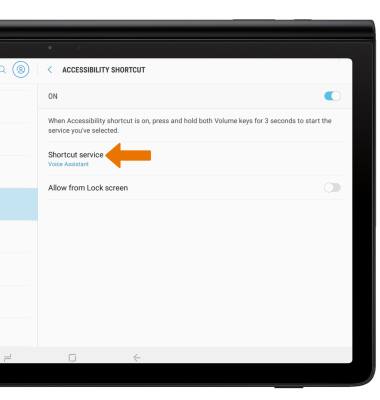
3. Select the desired shortcut. 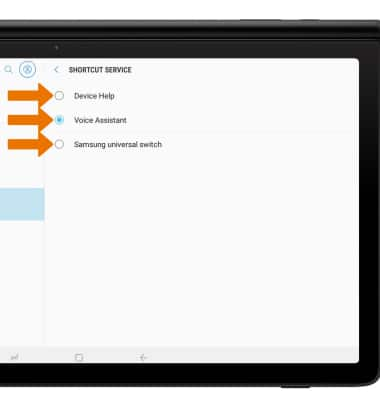
TEXT-TO-SPEECH:
1. From the Accessibility settings screen, select Text-to-speech.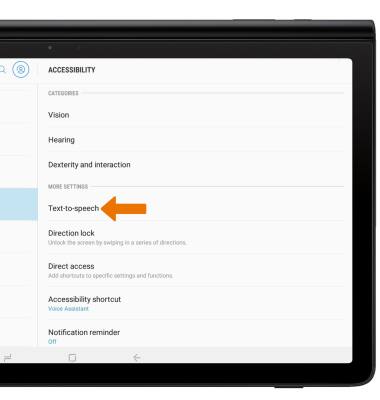
2. Adjust settings as desired.