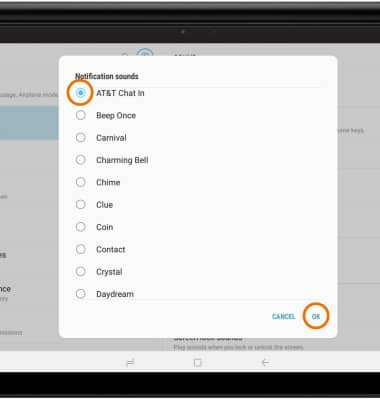Notifications & Alerts
Which device do you want help with?
Notifications & Alerts
Learn how to access and adjust notification settings, and turn notifications on or off.
INSTRUCTIONS & INFO
- ACCESS NOTIFICATION SETTINGS: Swipe down from the Notification bar, then select the Settings icon.
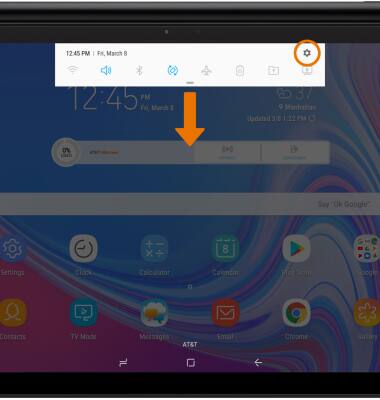
- Scroll to and select Notifications.
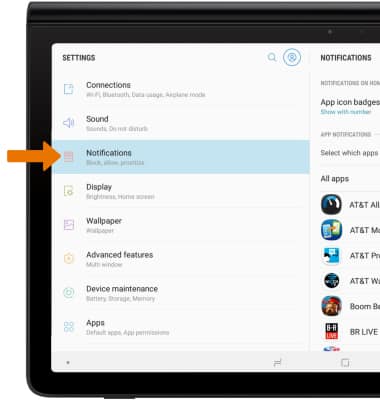
- TURN ON/OFF ALL NOTIFICATIONS: Select the All apps switch.
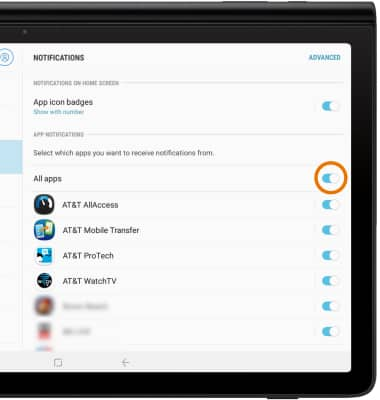
- TURN ON/OFF NOTIFICATION ON A PER APP BASIS: Select the switch next to the desired app.
Note: To block or unblock notifications from appearing when the device is locked or edit their appearance on the lock screen, from the Settings screen scroll to and select Lock screen then select Notifications.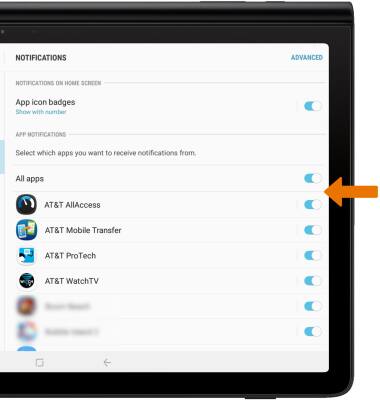
- ACCESS ADVANCED NOTIFICATION SETTINGS: From the Notifications screen, select ADVANCED.
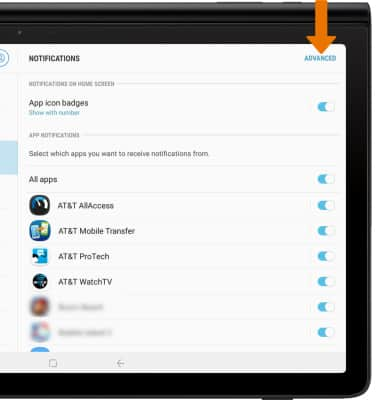
- Select the desired app and adjust as desired.
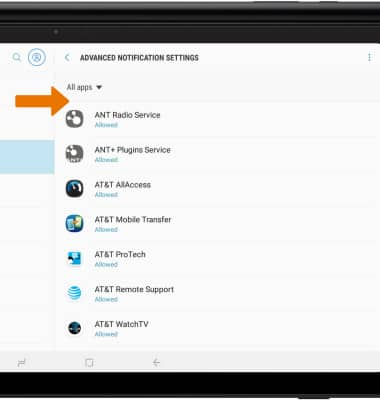
- ADJUST NOTIFICATION SOUNDS: From the Settings screen, select Sound then select Notification sounds.
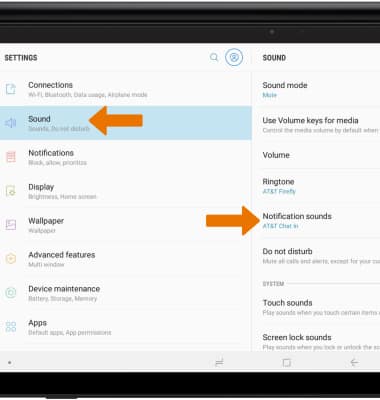
- Select the desired notification sound, then select OK.