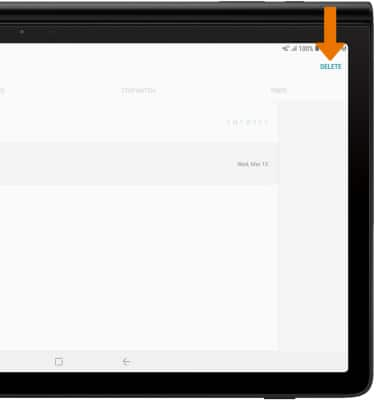Date, Time & Alarm
Which device do you want help with?
Date, Time & Alarm
Set the date and time and use the alarm clock.
INSTRUCTIONS & INFO
The device will automatically attempt to set the date and time from the network. This tutorial demonstrates how to manually set the date and time on your device.
- Swipe down from the Notification bar, then select the Settings icon.
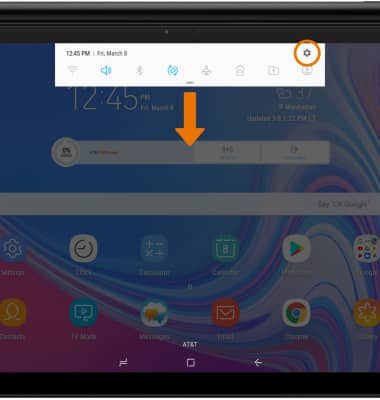
- Scroll to and select General management, then select Date and time.
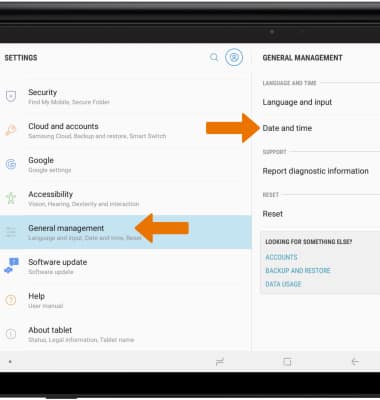
- Select the Automatic date and time switch to manually set date & time.
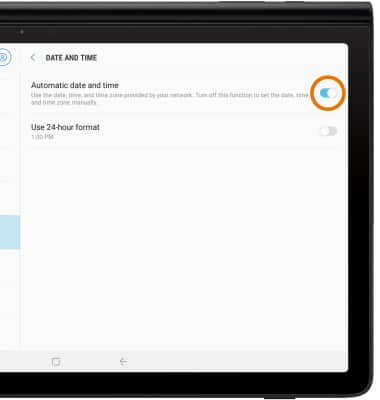
- CHANGE THE DATE: From the Date and time screen, select Set date.
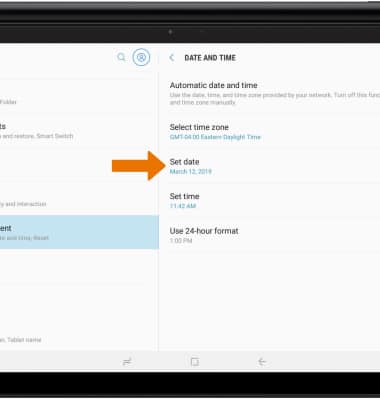
- Select the desired date, then select DONE.
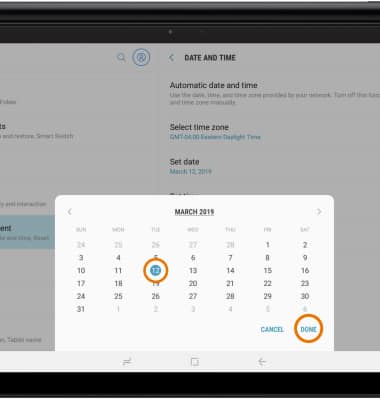
- CHANGE THE TIME: From the Date and time screen, select Set time.
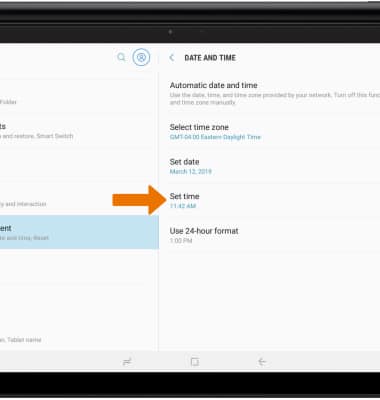
- Select the desired time, then select DONE.

- CHANGE TIME ZONE: From the Date and time screen, select Select time zone.
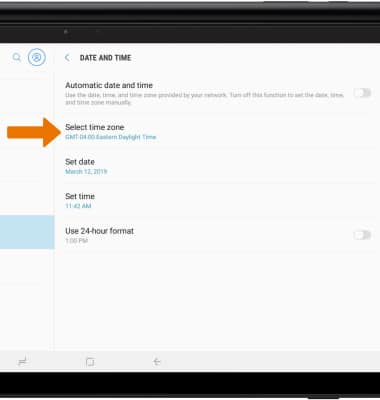
- Select the desired time zone.
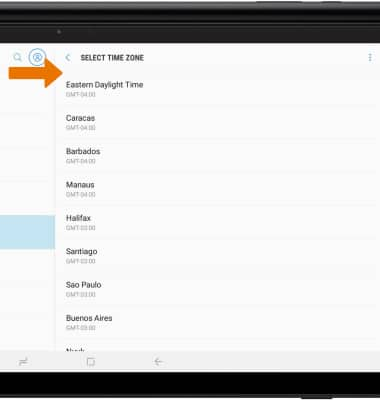
- SET AN ALARM: From the home screen, swipe up or down to access the Apps tray.
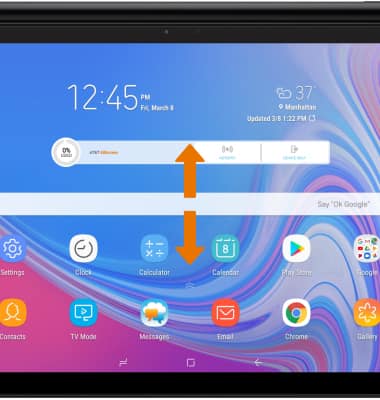
- Select the Clock app.
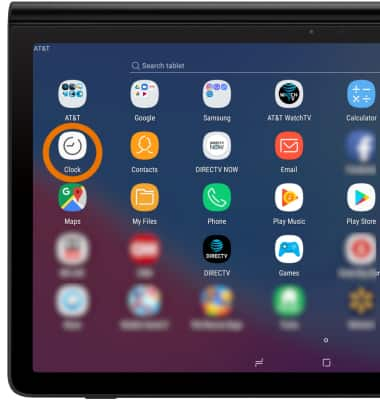
- Select the ALARM tab, then select the
 Add icon.
Add icon.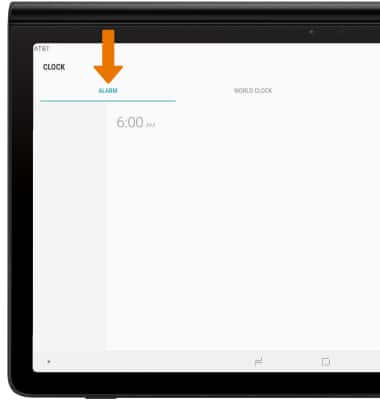
- Set desired alarm time and settings, then select SAVE.
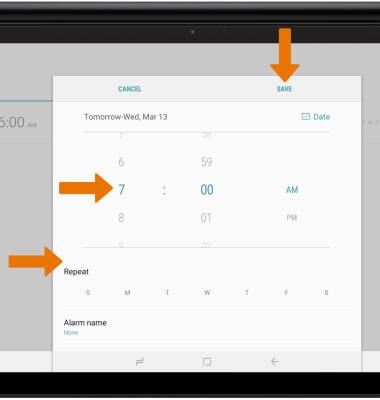
- TURN OFF AN ALARM: From the ALARM tab, select the switch next to the desired alarm.
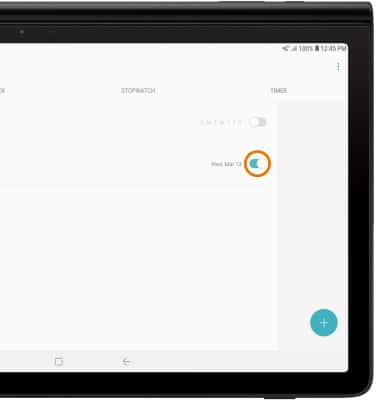
- DELETE AN ALARM: Select and hold the desired alarm.
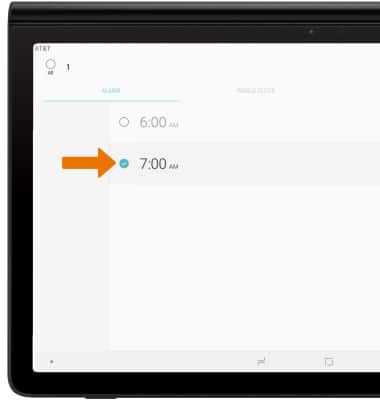
- Select DELETE.