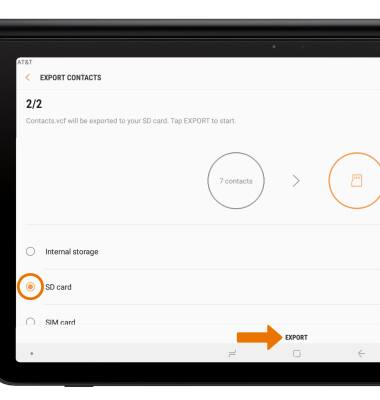Backup & Restore with a Memory Card
Which device do you want help with?
Backup & Restore with a Memory Card
Backup contacts, photos, and files to increase device memory or transfer to another device.
INSTRUCTIONS & INFO
Inserting a memory/microSD card into your device allows you to transfer and store contacts, music, pictures, and videos. MicroSD cards are sold separately.
Backup/Restore Photos & Files
• Swipe up or down from the center of the home screen to access the Apps tray.
• Select the My Files app.

• Navigate to, then select and hold the desired file(s). Select the Menu icon , then select Copy.
, then select Copy.
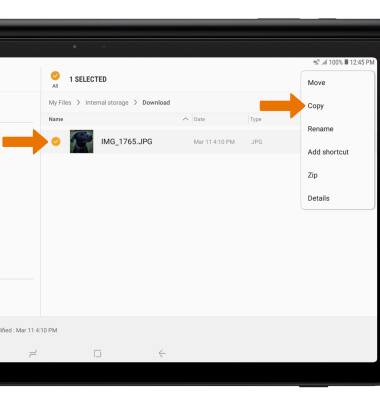
• Select SD card.
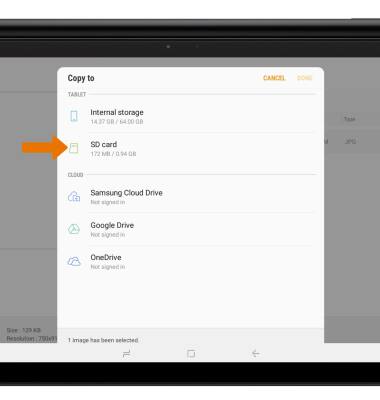
• Navigate to the desired folder and select DONE.
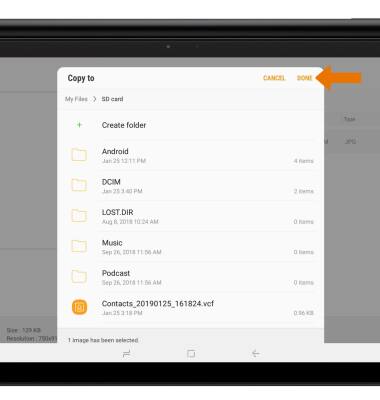

• Navigate to, then select and hold the desired file(s). Select the Menu icon
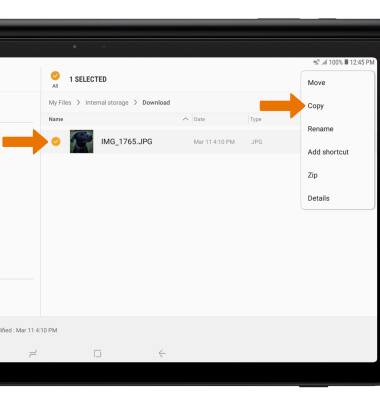
• Select SD card.
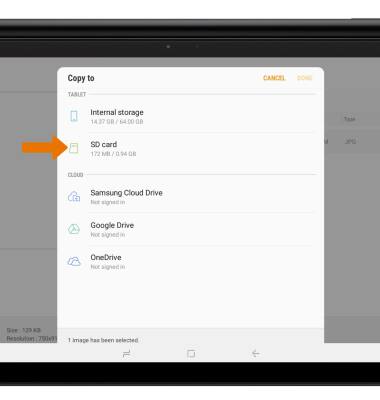
• Navigate to the desired folder and select DONE.
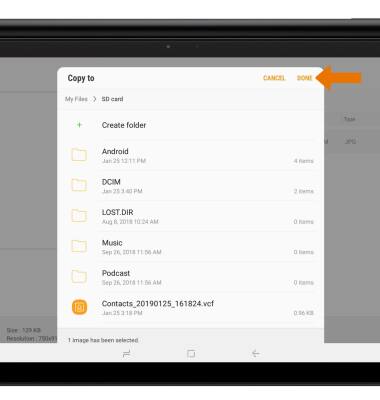
Backup/Restore Contacts
• From the Apps tray, select the Contacts app.
• Select the Menu icon ![]() , then select Manage contacts.
, then select Manage contacts.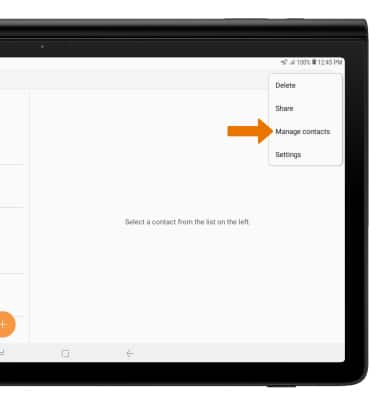
• Select Import/Export contacts.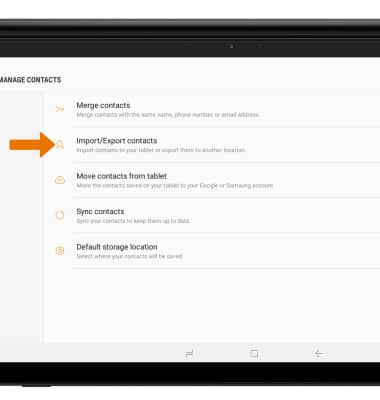
• Select EXPORT.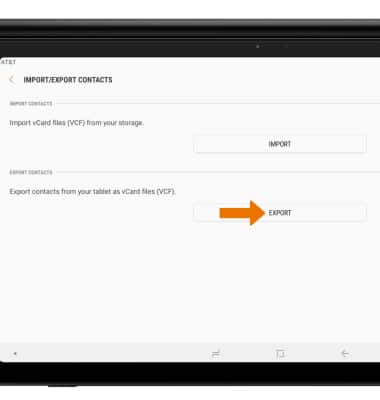
• Select SD card, then select EXPORT. Your contacts are now backed up to your SD card.
Note: For information about your device's memory, visit the Available Memory tutorial.