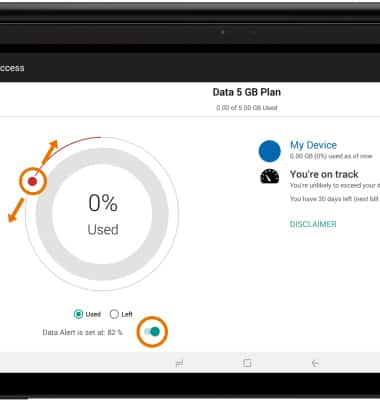View & Manage Data
View Data Usage
From the home screen, select the AT&T AllAccess widget. Here you can view your data usage and billing cycle.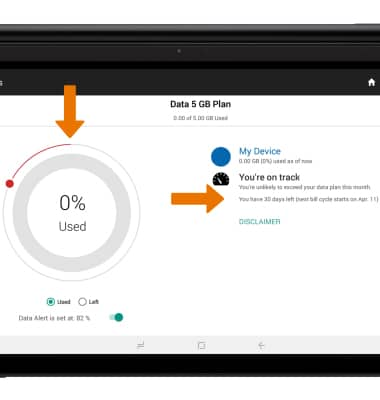
VIEW DATA USAGE BY APP: Select the App Usage icon.
Note: To restrict apps from using data while running in the background, swipe down from the Notification bar then select the Settings icon > Connections > Data usage > Data saver > Data saver switch. Your myAT&T account is also another way to manage your wireless usage.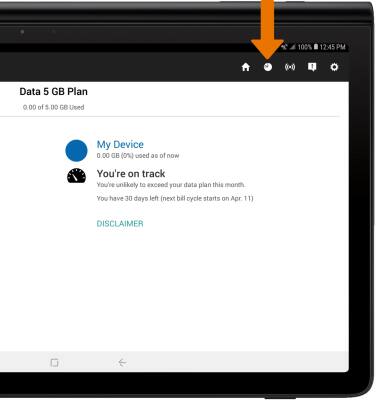
Data usage by app will be displayed.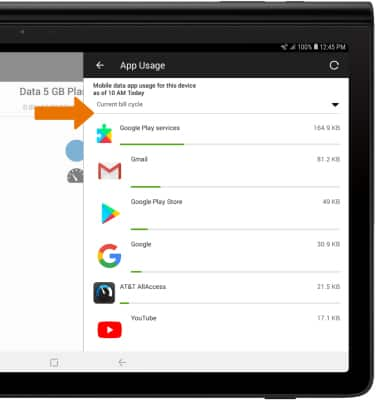
Note: When the mobile data limit is active and has been reached, the mobile data block will remain in effect until mobile data is manually re-enabled on the device, the limit threshold is changed to a higher value, or a new data usage cycle begins. If you set data usage limits on your device, they do not communicate with AT&T systems. You will still receive AT&T system generated notifications as you approach your data limits.