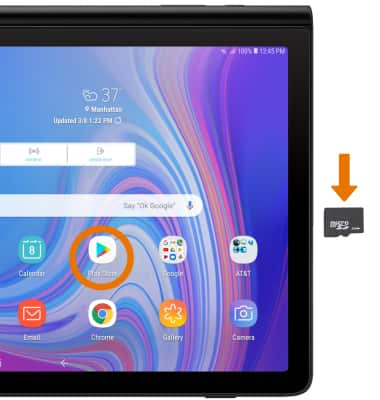Available Memory
Which device do you want help with?
Available Memory
Check the available device storage.
FREQUENTLY ASKED QUESTIONS
This device is available with 64GB of internal memory and the option to add a MicroSD card (sold separately) up to 400GB.
- VIEW AVAILABLE MEMORY: Swipe down from the Notification bar, then select the Settings icon.
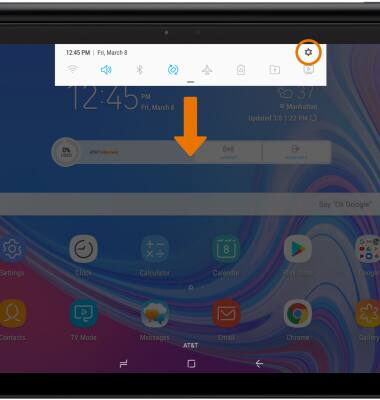
- Select Device maintenance.
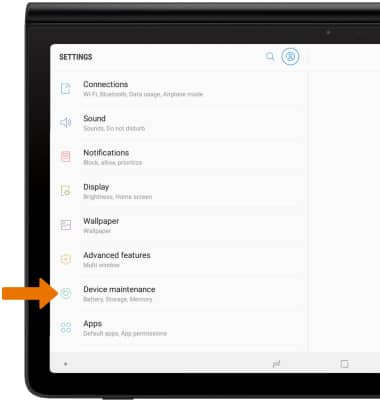
- Select Storage.
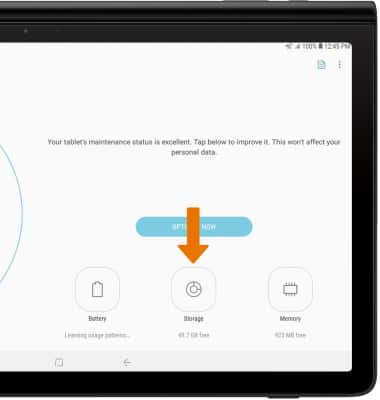
- VIEW MEMORY CARD STORAGE: Select SD card.
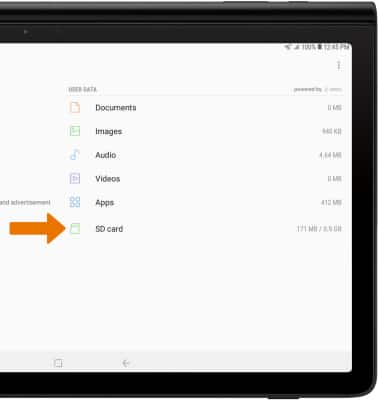
- FREE UP MEMORY: Select CLEAN NOW or delete unwanted Documents, Images, Audio and Videos by selecting the desired field from the Storage screen.
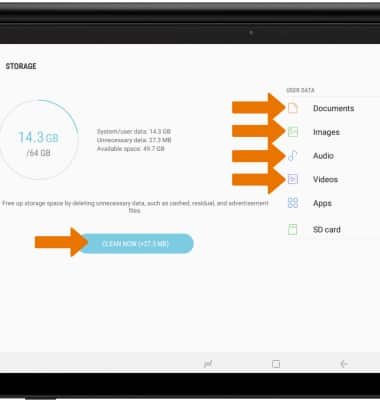
- Select the desired photo(s), then select DELETE.
Note: For this demonstration, Images was chosen. You will be prompted to select DELETE again to confirm.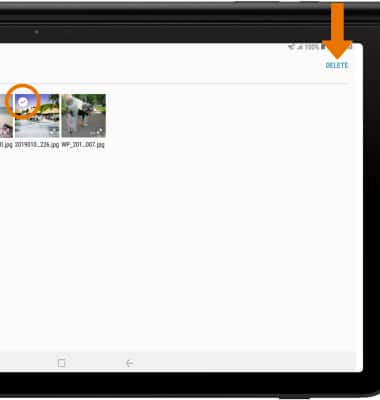
- REMOVE UNUSED APPS: From the Storage screen, select Apps.

- Installed apps will be displayed. Select the desired app you would like to uninstall.
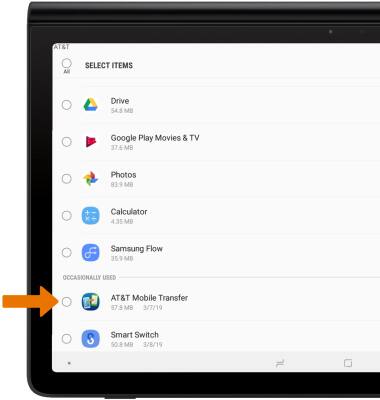
- Select UNINSTALL.
Note: You will be prompted to select OK to confirm.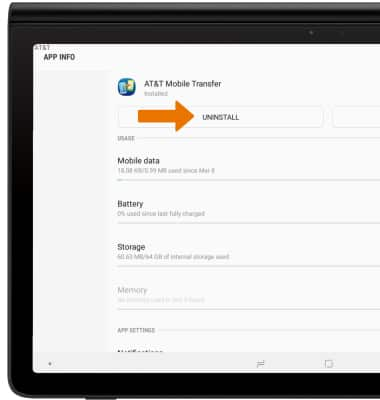
- CLEAR APP DATA/APP CACHE: From the Settings screen, select Apps then select the desired app.
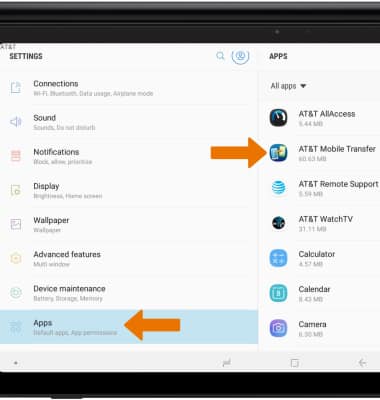
- Select Storage.
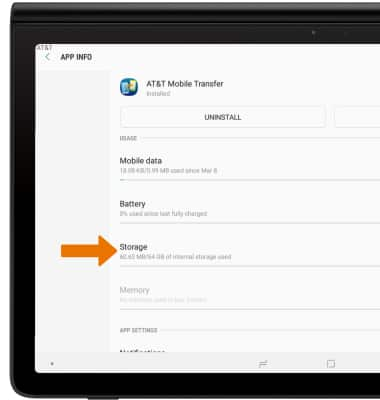
- Select CLEAR DATA or CLEAR CACHE.
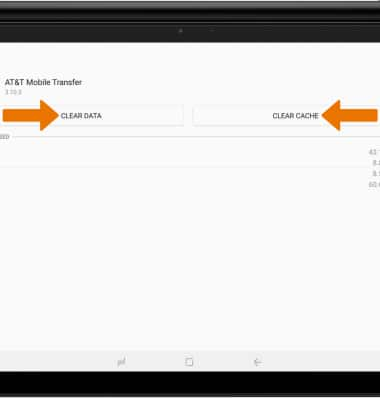
- ADDITIONAL STORAGE: Purchase an SD card or download a Cloud storage app from the Play Store.
Note: For information on storing data to a memory/microSD card, visit the Backup & Restore with a Memory Card tutorial.