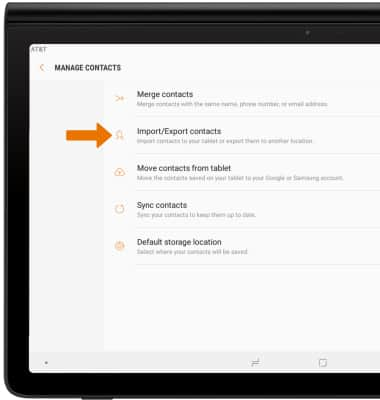Contacts
Which device do you want help with?
Contacts
Add, view, delete, and customize contacts by adding a picture or ringtone.
INSTRUCTIONS & INFO
- ACCESS CONTACTS: From the home screen, select the Contacts app.

- CREATE A CONTACT: Select the Add icon.
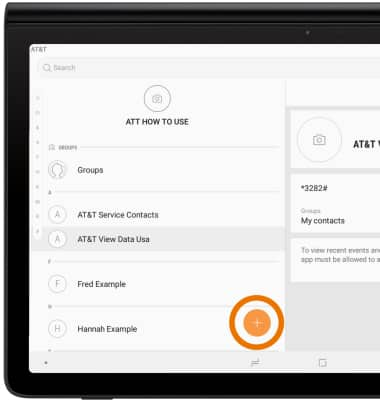
- Select the desired save location to store the new contact, then select SELECT.
Note: Tablet was chosen for this tutorial.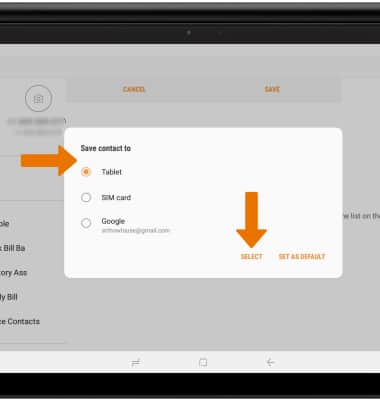
- Enter the desired contact information in the corresponding fields, then select SAVE.
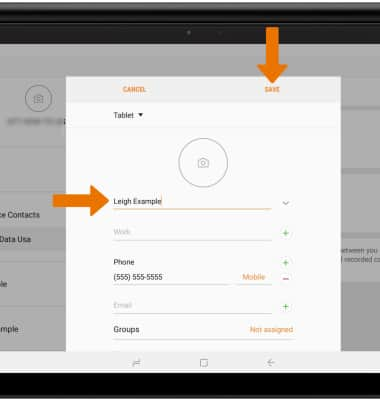
- EDIT A CONTACT: Select the desired contact.
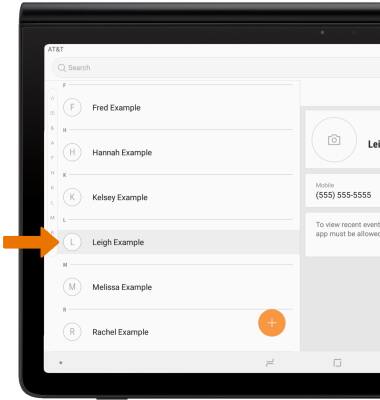
- Select EDIT.
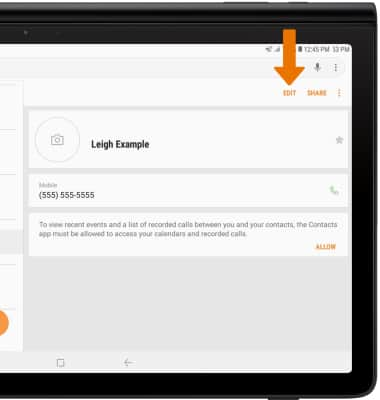
- Enter the desired contact information, then select SAVE.
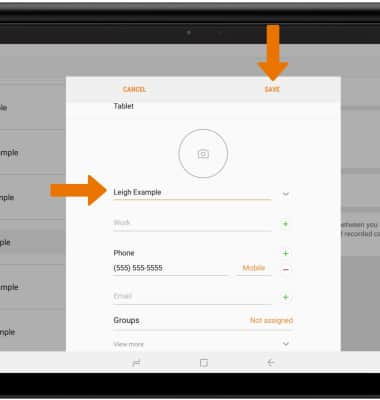
- ADD PICTURE TO A CONTACT: From the edit contact screen, select the Picture icon.
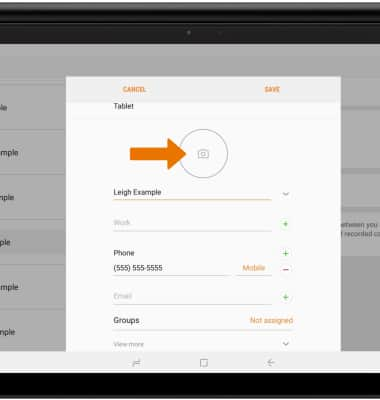
- Navigate to and select the desired image, then select SAVE.
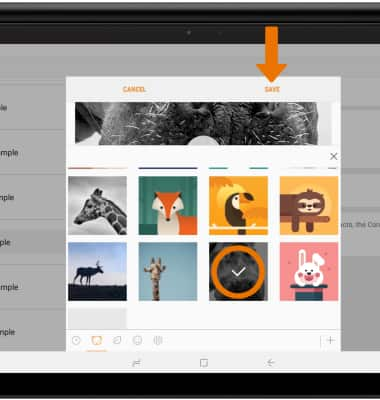
- ADD A RINGTONE: From the edit contact screen, select View more.
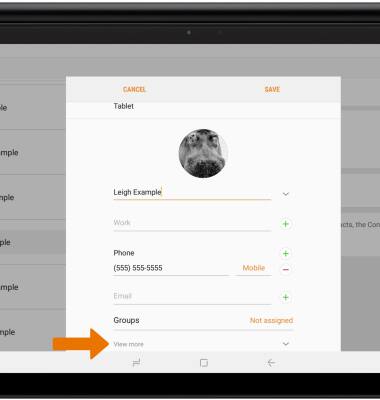
- Select Ringtone.
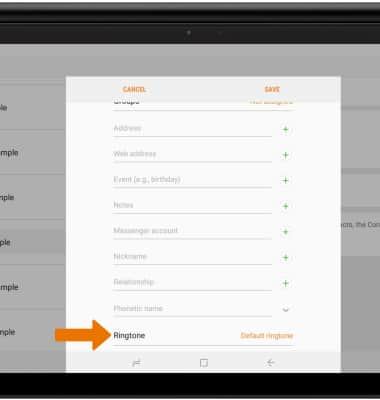
- Select the desired ringtone, then select OK.
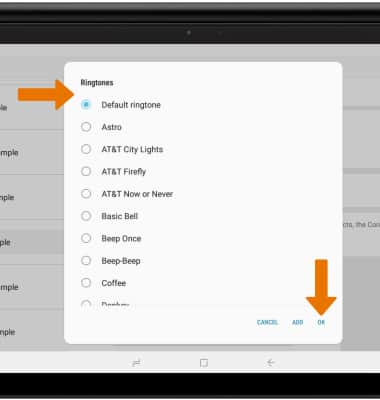
- When finished, select SAVE.
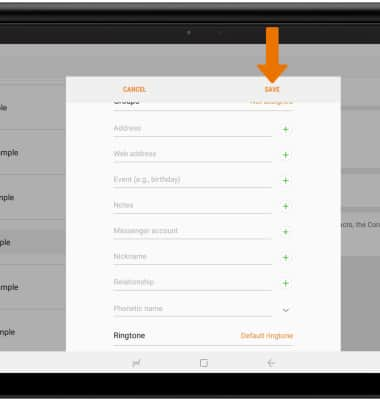
- ADD CONTACT TO SPEED DIAL: From the Dialpad in the Phone app, select the Menu icon then select Speed dial numbers.
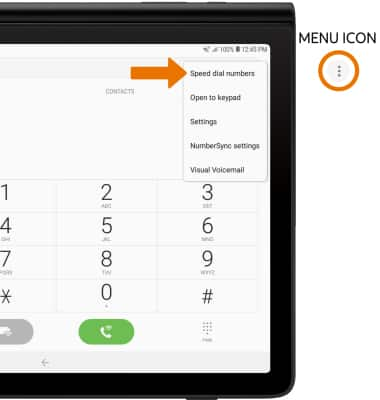
- Enter the desired contact name or phone number. Select the desired Speed dial location from the drop-down list.
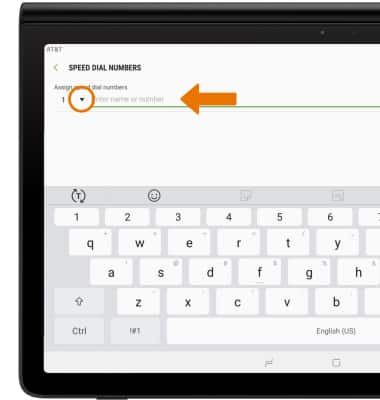
- DELETE CONTACT FROM SPEED DIAL: Select the Remove icon next to the desired contact.
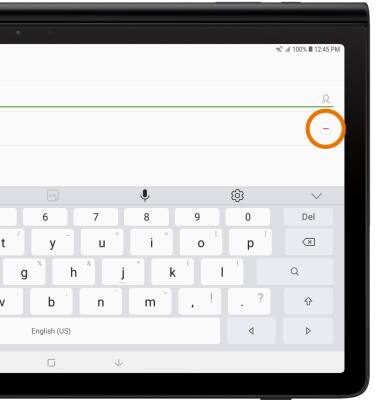
- DELETE A CONTACT: From the Contacts screen, select and hold the desired contact then select DELETE.
Note: Select DELETE again to confirm.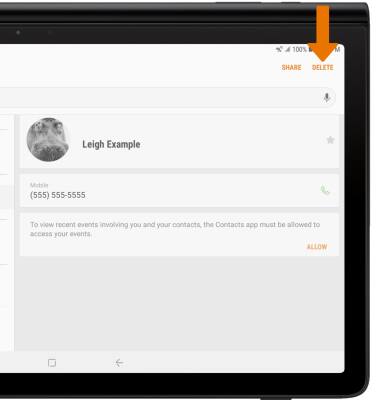
- BACK UP CONTACTS: From the Contacts screen, select the Menu icon then select Manage contacts.
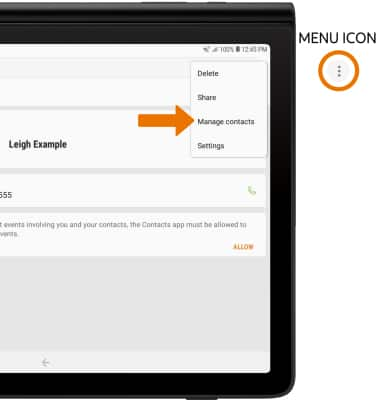
- Select Import/Export contacts then follow the prompts.