Send a Message
ACCESS MESSAGES: From the home screen, press the Select key to open the Messages app.
Press the Options key, then press the Select key to select New message. 
COMPOSE & SEND A MESSAGE: Compose and send a message using the following options as desired:
Note: To add additional recipient(s) and create a Group Message, enter the additional contact(s) in the "Type name/number" field. To remove recipient(s), press the Clear key.
Receive a Message
When a new message is received, the New Message icon will display in the Notification bar.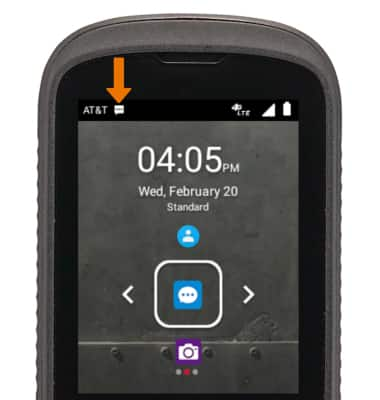
READ A NEW MESSAGE: From the Messages inbox, press the down directional key to scroll to the desired message thread, then press the Select key. 
VIEW/SAVE AN ATTACHMENT: To view an attachment, press the directional keys to highlight the desired attachment, then press the Select key. To save an attachment, press the directional keys to highlight the desired attachment, then press the Options key. Press the down directional key to scroll to Save attachment, then press the Select key. 
RESPOND TO A MESSAGE: 
REPLY: Press the directional keys to highlight the "Type message" field, then use the keypad to enter the desired message. When finished, press the Options key, then press the Select key to select Send.
FORWARD: Press the directional keys to highlight the desired message, then press the Options key. Press the down directional key to scroll to Forward, then press the Select key.
DELETE A MESSAGE: From the desired message thread, press the directional keys to highlight the desired message > Options key > down directional key to scroll to Delete > Select key > right directional key to highlight DELETE > Select key.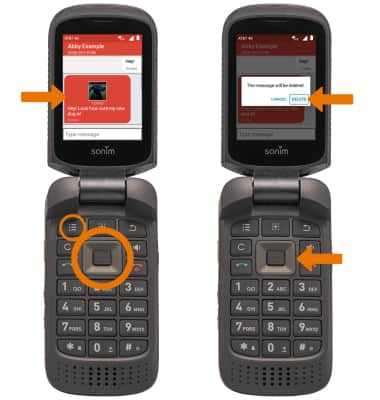
DELETE A MESSAGE THREAD: From the Messages screen, press the directional keys to scroll to the desired message thread > Options key > down directional keys to scroll to Delete selected thread > Select key > right directional key to highlight DELETE > Select key. 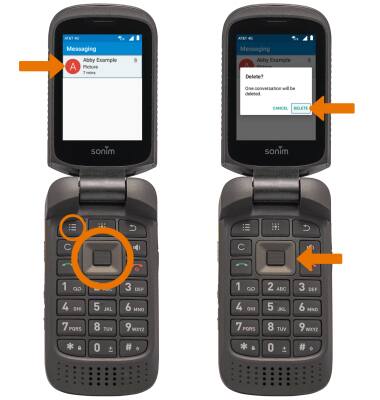
Tips
By default, attachments will be saved to the Download folder in the Gallery app. To view saved attachments, from the home screen press the App tray key > directional keys to highlight the Gallery app > Select key > directional keys to highlight the Download folder > Select key.
