- ACCESS CONTACTS: From the home screen, press the up directional key to access the Contacts app.

- CREATE A CONTACT: Press the Options key. Press the down directional key to highlight Add Contact, then press the Select key.
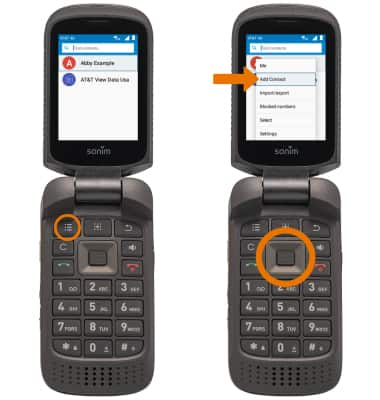
- Enter the contact information as desired, then press the Options key. Press the Select key to select Save.
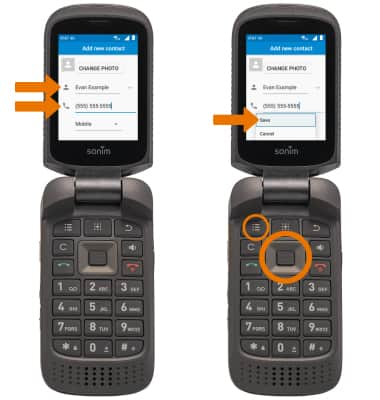
- EDIT A CONTACT: From the contacts list, press the down directional key to scroll to the desired contact then press the Select key. Press the Options key, then press the down directional key to scroll to Edit. Press the Select key.
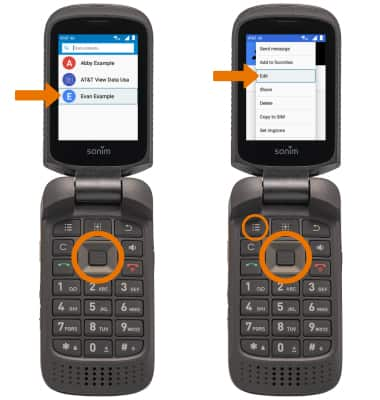
- Edit the contact information as desired. Press the Options key, then press the Select key to select Save.
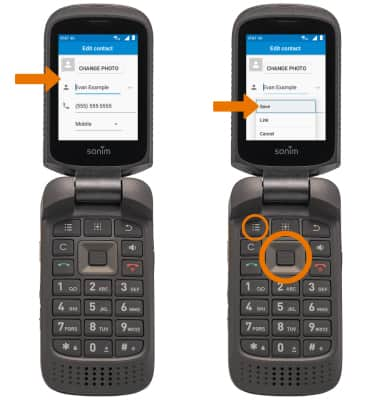
- ADD A PICTURE TO A CONTACT: From the edit contact screen, press the directional keys to highlight CHANGE PHOTO then press the Select key. Press the directional keys to scroll to the desired option, then press the Select key.
Note: For this demonstration, Choose photo was selected.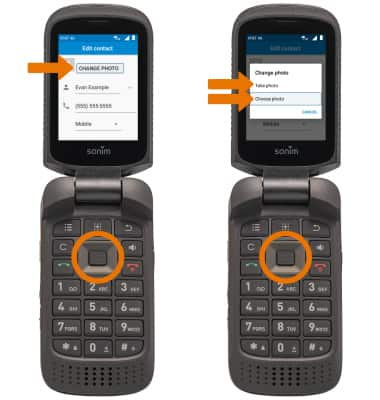
- Press the directional keys to navigate to the desired folder, then press the Select key. Press the directional keys to navigate to the desired photo, then press the Select key.

- When finished, press the Options key, then press the Select key to select Save.

- ADD A RINGTONE TO A CONTACT: From the contacts list, press the up and down directional keys to scroll to the desired contact then press the Select key. Press the Options key, then press the down directional key to scroll to Set ringtone. Press the Select key.
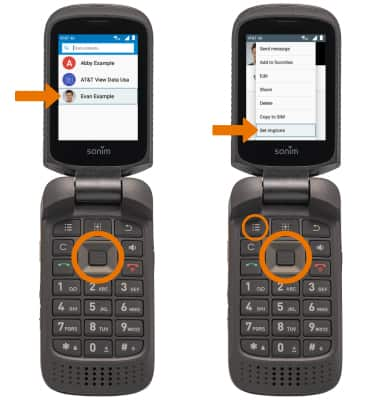
- Press the down directional key to scroll to the desired ringtone, then press the Select key.

- ADD/REMOVE A CONTACT TO SPEED DIAL: From the Recent calls list, press the Options key, then press the down directional key to scroll to Speed dial settings, then press the Select key.
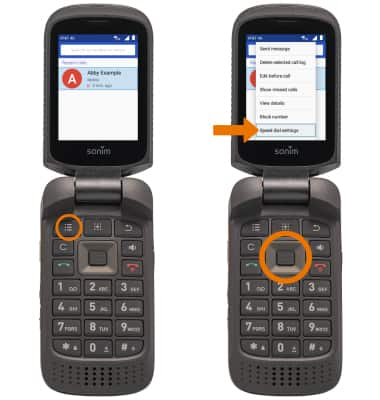
- Press the directional keys to scroll to the desired Speed dial number then press the Select key. Press the down directional key to scroll to the desired contact then press the Select key.
Note: To remove a contact from Speed dial, from the speed dial list press the directional keys to scroll to the desired speed dial contact then press the Select key. Press the down directional key to highlight Remove. Press the Select key.
- DELETE CONTACT: From the contacts list, press the up and down directional keys to scroll to the desired contact then press the Clear key. Press the right directional key to highlight DELETE, then press the Select key.
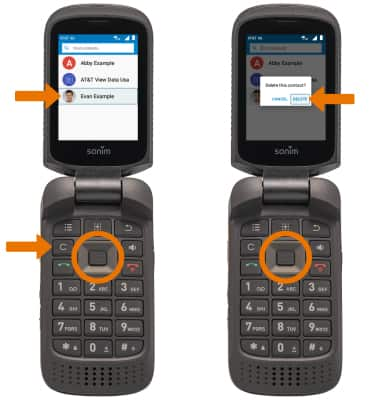
- BACKUP CONTACTS: From the contacts list, press the Options key then press the down directional key to highlight Import/export. Press the down directional key to highlight Export to SIM card or Export to .vcf file, then press the Select key and follow the prompts.
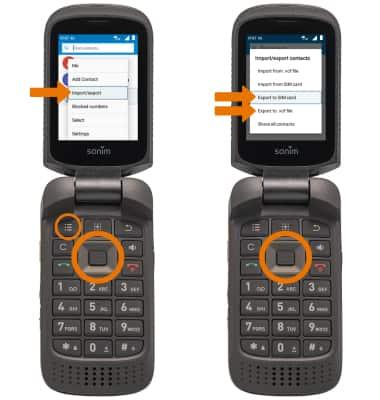
Contacts
Sonim XP3 (XP3800)
Contacts
Add, view, delete, and customize contacts by adding a picture or ringtone.
Contacts
Contacts
Contacts
1:59
INSTRUCTIONS & INFO
