Network Connection
• CHECK NETWORK CONNECTION AND STRENGTH:
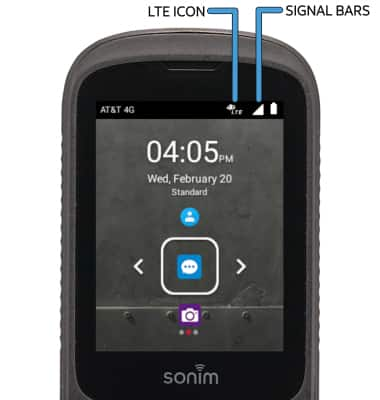
• CONNECTION TYPE: When connected to 4G LTE, the LTE icon will be displayed in the Notification bar.
• CONNECTION STRENGTH: The Signal Bars display the connection strength. The more bars that are displayed, the better the connection.
1. ACCESS CELLULAR DATA: From the home screen, press the App tray key. Press the directional keys to highlight the Settings app, then press the Select key.
Note: Mobile data is on by default. Turning off the mobile data will not allow any data to be transferred over the wireless network. Wi-Fi access, voice function, and standard text messaging are still allowed. You can also turn data on/off using your myAT&T account. Learn more about disabling or activating AT&T Mobile Share member’s data usage by device.

2. Press the Select key to select Network & Internet. Press the down directional key to scroll to Mobile network, then press the Select key.
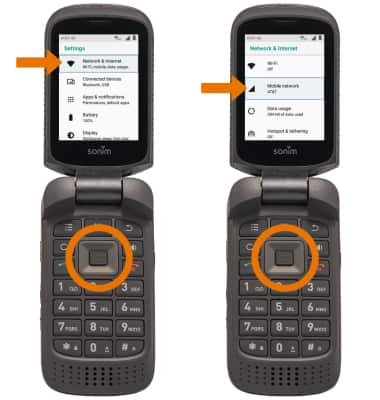
• TURN ON/OFF INTERNATIONAL DATA & MOBILE DATA: Press the down directional key to highlight the desired switch, then press the Select key to enable or disable the desired service.

• TURN ON/OFF MOBILE DATA: Press the Select key to select the Mobile Data switch.
• TURN ON/OFF INTERNATIONAL DATA: Press the Select key to select the International roaming switch.
Note: Data roaming is off by default. Enabling Data roaming will allow the device to attach to foreign wireless network signals when available. International roaming charges will apply. This setting does not apply to voice access, which requires additional provisioning for usage on international networks. To learn more, visit the AT&T International website.
