- TURN ON/OFF MOBILE HOTSPOT: From the home screen, press the App tray key. Press the down directional key to highlight the Settings app. Press the Select key.
Note: Mobile hotspot and tethering are not supported on AT&T Unlimited Data Plan.
- Press the Select key to select Network & Internet. Press the down directional key to highlight Hotspot & tethering, then press the Select key.
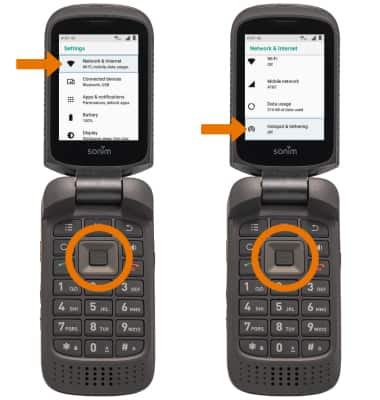
- Press the down directional key to highlight Portable Wi-Fi hotspot, then press the Select key.
Note: The first time you enable Mobile Hotspot, you will be prompted to configure hotspot settings. Press the directional keys to highlight OK > Select key > edit settings as desired > down directional key to highlight SAVE > Select key.
- When mobile hotspot is enabled, the Mobile hotspot icon will be displayed in the Notification bar.
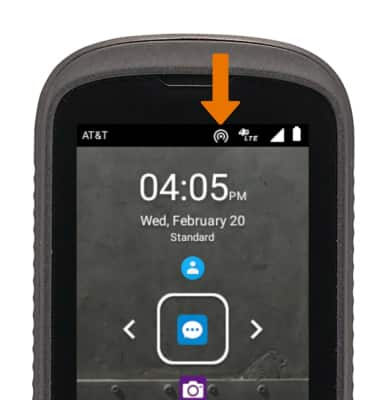
- CONFIGURE HOTSPOT SETTINGS: From the portable Wi-Fi hotspot screen, press the down directional key to highlight Set up Wi-Fi hotspot then press the Select key.

- From here, you can change the Network name, Security, and Password. Press the down directional key to scroll to the desired network setting. When finished, press the down directional key to navigate to SAVE, then press the Select key.

- VIEW CONNECTED DEVICES: From the Portable Wi-Fi hotspot screen, press the down directional key to scroll to the CONNECTED DEVICES section.
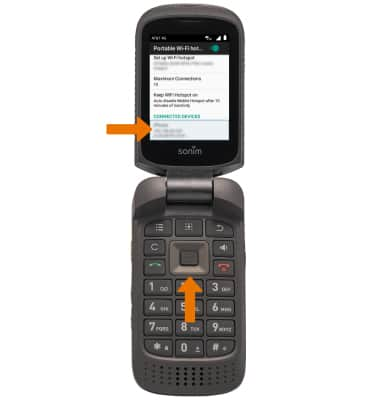
Mobile Hotspot
Sonim XP3 (XP3800)
Mobile Hotspot
Set up your device as a personal hotspot and share your data connection with Wi-Fi-capable devices.
0:00
INSTRUCTIONS & INFO
