- ACCESS DATE & TIME SETTINGS: From the home screen, press the App tray key. Press the down directional key to highlight the Settings app, then press the Select key.

- Press the down directional key to scroll to System, then press the Select key. Press the down directional key to scroll to Date & time, then press the Select key.

- SET TIME & DATE: Press the Select key to select the Automatic date & time switch Off.
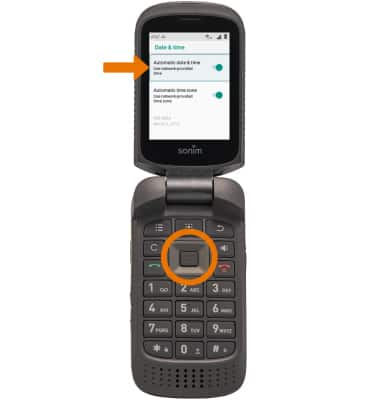
- CHANGE DATE: Press the directional keys to scroll to Set date, then press the Select key. Press the directional keys to adjust the date as desired. When finished, press the directional keys to navigate to OK then press the Select key.
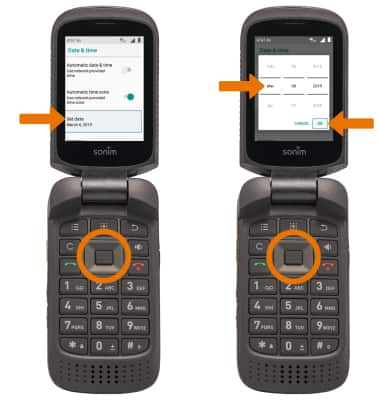
- CHANGE TIME: Press the directional keys to scroll to Set time, then press the Select key. Press the directional keys to adjust the time as desired. When finished, press the directional keys to navigate to OK then press the Select key.
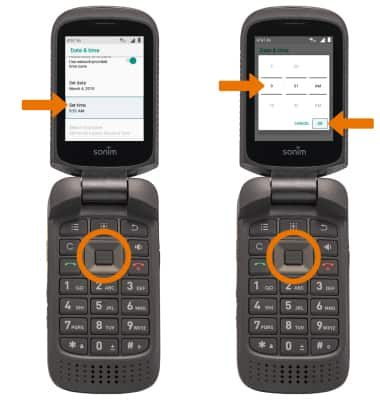
- SET AN ALARM: From the App tray, press the down directional key to navigate to the Tools app then press the Select key. Press the Select key to select Clock.

- Press the left directional key to highlight the Alarm tab.

- Press the Options key, then press the Select key to select Add. Press the directional keys to edit the alarm as desired. Press the directional keys to navigate to OK, then press the Select key.

- TURN OFF AN ALARM: From the Clock screen, press the down directional key to scroll to the desired alarm then press the Select key to turn it on or off.

- DELETE AN ALARM: From the Clock screen, press the down directional key to scroll to the desired alarm. Press the Options key, then press the down directional key to scroll Delete. Press the Select key.
Note: You will be prompted to select OK to confirm. Press the directional keys to highlight OK, then press the Select key to select.
Date, Time & Alarm
Sonim XP3 (XP3800)
Date, Time & Alarm
Set the date and time and use the alarm clock.
INSTRUCTIONS & INFO
The device will automatically attempt to set the date and time from the network. This tutorial demonstrates how to manually set the date and time on your device.
