View Data Usage
- From the home screen, press the App tray key.
- Press the down directional key to highlight the Settings app, then press the Select key. Press the Select key to select Network & Internet.

- Press the down directional key to highlight the Data usage, then press the Select key to select. Current data usage will be shown.

- VIEW DATA USAGE BY APP: From the Data usage screen, press the down directional key to highlight Mobile data usage then press the Select key to select. Press the down directional key to view App data usage.
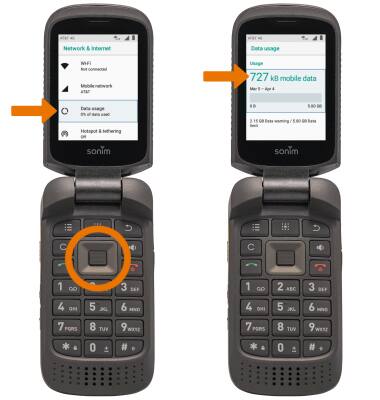
Manage Data Usage
- ACCESS DATA WARNING & LIMIT: From the Data usage screen, press the directional keys to highlight Billing cycle then press the Select key.
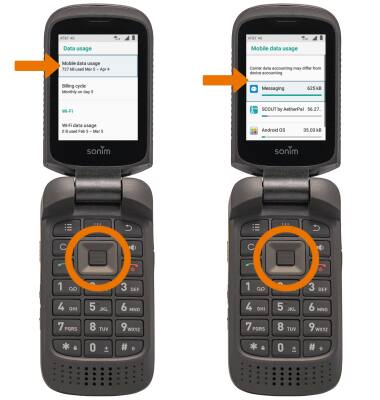
- SET DATA WARNING & LIMIT: Select the desired option.
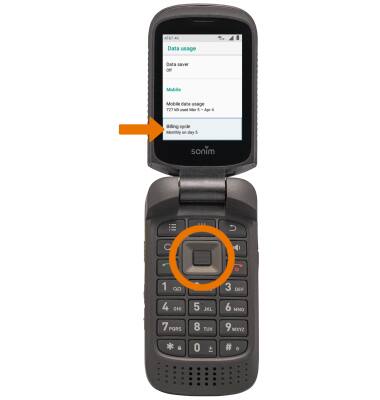
- SET BILLING CYCLE START: Press the Select key to select Billing cycle, press the directional keys to set the desired billing cycle date. When finished, press the directional keys to highlight SET then press the Select key to select.
- ENABLE/DISABLE DATA WARNING: From the Billing cycle screen, press the down directional key to highlight the Set data warning switch then press the Select key to turn it on.
- SET DATA WARNING: From the Billing cycle screen, press the down directional key to highlight Data warning then press the Select key to select. Enter the desired data warning. When finished, press the directional keys to highlight SET then press the Select key to select.
- ENABLE/DISABLE DATA LIMIT: From the Billing cycle screen, press the down directional key to highlight the Set data limit switch then press the Select key to turn it on. Press the directional keys to highlight OK, then press the Select key to select.
- SET DATA LIMIT: Press the down directional key to highlight Data limit then press the Select key to select. Enter the desired data limit. When finished, press the directional keys to highlight SET then press the Select key to select.
Note: When the mobile data limit is active and has been reached, the mobile data block will remain in effect until mobile data is manually re-enabled on the device, the limit threshold is changed to a higher value, or a new data usage cycle begins. If you set data usage limits on your device, they do not communicate with AT&T systems. You will still receive AT&T system generated notifications as you approach your data limits.
