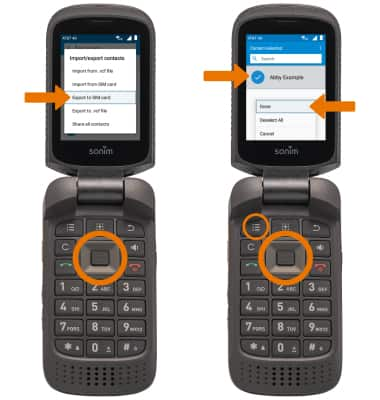Backup/Restore Photos & Files
- From the home screen, press the App tray key. Press the directional keys to navigate to the Applications app, then press the Select key.

- Press the down directional button to highlight File Explorer, then press the Select key.
Note: Alternately, from the Applications screen, press the directional keys to highlight Backup and Restore, then press the Select key. Press the Select key to select Backup, then press the Select key to select OK.
- Press the directional keys and Select key to navigate to the desired file(s), then press the Options key.

- Press the down directional key to highlight Copy to... then press the Select key. Press the down directional key to scroll to your microSD card, then press the Select key.

- Press the directional keys and Select key to navigate to the desired folder. Press the down directional key to highlight COPY, then press the Select key.

Backup/Restore Contacts
- From the App tray, press the directional keys to navigate to the Contacts app then press the Select key.
Note: Alternately, press the directional keys to navigate to Sonim Scout then press the Select key. Press the right directional key to highlight Utilities, then press the Select key to select Contact Transfer. Press the directional keys to navigate to the desired option > press the Select key > follow the prompts.
- Press the Options key, then press the down directional key to scroll to Import/export. Press the Select key.
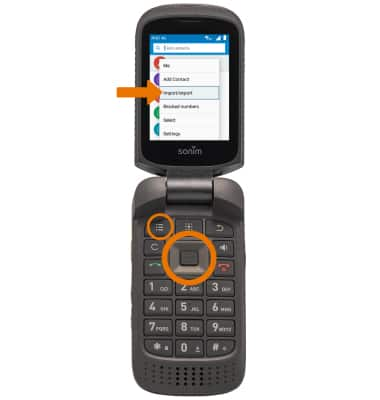
- Press the down directional key to scroll to Export to SIM card, then press the Select key. Press the down directional key to scroll to the desired contact > Select key > Options key > Select key to select Done.