Access/Edit Keyboard Settings & Layout
- ACCESS KEYBOARD SETTINGS: From the home screen, press the App tray key. Press the directional buttons to highlight the Settings app, then press the Select key.

- Press the down directional key to highlight System, then press the Select key. Press the down directional key to highlight Languages & input, then press the Select key.
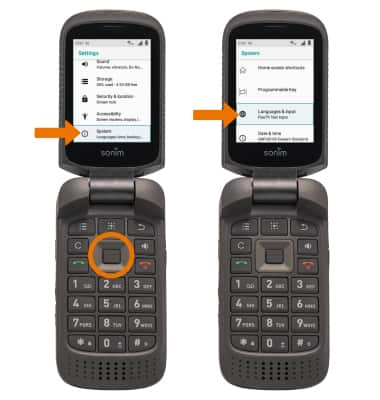
- Press the down directional key to highlight FlexT9 Text Input, then press the Select key. Edit settings as desired.
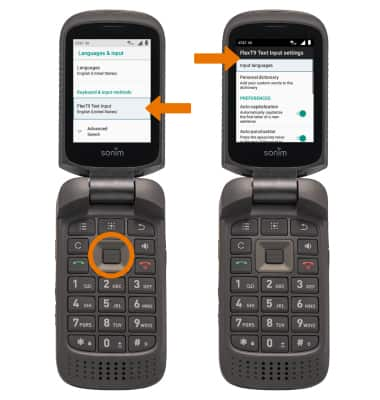
Typing Features
- AUTO-COMPLETE SUGGESTIONS: When typing a word, suggestions will appear below the typed text. Press the right directional key to highlight the desired word, then press the Select key.

- ACCESS EMOJIS, SYMBOLS, AND NUMBERS:

- EMOJIS: Press the * key, then press the right directional key to highlight the desired emoji. Press the Select key.
- SYMBOLS: Press the 1 key, then press the right directional key to highlight the desired symbol. Press the Select key.
- NUMBERS: Press the desired number key, then press the right directional key to highlight the number. Press the Select key.
Note: Alternately, press and hold the 1 key, then press the directional keys to highlight the desired symbol or emoji. Press the Select key.
