- VIEW AVAILABLE MEMORY: From the home screen, press the App tray key. Press the down directional key to highlight the Settings app, then press the Select key.

- Press the down directional key to scroll to and highlight Storage, then press the Select key. Your internal and external storage will be displayed.
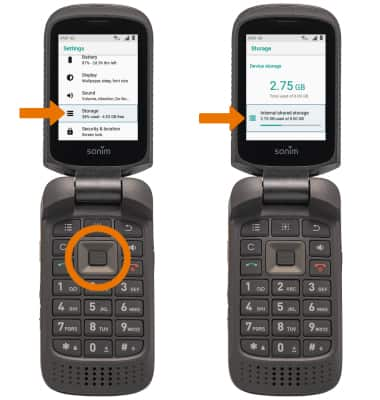
- FREE UP MEMORY: Delete unwanted pictures or videos to free up more space. From the App tray, press the directional keys to highlight to the Gallery app then press the Select key > directional keys to highlight to the desired folder > Select key > directional keys to highlight to the desired photo or video > Select key > Options key > down directional key to highlight to Delete > Select key > right directional key to highlight OK > Select key.

- CLEAR APP DATA: From the home screen, press the App tray key. Press the down directional key to highlight to Settings app, then press the Select key.

- Press the down directional key to highlight Apps & notifications, then press the Select key.
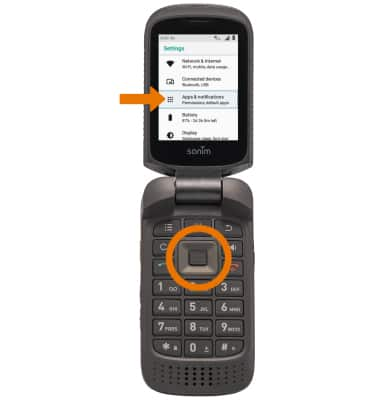
- Press the Select key to select Apps info. Press the down directional key to highlight to the desired app, then press the Select key.
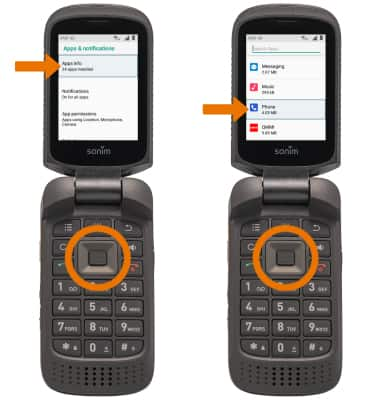
- Press the down directional key to highlight Storage, then press the Select key.
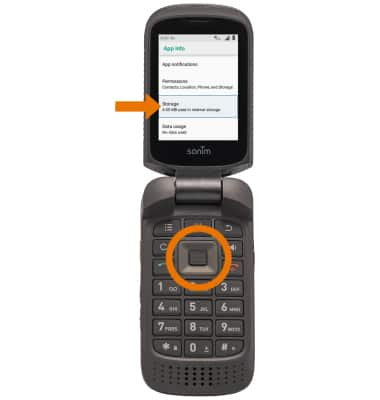
- Press the down directional key to highlight CLEAR DATA, then press the Select key.
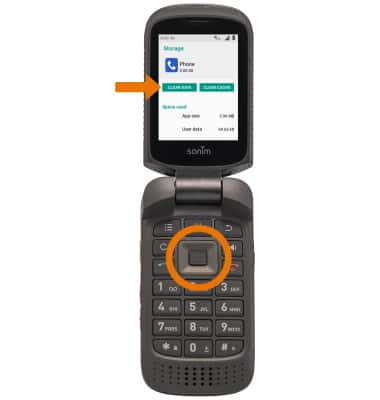
- Press the right directional key to highlight OK, then press the Select key.
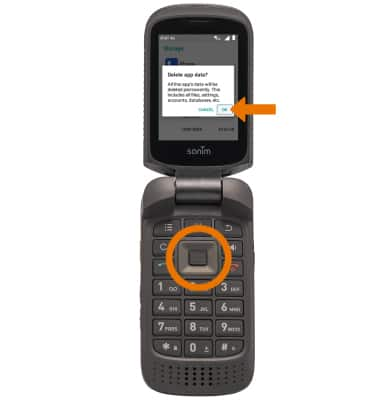
- Purchase a microSD card to expand your device memory.
Note: For information on storing data to a memory/microSD card, visit the Backup & Restore with a Memory Card tutorial. MicroSD cards are sold separately.
Available Memory
Sonim XP3 (XP3800)
Available Memory
Check the available device storage, free up memory, and clear app data.
INSTRUCTIONS & INFO
This device is available with 16GB of internal memory and the option to add a MicroSD card (sold separately) up to 128GB.
