Multi Window
Which device do you want help with?
Multi Window
The Multi Window feature provides split-screen functionality, which allows you to use two applications at the same time. Complete multiple tasks on one screen, take notes while watching a video, or search the web and check your email messages simultaneously.
INSTRUCTIONS & INFO
- Select the Recent apps key.

- Select the desired app icon.

- Select Open in split screen view.

- OPEN NEW APP: Select the Recent apps key, then select the desired app.

- OPEN AN APP COMPLETELY: The app with the blue line is the active app. Select and drag the divider in the middle of the screen down to the bottom or up to the top of the screen, depending on which app you want to open completely.

- EXIT MULTI WINDOW: Select the Home key, then select the X icon on the remaining open split screen on the top of the home screen.
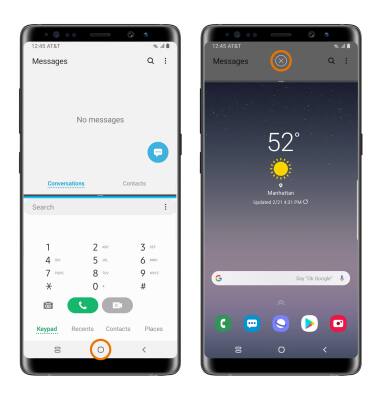
- USE PICTURE-IN-PICTURE: While using Maps or watching a video in fullscreen, select the Home key. The app will display as a Picture-in-picture window in the corner of the screen.
Note: You can select and drag the window as desired. Picture-in-picture is enabled by default on select apps. To view which apps can use Picture-in-picture, swipe down from the Notification bar > select the Settings icon > Apps > Menu icon > Special access > Picture-in-picture > the apps that can use Picture-in-picture will be displayed.