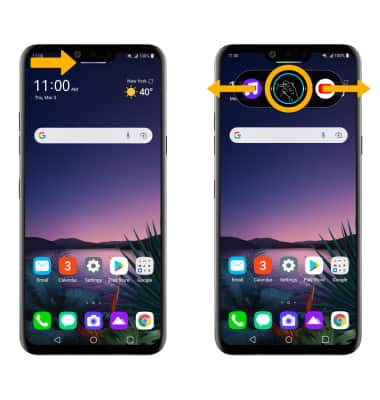In this tutorial, you will learn how to:
• Access Air Motion settings
• Turn Air Motions on or off
• Change Air Motion shortcuts
• Use Air Motion
Access Air Motion settings
1. Swipe down from the Notification bar, then select the ![]() Settings icon.
Settings icon.
2. Select Extensions, then select Air Motion.
3. Select the desired option then edit settings as desired.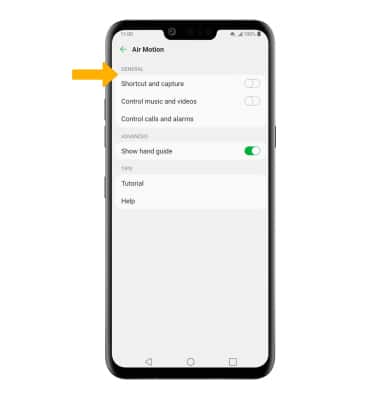
Turn Air Motions on or off
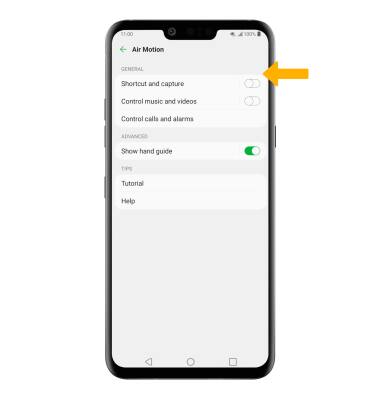
Change Air Motion shortcuts
1. From the Air Motions screen, select Shortcut and capture then select the desired shortcut.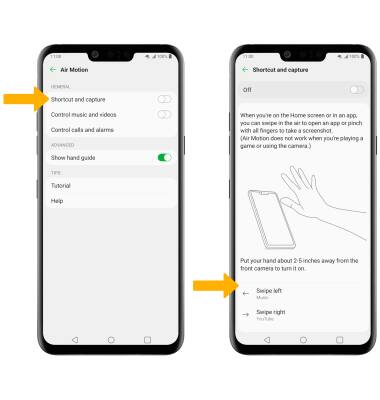
2. Select the desired option.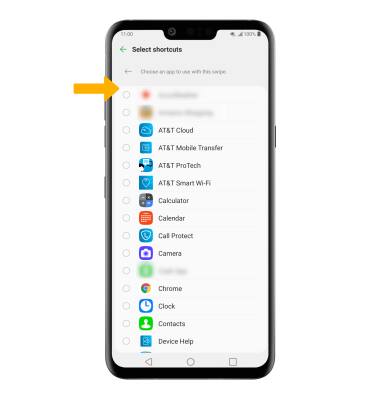
Use Air Motion
From the home screen or in an app, make sure the Air Motion bar is on. With your hand about 6-8 inches away from the front camera, move your hand towards the front camera. When the air motion shortcut bar appears, move your hand closer or further from the camera so your whole hand is shown in the blue circle then swipe in the air in the direction of the app or feature that you wish to open or use.
Note: To make the Air Motion bar appear, keep your hand open and bring it within 2-5 inches of the camera. For tips using Air Motion, from the Air Motion screen, select Tutorial and follow the prompts.