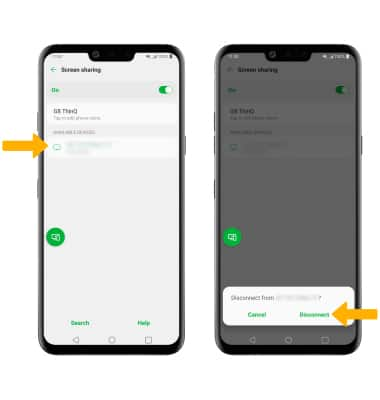In this tutorial, you will learn how to:
• Connect devices to Wi-Fi
• Activate Screen Sharing
• Turn off Screen Sharing
• Activate Screen Sharing
• Turn off Screen Sharing
Connect devices to Wi-Fi
1. Swipe down from the Notification bar, then select and hold the  Wi-Fi icon.
Wi-Fi icon.
2. Select the Wi-Fi switch to turn Wi-Fi on, then select the desired Wi-Fi network.
Note: If necessary, enter the Password then select Connect. If you need further assistance connecting to Wi-Fi, visit the Wi-Fi tutorial.
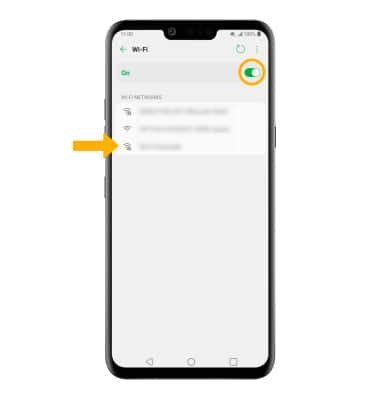
Note: If necessary, enter the Password then select Connect. If you need further assistance connecting to Wi-Fi, visit the Wi-Fi tutorial.
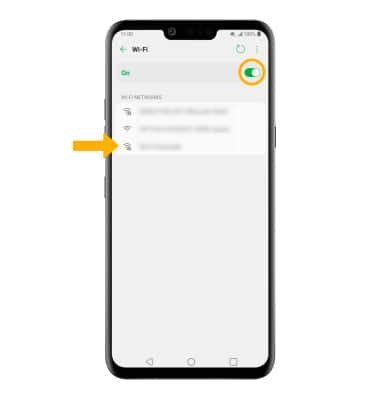
Activate Screen Sharing
1. Swipe down from the Notification bar, then select the  Settings icon.
Settings icon.
2. Select Connected devices, then select Screen sharing.
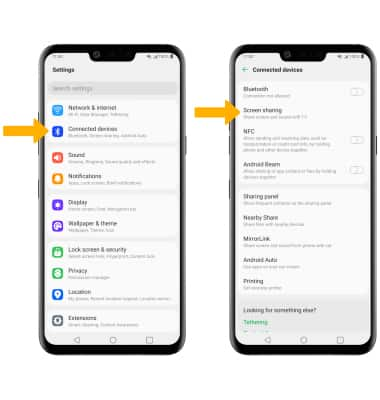
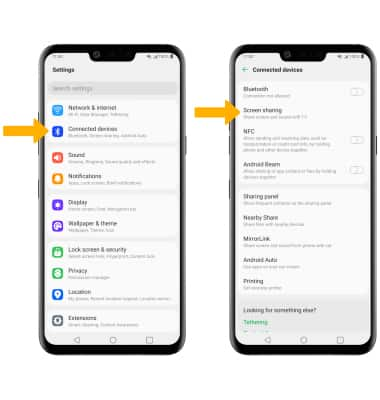
3. Select the Screen sharing switch, then select the desired device.
Note: Review the sensitive information prompt then select Start now. You can also turn Screen Sharing on or off through Expanded Quick Settings. Swipe down from the notification bar with two fingers then swipe left. Select Screen sharing to quickly turn screen sharing on or off.
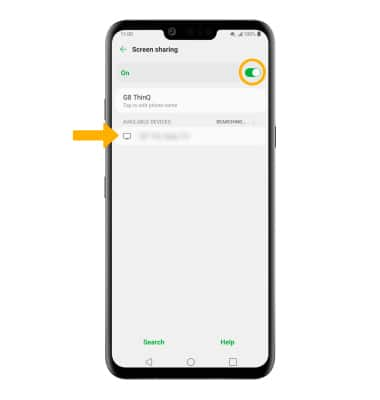
Note: Review the sensitive information prompt then select Start now. You can also turn Screen Sharing on or off through Expanded Quick Settings. Swipe down from the notification bar with two fingers then swipe left. Select Screen sharing to quickly turn screen sharing on or off.
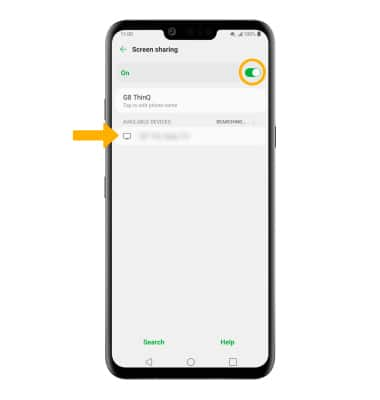
4. When sharing your screen, the  Screen Sharing icon will be displayed on your screen.
Screen Sharing icon will be displayed on your screen.
Turn off Screen Sharing
From the Screen sharing screen, select the desired connected device then select Disconnect.
Note: Alternately, to quickly disconnect a device, from any screen, select the Screen Sharing icon then select Disconnect .
Screen Sharing icon then select Disconnect .
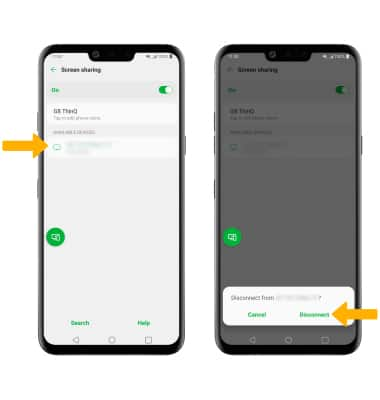
Note: Alternately, to quickly disconnect a device, from any screen, select the