- ACCESS MULTI WINDOW: Select the Recent apps key.

- Select the Multi window icon on the desired app.
Note: Only compatible apps will have the Multi window icon.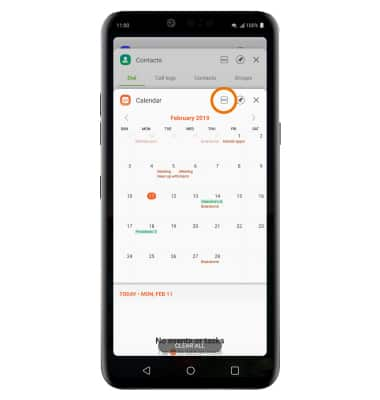
- Select the desired app to display in the bottom window. Select the Recent apps key again to change the bottom app.
Note: For this demonstration, Calendar and Messaging apps were used.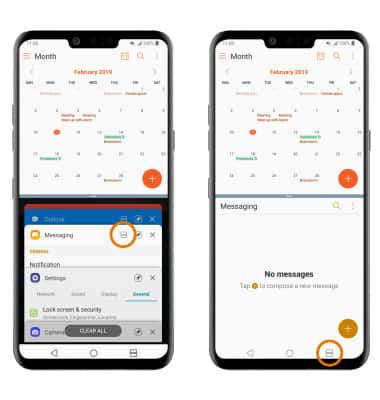
- ADJUST WINDOW SIZE: Select and drag the Divider icon up and down as desired, then release.
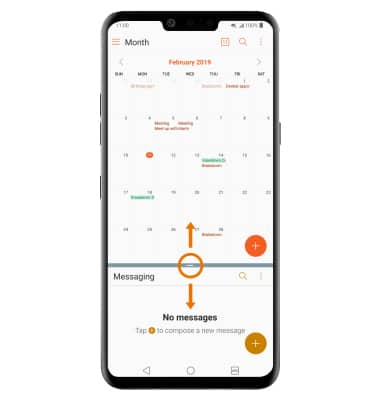
- CLOSE A WINDOW: Select and drag the Divider icon over the desired window, to the top or bottom of the screen.
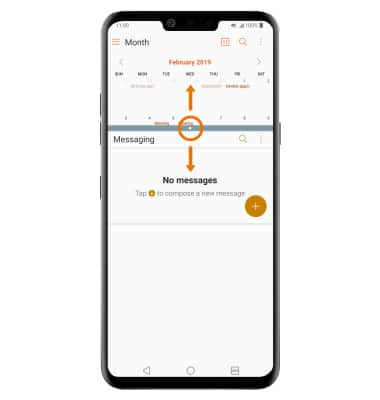
- USE PICTURE-IN-PICTURE: While using apps such as Google Maps, Duo, YouTube or Chrome in fullscreen, select the Home key. The app will display as a Picture-in-picture window in the corner of the screen.
Note: You can select and drag the window as desired. To close the Picture-in-picture window select and drag the window off the side of the screen. To reopen the full sized window, select the Picture-in-picture window. Picture-in-picture is enabled by default on select apps. To view which apps can use Picture-in-picture, swipe down from the Notification bar > select the Settings icon > General tab > Apps & notifications > Special access > Picture-in-Picture > the apps that can use Picture-in-picture will be displayed.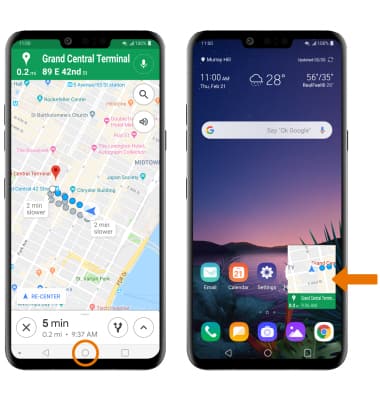
Multi Window
LG G8 ThinQ (LM-G820UM)
Multi Window
Use Multi Window to have two apps open at the same time.
INSTRUCTIONS & INFO
