Available Storage
Which device do you want help with?
Available Storage
Learn how to check available device storage, free up memory, remove unused apps, or clear app data.
INSTRUCTIONS & INFO
The S10, S10+ and S10e feature the option to add a microSD card up to 512GB. MicroSD cards are sold separately.
• The Samsung Galaxy S10 comes with 128GB or 512GB of usable internal memory with 8GB RAM.
• The Samsung Galaxy S10+ comes in two memory variants: 128GB or 512GB of usable internal memory with 8GB RAM or 1024GB usable internal memory with 12GB RAM.
• The Samsung Galaxy S10e comes with 128GB and 6GB of RAM or 256GB usable internal memory and 8GB RAM.
• The Samsung Galaxy S10 5G comes with 256GB and 8GB of RAM, and does not support external MicroSD cards.
• The Samsung Galaxy S10 comes with 128GB or 512GB of usable internal memory with 8GB RAM.
• The Samsung Galaxy S10+ comes in two memory variants: 128GB or 512GB of usable internal memory with 8GB RAM or 1024GB usable internal memory with 12GB RAM.
• The Samsung Galaxy S10e comes with 128GB and 6GB of RAM or 256GB usable internal memory and 8GB RAM.
• The Samsung Galaxy S10 5G comes with 256GB and 8GB of RAM, and does not support external MicroSD cards.
In this tutorial, you will learn how to:
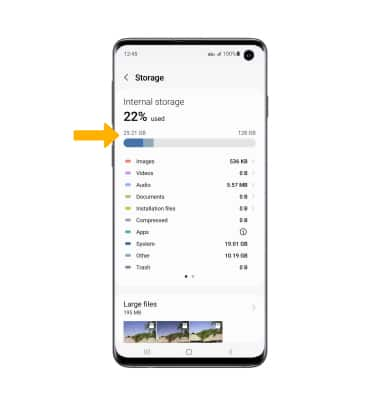
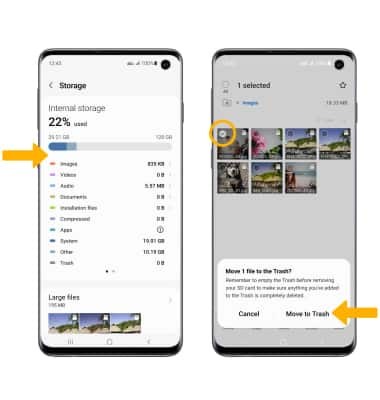
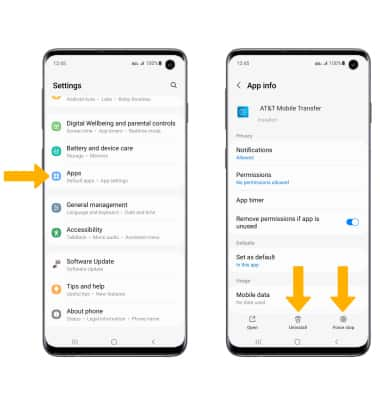
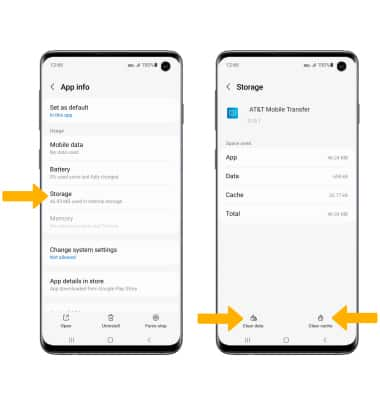
• View available storage
• Free up storage
• Remove unused apps
• Clear app data
• Add storage
View available storage
1. Swipe down from the Notification bar, then select the  Settings icon.
Settings icon.
2. Scroll to and select Battery and device care, then select Storage.
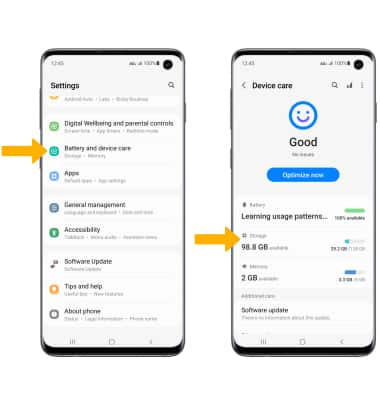
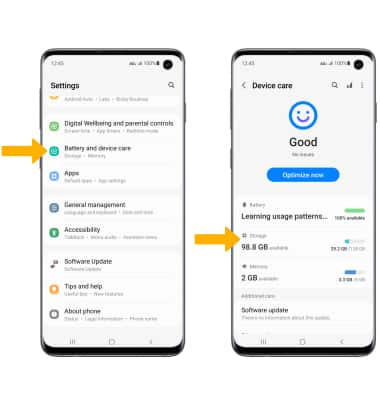
3. Available internal storage will be shown.
Note: External storage will only be displayed when there is a memory card in your device. To view external memory, from the Storage screen, swipe left.
Note: External storage will only be displayed when there is a memory card in your device. To view external memory, from the Storage screen, swipe left.
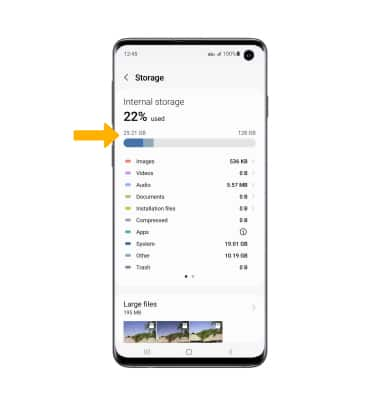
Free up storage
To delete unwanted Documents, Images, Audio, Videos and Apps, from the Storage screen select the desired field > select and hold the desired media > select Delete. Select Move to Trash to confirm.
Note: From the Device care screen, select Optimize now to free up space and optimize available memory.
Note: From the Device care screen, select Optimize now to free up space and optimize available memory.
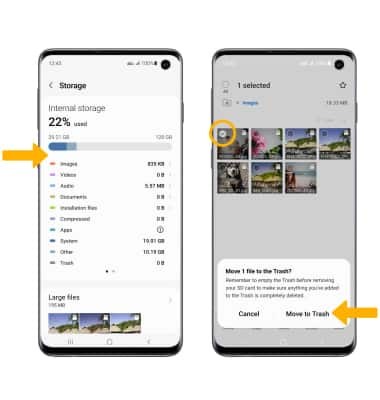
Remove unused apps
From the Settings screen, scroll to and select Apps then select the desired app. From here, you may Uninstall or Force stop the app.
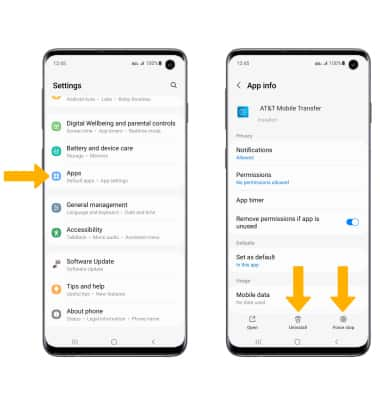
Clear app data
From the desired app's App info screen, scroll to and select Storage then select Clear data or Clear cache.
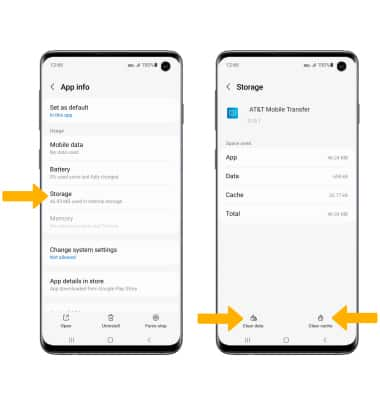
Add storage
Purchase an SD card or download a cloud storage app from the  Play Store app.
Play Store app.
Note: For information on storing data to a memory/microSD card, visit the Backup & Restore with a Memory Card tutorial.