Camera & Video Settings
Which device do you want help with?
Camera & Video Settings
Manage camera and video settings including storage location, flash, picture size, timer, and more.
INSTRUCTIONS & INFO
In this tutorial, you will learn about:
• Access camera settings
• Change the picture size
• Turn the flash on or off
• Use Touch Shot
• Set a timer
Access camera settings
1. From the home screen, select the ![]() Camera app then select the
Camera app then select the ![]() Menu icon.
Menu icon.
Note: Alternately, from the Camera app, swipe right to access camera settings.
2. To access additional camera settings, select Other settings.
Change the picture size
From the Camera settings menu, select Size. Select the desired option then select OK. 
Turn the flash on or off
From the camera screen, select the Flash icon then select the desired option.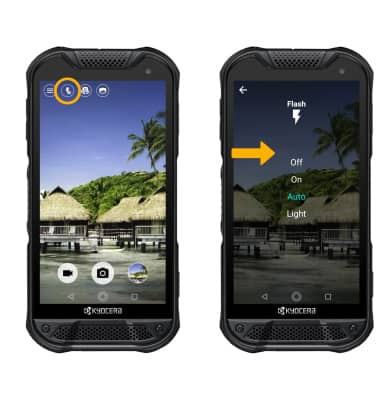
Set a timer
From the Camera settings menu, select Self timer then select the desired time.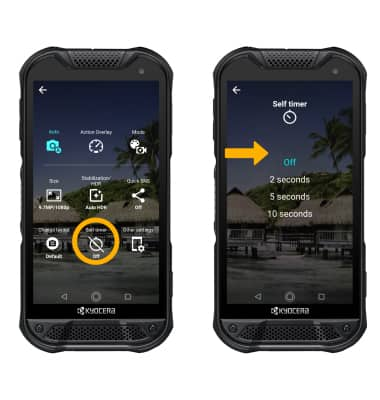
Tips
ALTERNATE METHODS TO ACCESS CAMERA: From the lock screen, select and hold the Camera button.