In this tutorial, you will learn how to:
When your phone is connected to Wi-Fi, Wi-Fi Calling is on, and a cellular connection is unavailable or poor, you'll see the
Check Wi-Fi calling status
1. From the home screen, swipe down from the Notification bar with two fingers then select the ![]() Settings icon.
Settings icon.
2. Select Network & internet, then select the Wi-Fi Calling switch. 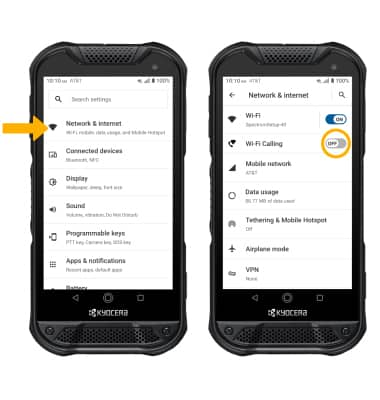
3. Review the Wi-Fi Calling prompt, then scroll to and select Continue. Enter your emergency address, then scroll to and select Verify address.
Note: Select OK to confirm.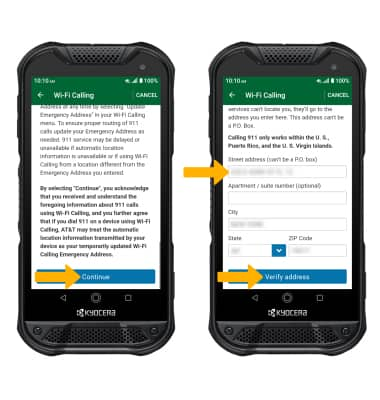
Make A Wi-Fi call
Making a call is the same whether on cellular or Wi-Fi. From the home screen, select the ![]() Phone app > dial the desired number > select the Call icon. When Wi-Fi Calling is enabled the Call icon will change to the Wi-Fi Calling icon.
Phone app > dial the desired number > select the Call icon. When Wi-Fi Calling is enabled the Call icon will change to the Wi-Fi Calling icon.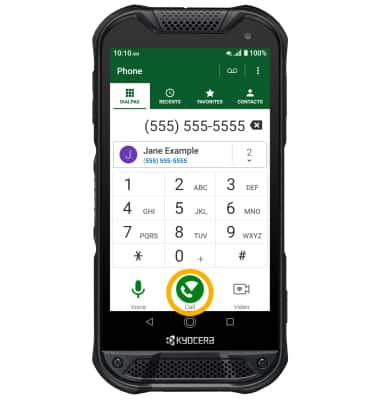
Quickly turn Wi-Fi calling on or off
Swipe down from the Notification bar, then select the Wi-Fi Calling icon. 
