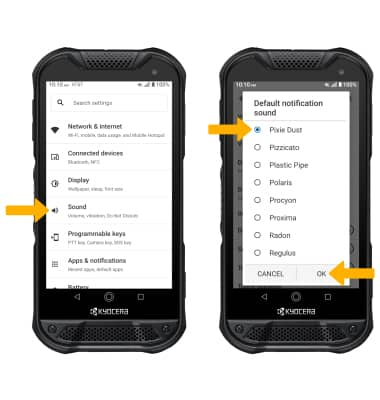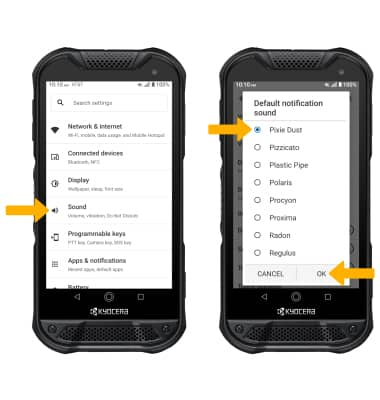In this tutorial, you will learn how to:
• Access notification settings
• Turn lock screen notifications on or off
• Turn on or off notification badges
• Turn notifications on or off on a per-app basis
• Adjust notification sounds
• Turn lock screen notifications on or off
• Turn on or off notification badges
• Turn notifications on or off on a per-app basis
• Adjust notification sounds
Access notification settings
1. Swipe down from the Notification bar with two fingers, then select the  Settings icon.
Settings icon.
2. Select Apps & notifications > Notifications > edit settings as desired.
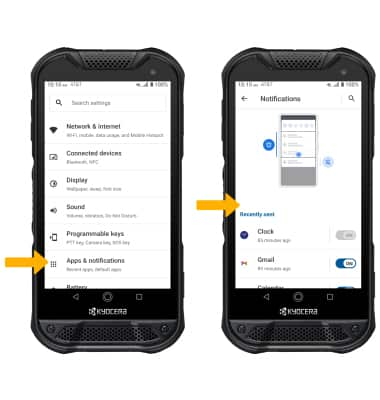
2. Select Apps & notifications > Notifications > edit settings as desired.
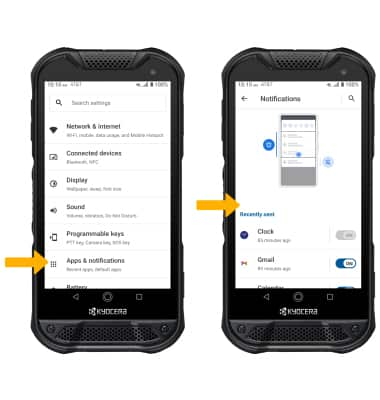
Turn lock screen notifications on or off
From the Notifications screen, scroll to and select Notifications on lockscreen then select the desired option.
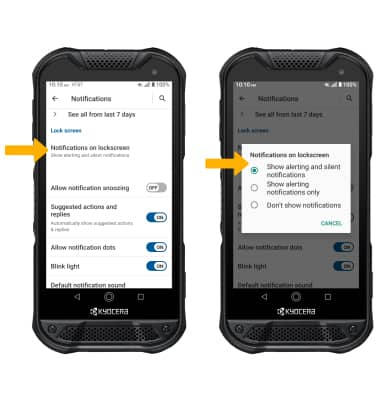
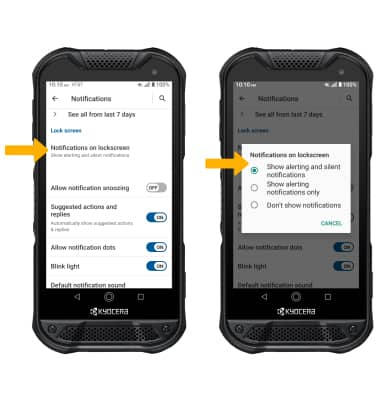
Turn on or off notification badges
From the Notifications screen, scroll to and select the Allow notification dots switch.
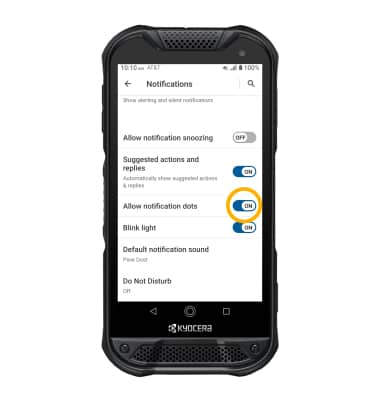
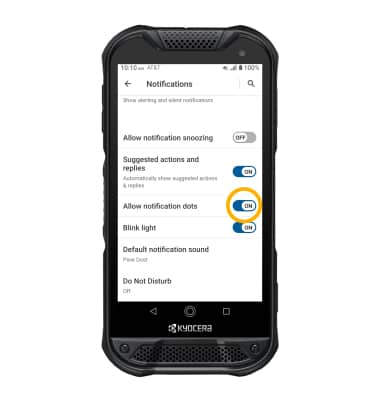
Turn notifications on or off on a per-app basis
From the Apps & notifications screen, select SEE ALL APPS > desired app > Notifications > adjust notification settings as desired.
Note: To enable or disable app icon badges, scroll to and select the Allow notification dot switch.
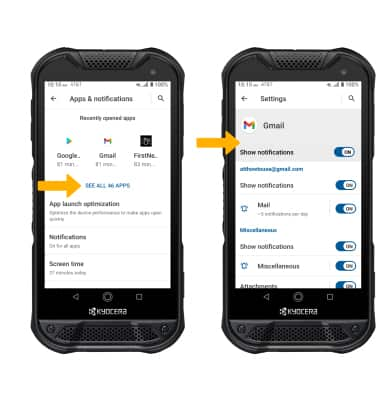
Note: To enable or disable app icon badges, scroll to and select the Allow notification dot switch.
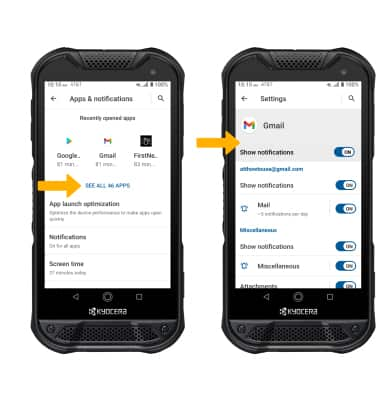
Adjust notification sounds
From the Settings screen, select Sound > scroll to and select Default notification sound > desired sound > OK.