1. When turning the device on for the first time or after a factory reset, you will be walked through a series of prompts to set up your device. Choose the desired language, then select START to continue.
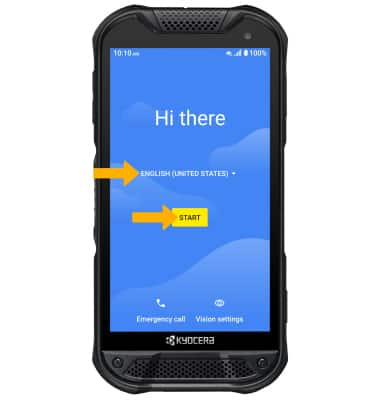
2. If you would like to connect to a Wi-Fi network, select the desired network name and follow the on-screen prompts. Scroll to and select Use mobile network for setup to continue on your mobile network.
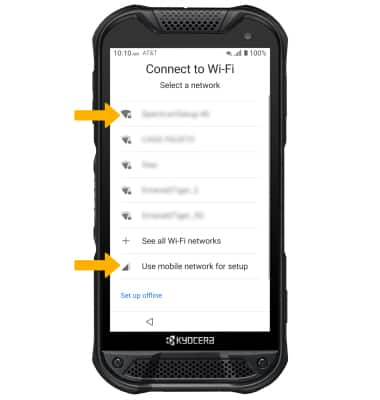
3. If you would like to restore data from your old device to your new device, select Next and follow the prompts. Select Don't copy to set up the device without restoring.
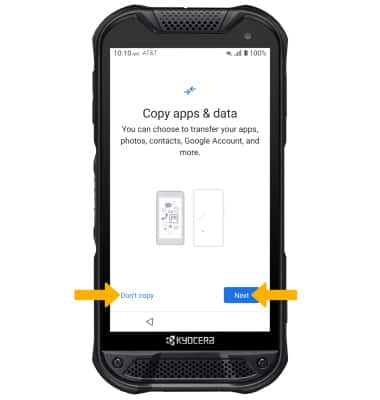
4. Logging into a Google account is required if you intend to use Google Services such as the Play Store, Gmail, Google Maps, and more. If you would like to add your Google account, enter your Email address or phone number then follow the prompts. If you do not have an account but would like to add one, select Create account. If you would like to continue without setting up an account, select Skip. Select Next to continue.
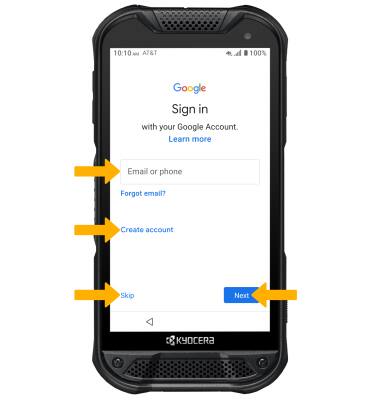
5. Review the Google Terms of Service prompt. Select I agree to continue setting up the device.
Note: This prompt will only appear if you added a Google account.
6. Review the Google services prompt, then select the desired switches. When finished, select Accept.
7. Review the Set up your fingerprint prompt then select Next and follow the prompts to set up a fingerprint screen lock. To proceed without setting up a fingerprint screen lock, select Cancel.
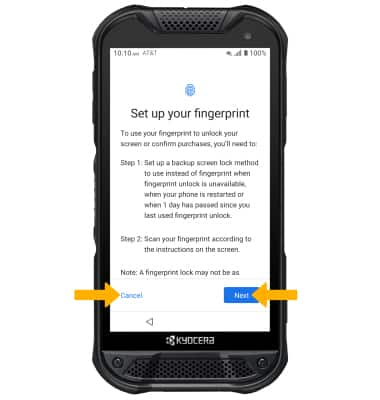
8. Review the Google Assistant prompt, then select Next. Review the Access your Assistant with Voice Match prompt, then select the desired option.
What's in the box?
• Charging block
• USB-C Cable
• Quick Start Guide
• Safety Information Guide
• SIM tool
• Safety Information Guide
• SIM tool
