- ACCESS MAIN BROWSER: Navigate to and select the Samsung Internet app.
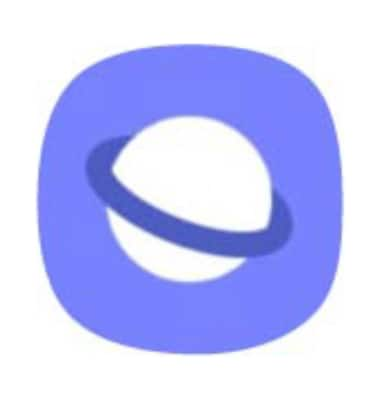
- NAVIGATE TO A WEBSITE: Enter the desired website in the Search field, then select the Go key.
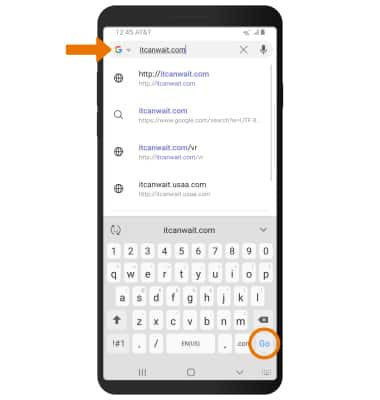
- BOOKMARK A SITE/ACCESS BOOKMARKS: To bookmark a site, select the Bookmark icon. To access bookmarks, select the Menu icon > Bookmarks.
Note: Alternately, to bookmark a site, select the Menu icon > Add page to > Bookmarks > Save.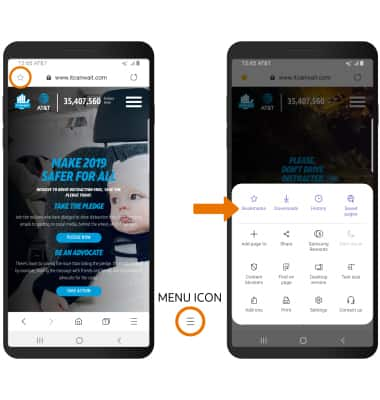
- ACCESS/OPEN/CLOSE BROWSER TABS: From the browser screen, select the Tabs icon to access currently open tabs. Select New tab to open a new tab. Select the X icon to close a tab.
Note: The number on the browser tab indicates the number of open tabs. To close all tabs besides the one you are viewing, select Close all. Use Secret Mode if you don't want the browser to save a record of what you visit and download. Browser history, cookies, and search history will be deleted after you've turned off Secret Mode. From the Tabs screen, select Turn on Secret mode.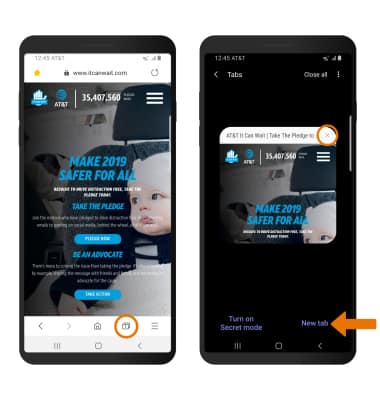
- ACCESS BROWSER SETTINGS: Access browser settings for options like clearing history, blocking/unblocking pop-ups, adjusting text size and setting the default home page. From the browser, select the Menu icon then select Settings.
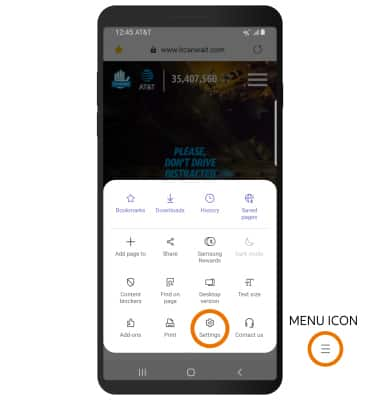
Browse the Web
Samsung Galaxy S8 / S8+ (G955U/G950U)
Browse the Web
Access the web, access or edit bookmarks, access tabs, and access browser settings.
INSTRUCTIONS & INFO
