Call Protect
Which device do you want help with?
Call Protect
Learn how to set up AT&T Call Protect for an HD Voice-capable smartphone on your AT&T wireless account.
INSTRUCTIONS & INFO
Depending on your device, you may need to download the app from the Google Play Store. View the Download Apps & Games tutorial to learn how to download an app onto your device.
In this tutorial, you will learn how to:
• Access call protect
• Block a number
• Access settings
• Log out of call protect
Access call protect
1. Navigate to and select the  AT&T Call Protect app.
AT&T Call Protect app.
Note: AT&T Call Protect allows you to automatically block fraudulent calls, warns you about phone spam, and temporarily blocks unwanted calls.
Note: AT&T Call Protect allows you to automatically block fraudulent calls, warns you about phone spam, and temporarily blocks unwanted calls.
2. Select Enable call protection.
Note: Review the permissions, then select ALLOW.
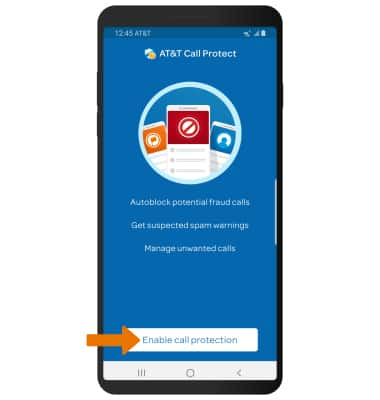
Note: Review the permissions, then select ALLOW.
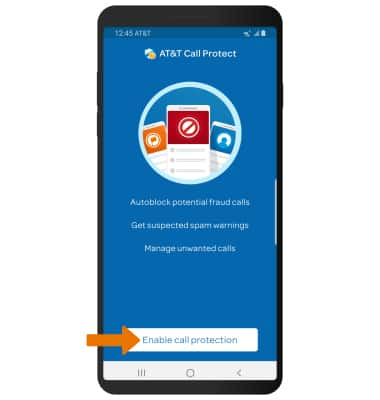
3. Enter your myAT&T wireless number, then select Next. Enter the PIN sent via text, then select Verify.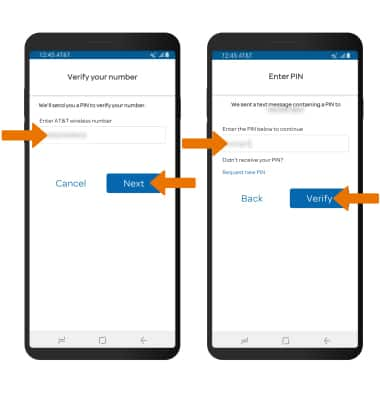
4. Review the Terms & Conditions, then select I agree. Select Continue.
Note: Select ALLOW to give permission to the app to access your contacts.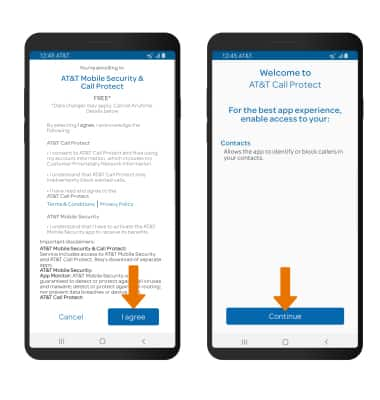
Block a number
Select the BLOCK tab > My block list > ![]() Add icon > select the desired option.
Add icon > select the desired option.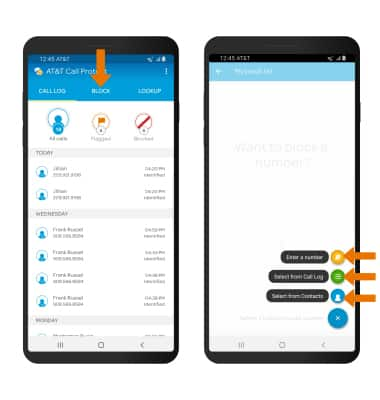
Access settings
1. Select the ![]() Menu icon, then select Settings.
Menu icon, then select Settings.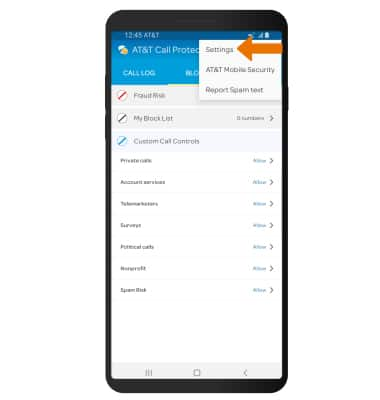
2. Edit settings as desired.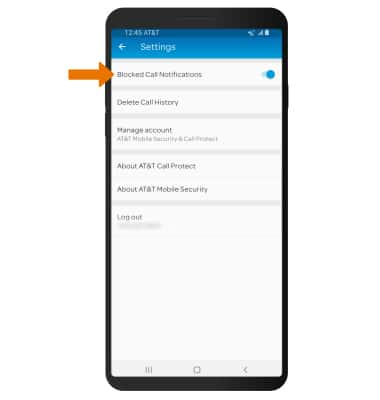
Log out of call protect
Select the ![]() Menu icon, then select Settings. Select Log out.
Menu icon, then select Settings. Select Log out.
Note: Select LOG OUT to confirm.