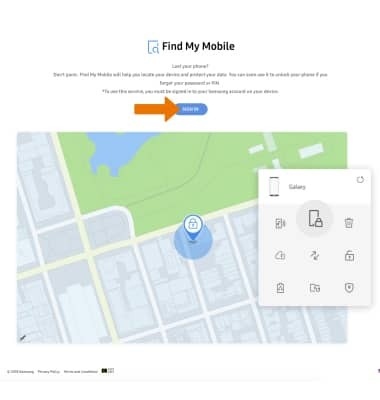Find My Mobile
Which device do you want help with?
Find My Mobile
Find My Mobile allows you to manage your device in a secure way by tracking and controlling your device remotely.
INSTRUCTIONS & INFO
Find My Mobile allows you to manage your device in a secure way by tracking and controlling your device remotely. For more information, visit the Samsung Find My Mobile website.
- DOWNLOAD FIND MY DEVICE: From the Play Store, search for and select the Google Find My Device app then select INSTALL.
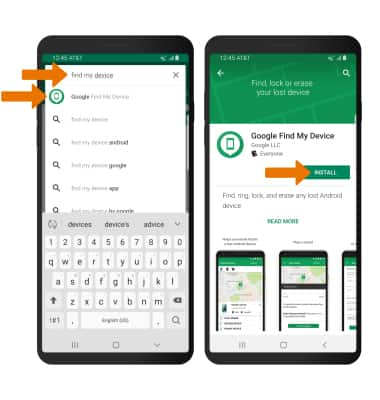
- Select OPEN. Select CONTINUE AS to sign into the account registered on the device or select SIGN IN AS GUEST to sign into a new account.
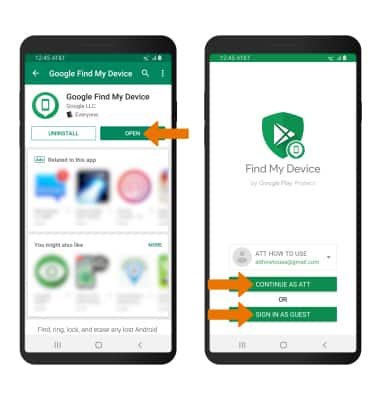
- Enter your password, then select SIGN IN.

- REMOTELY CONTROL THE DEVICE: Select Play Sound to ring the device at full volume for 5 minutes, even if it is set to silent or vibrate. Select Secure Device to lock the device with a new password. Select Erase Device to permanently delete all of the data on the device.
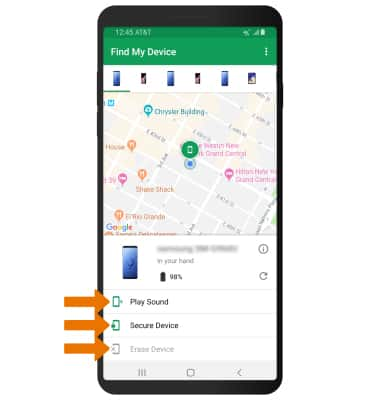
- TURN ON/OFF FIND MY DEVICE: From the home screen, swipe down from the Notification bar then select the Settings icon.
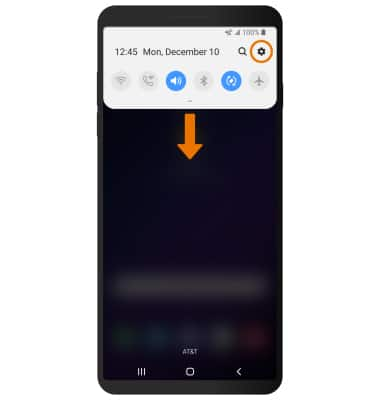
- Scroll to and select Google, then scroll to and select Security.
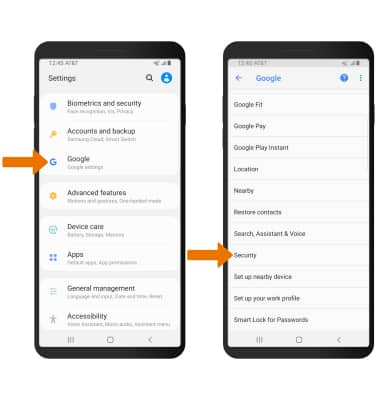
- Select Find My Device, then select the Find My Device switch on or off. Edit other security features as desired.
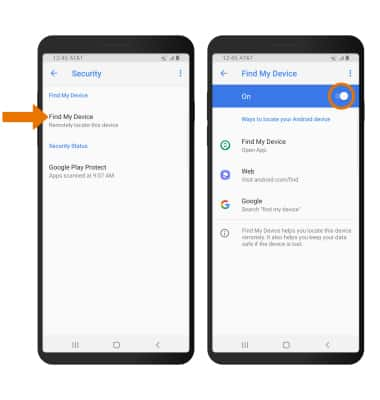
- LOCATE THE DEVICE: From a computer or phone web browser, go to the Samsung Find My Mobile website. Select SIGN IN.