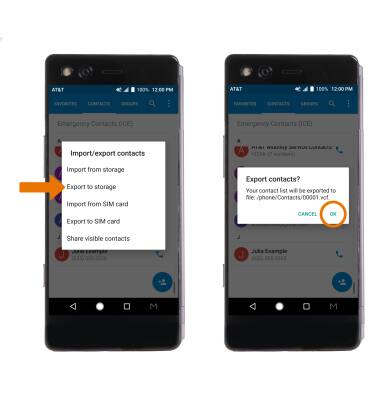Contacts
Which device do you want help with?
Contacts
Add, view, delete, and customize contacts by adding a picture or ringtone.
INSTRUCTIONS & INFO
- ACCESS YOUR CONTACTS: From the home screen, swipe up from the bottom of the screen to access the Apps tray then select the Contacts app.

- CREATE CONTACT: Select the Add icon.
Note: Upon first access, you will be presented with a sync prompt. Select the desired account.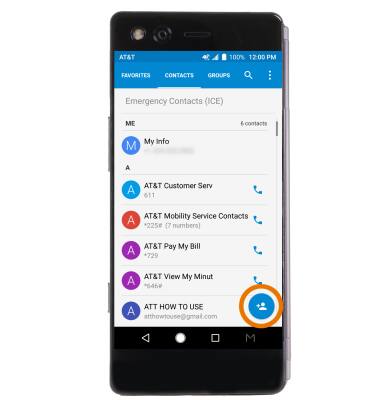
- Enter the desired contact information in the corresponding fields. To add a picture, select the Photo icon then navigate to the desired image.
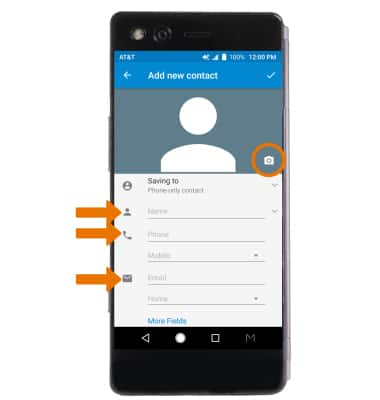
- ADD RINGTONE: Select More Fields. Select Default ringtone > desired Ringtone > OK. When you are finished creating your new contact, select the Checkmark icon.
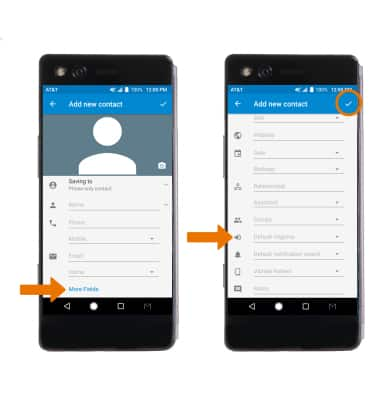
- EDIT A CONTACT: Select the desired contact, then select the Edit icon.
Note: When you are finished editing your contact, select the Save icon.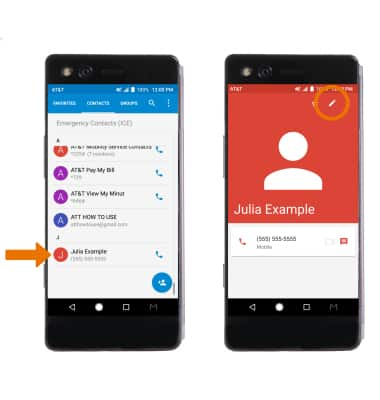
- ADD OR REMOVE A CONTACT FROM FAVORITES: From the desired contact, select the Favorites icon.
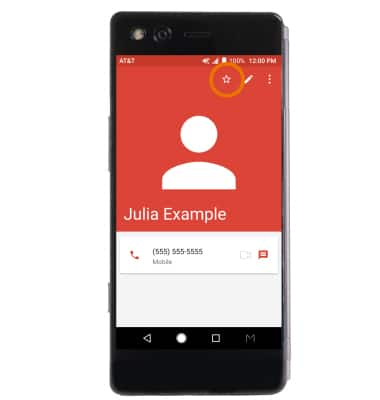
- ADD OR REMOVE A CONTACT FROM SPEED DIAL: From the Contacts app, select the Menu icon then select Speed dial.
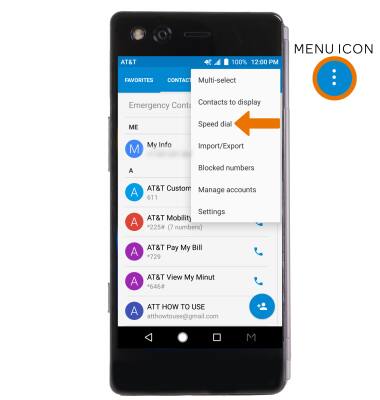
- Select the desired speed dial number, then enter the contact phone number and select OK when finished.
Note: Speed dial 1 is reserved for voicemail.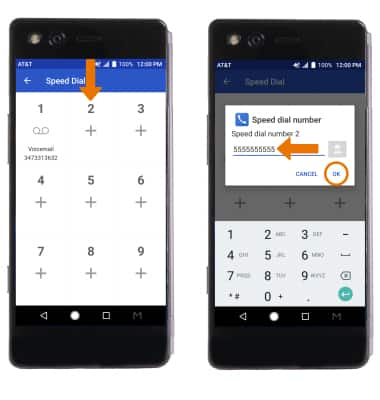
- To remove a contact from speed dial, select the desired speed dial location then delete the contact phone number. Select OK when finished.

- DELETE ONE OR MORE CONTACTS: Select and hold the desired contact. Select any additional contacts, then select the Delete icon. Select OK to confirm.
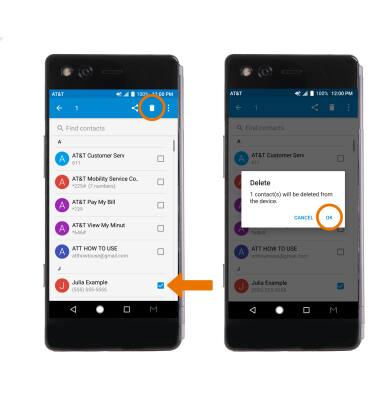
- BACKUP CONTACTS: From the contacts list, select the Menu icon then select Import/Export.
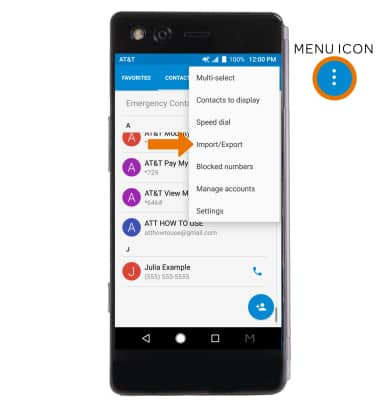
- Select Export to storage, then select OK.