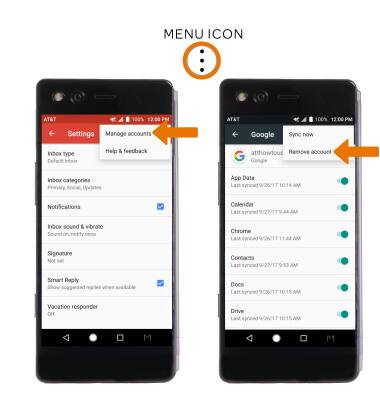Email Settings
Which device do you want help with?
Email Settings
Access and manage email settings such as signature, sync frequency, delete an account, and add an account.
INSTRUCTIONS & INFO
- ACCESS EMAIL SETTINGS: From the home screen, select the Gmail app.
Note: In order to access email settings, you must have already Set Up Email.
- Select the Menu icon, then scroll to and select Settings.
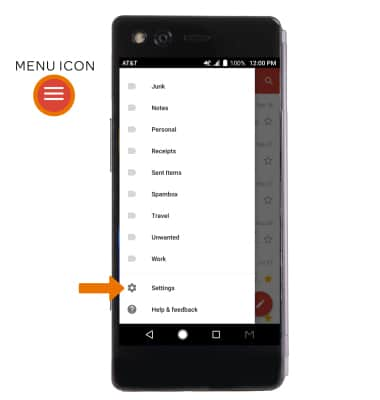
- Select General settings, then edit email settings as desired. To change settings specific to an account, select the desired account.
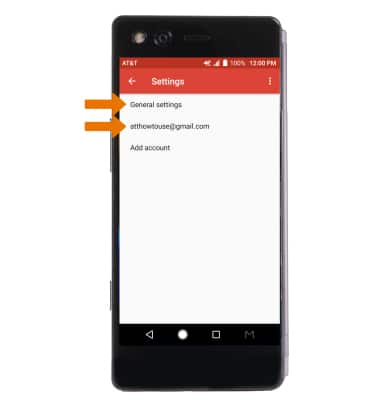
- EDIT EMAIL SIGNATURE: From the desired account, select Signature. Edit the desired email signature, then select OK.
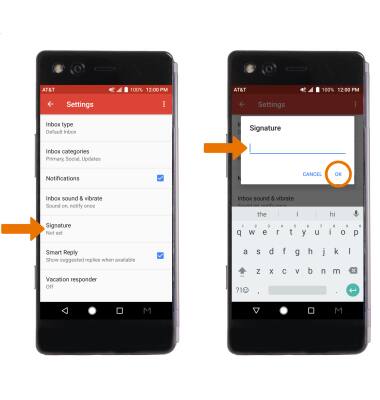
- EDIT SYNC FREQUENCY: From the desired email account's Settings screen, scroll to and select Days of mail to sync then select the desired frequency.
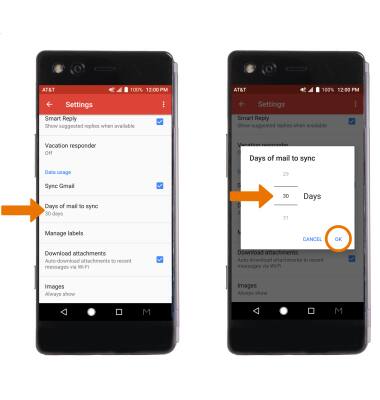
- ADD ADDITIONAL EMAIL ACCOUNTS: From the Email Settings screen, select Add account and follow the prompts.
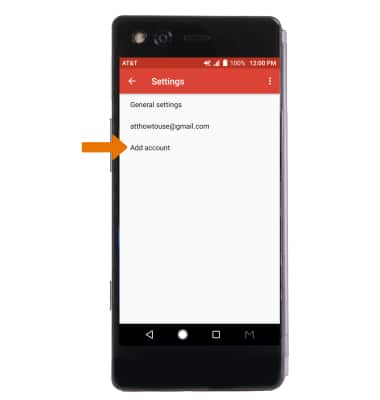
- DELETE EMAIL ACCOUNT: From the desired email account's Settings screen, select the Menu icon then select Manage accounts > CONTINUE > scroll to and select Accounts > select the desired account > Menu icon > Remove account > REMOVE ACCOUNT.