Take a Picture
Which device do you want help with?
Take a Picture
Learn how to access Camera, take a picture, switch between front and rear facing camera, edit and share saved pictures.
INSTRUCTIONS & INFO
- ACCESS CAMERA: From the home screen, select the Camera app.
Note: Alternately, you can access the camera by pressing the Function button twice. The ZTE Multy has a 20MP front-facing camera. To shoot in different camera modes or to access camera settings, view the Camera & Video Settings tutorial.
- TAKE A PHOTO: Select the Capture icon.
Note: Alternately, you can take a photo by pressing the Function button or by selecting the screen with three fingers then pinching inward towards the center of the screen.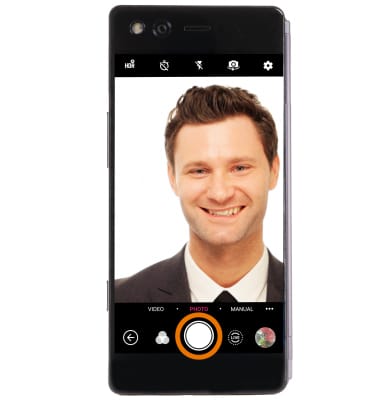
- ZOOM IN/OUT: Drag two fingers from the middle of the screen toward the outer edges of the screen to zoom in. Pinch two fingers from the outer edges of the screen to the middle of the screen to zoom out.
Note: Alternately, press the volume up button to zoom in or the volume down button to zoom out.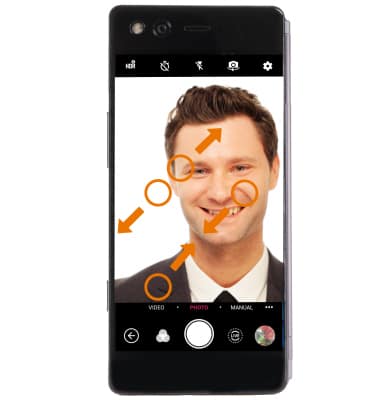
- FOCUS: Select the screen in the desired location to focus the camera.
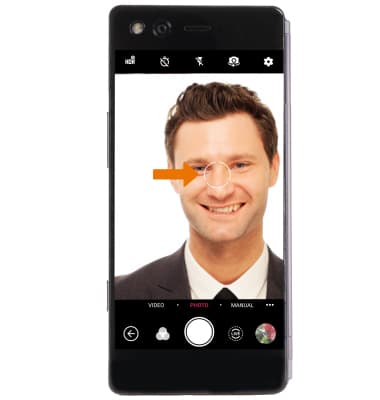
- SWITCH BETWEEN FRONT AND REAR CAMERA MODES: Select the Change camera icon.
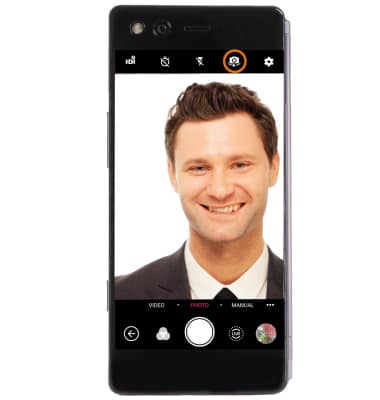
- CAMERA MODES: Select the Modes icon, then select the desired mode.
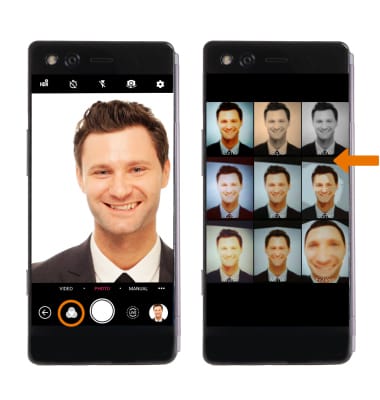
- ACCESS & SHARE PHOTOS: From the camera screen, select the Gallery icon to access your photos. Swipe left to scroll through recent photos and videos, then select the Share icon on the desired photo. Follow the prompts to complete sharing the photo.
Note: To edit a photo, from the desired photo select the Menu icon > Edit > follow the prompts. To delete a photo, from the desired photo select the Delete icon > OK.
- TAKE A SCREENSHOT: Press and hold the Power/Lock and Volume down buttons. Alternately, you can take a screenshot by pinching three fingers together.
Note: To access screenshots, from the home screen swipe up from the bottom of the screen to access the Apps tray then scroll to and select the Gallery app > select the Others tab > Screenshot.